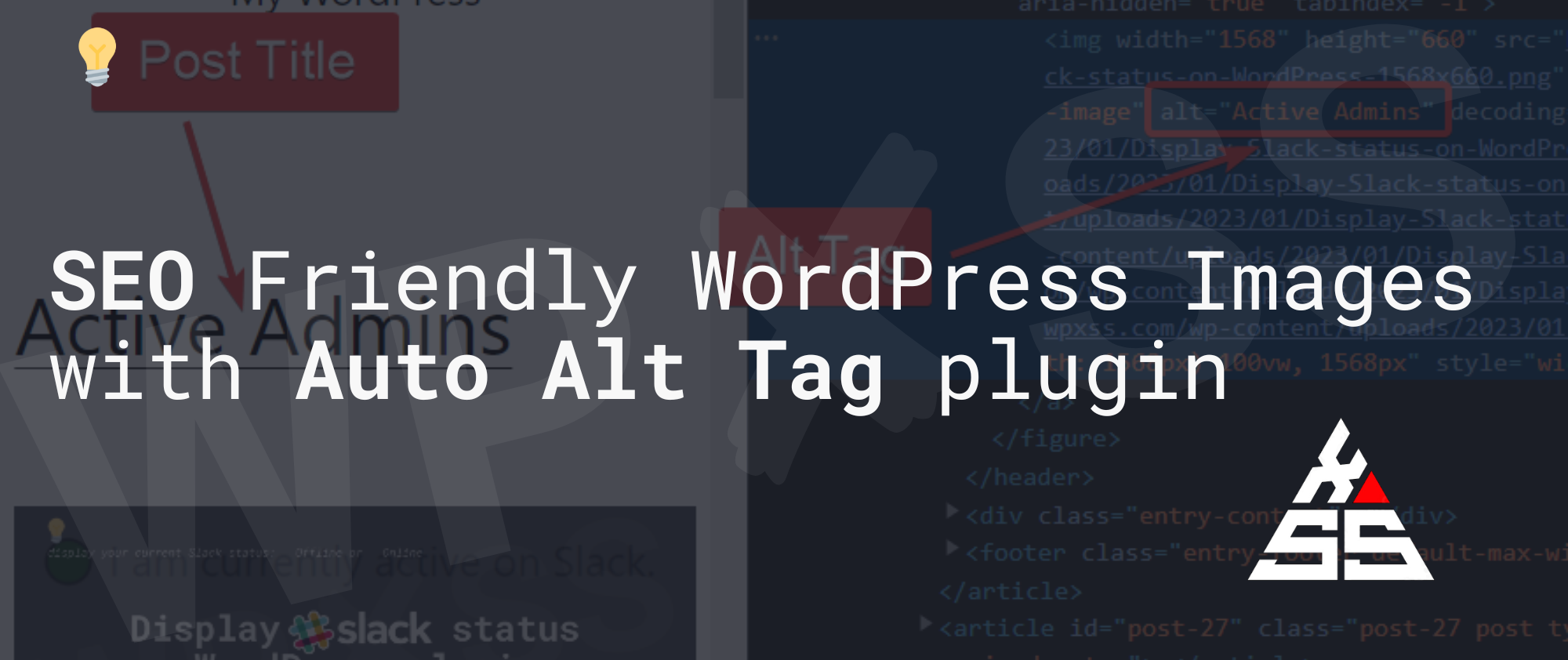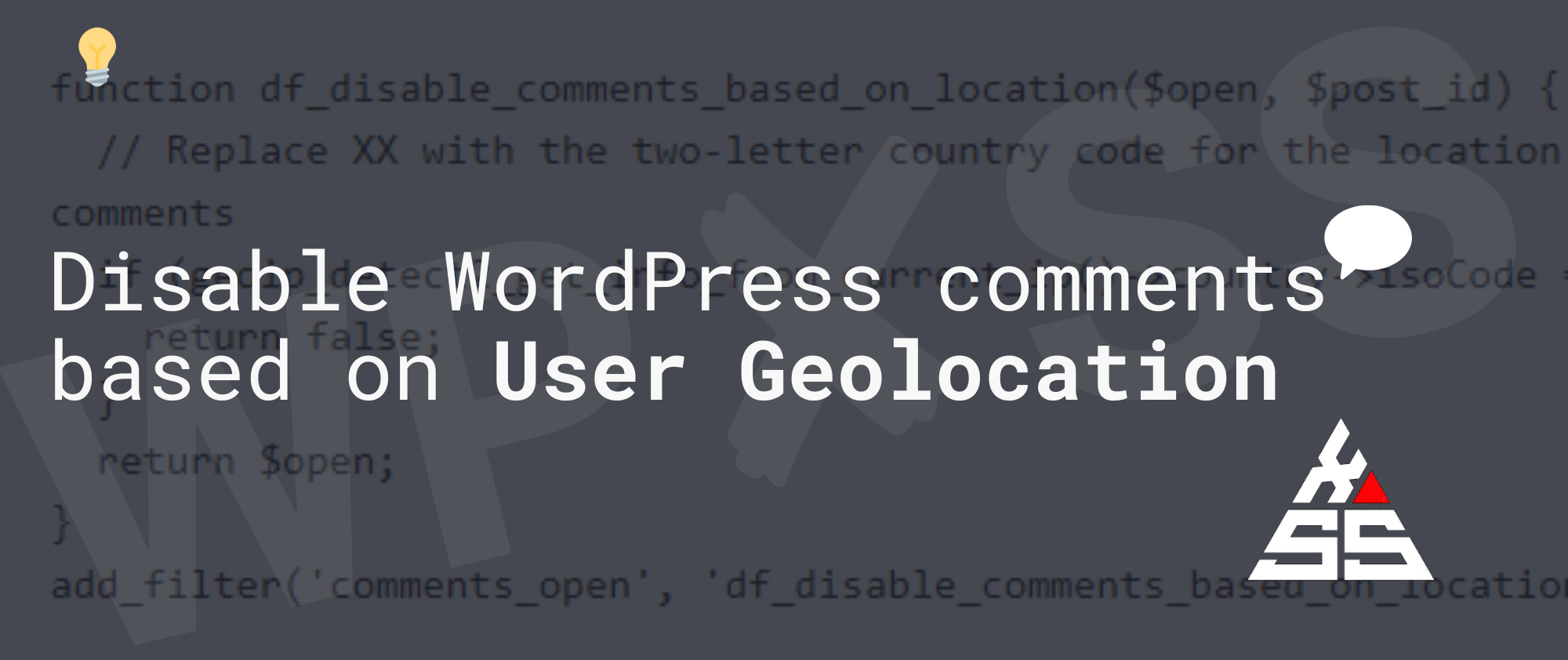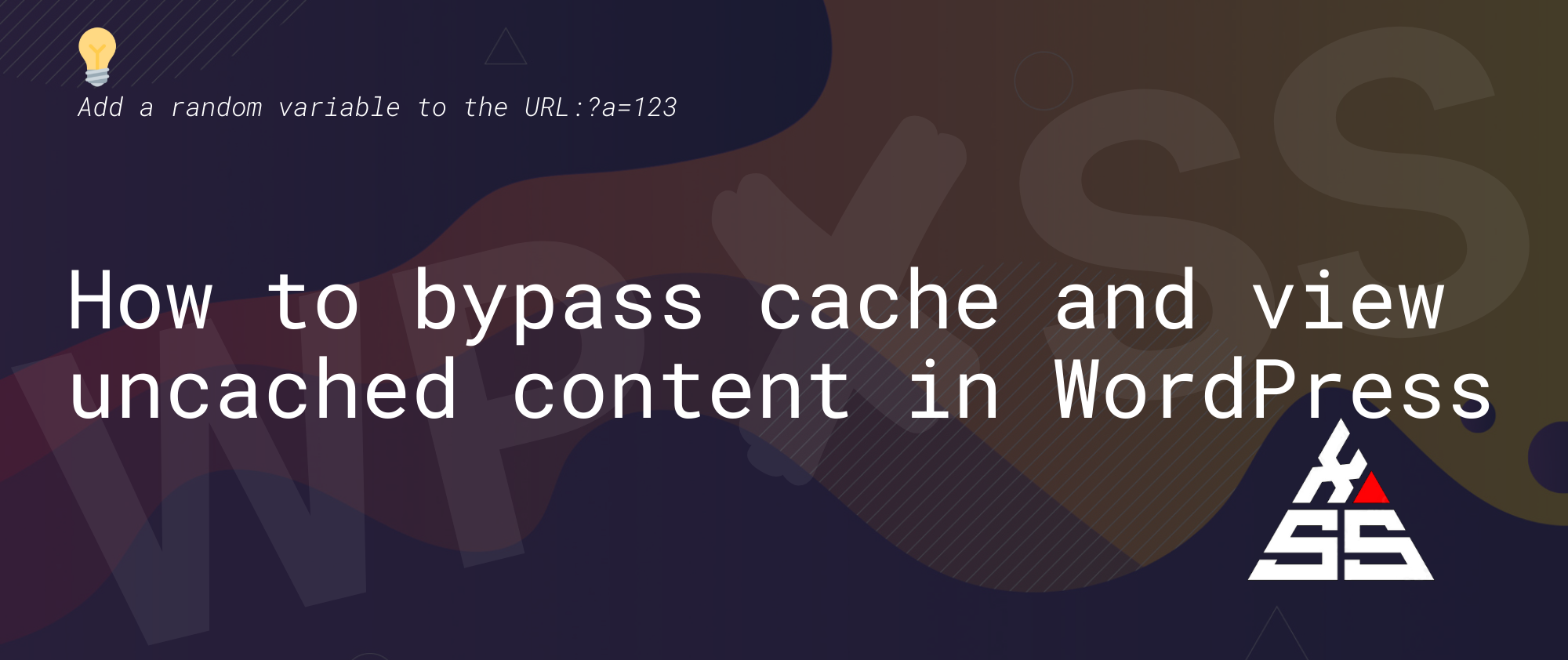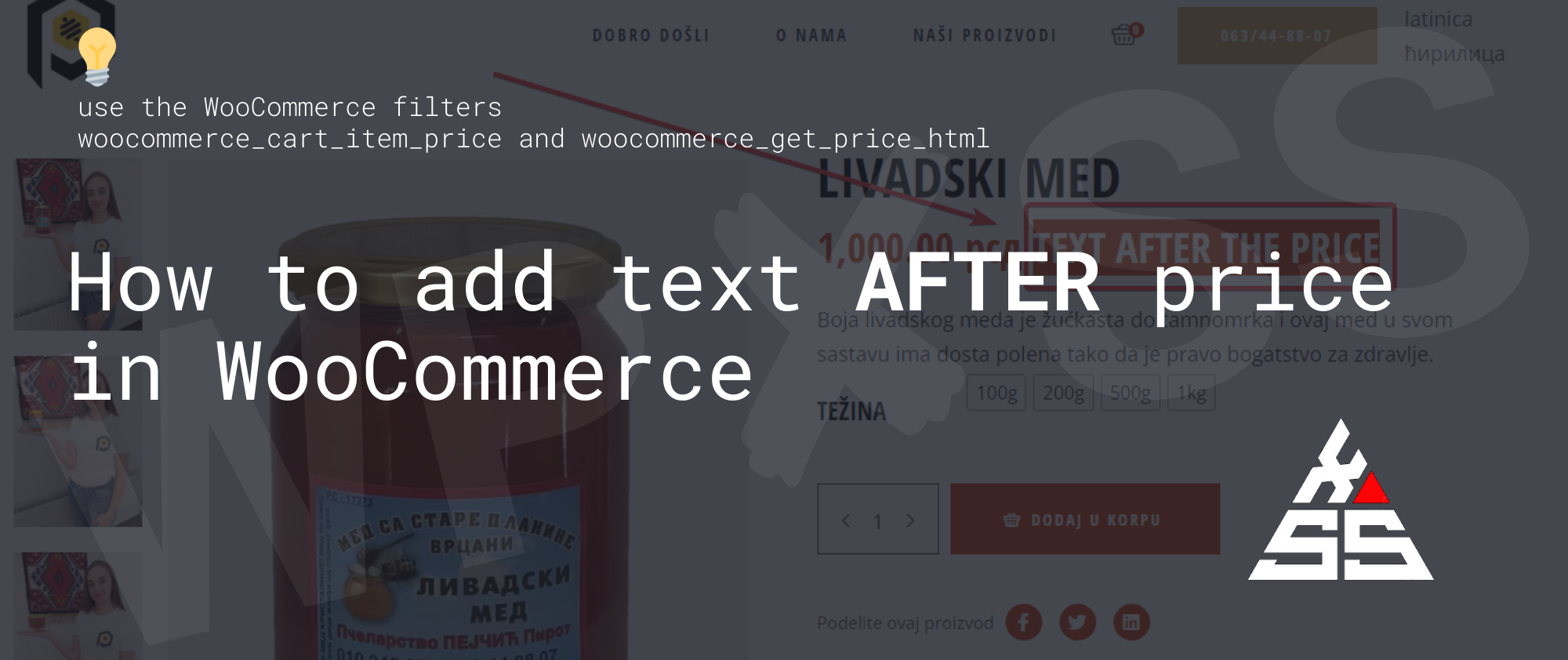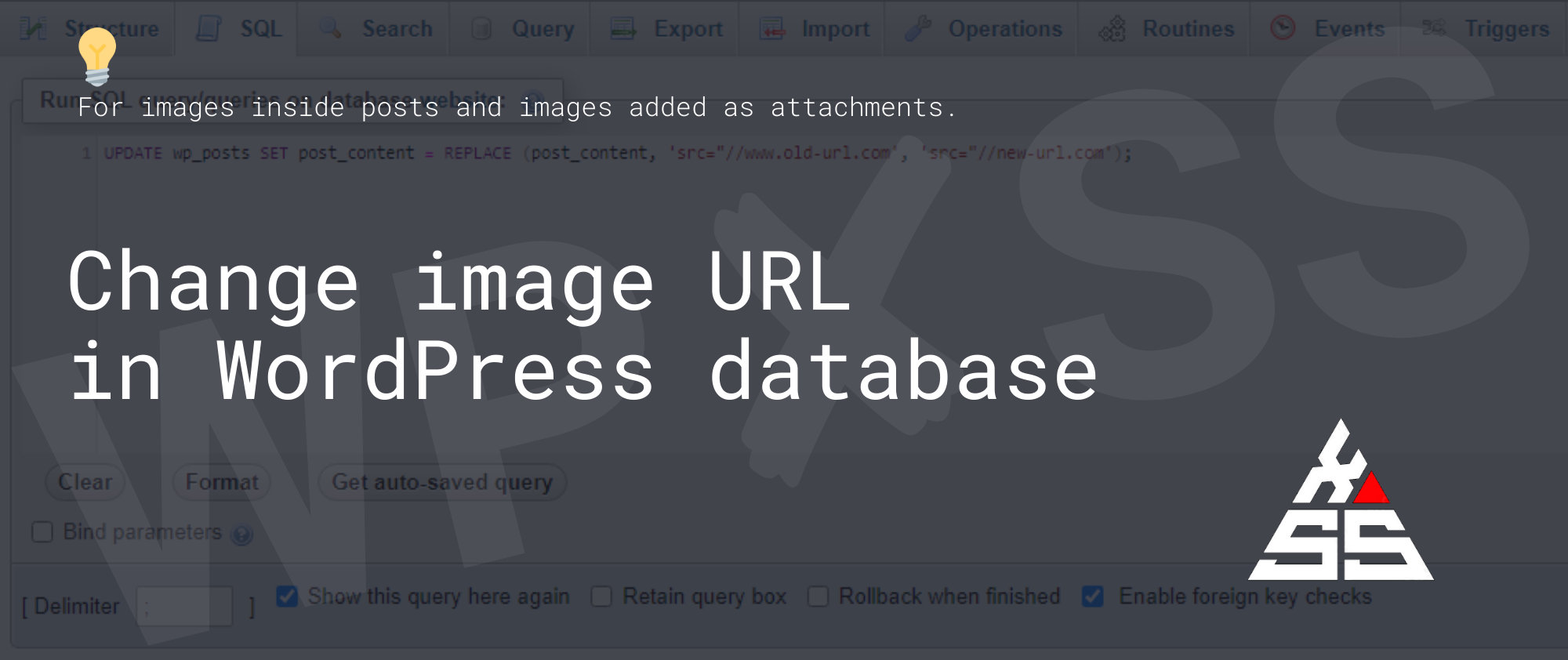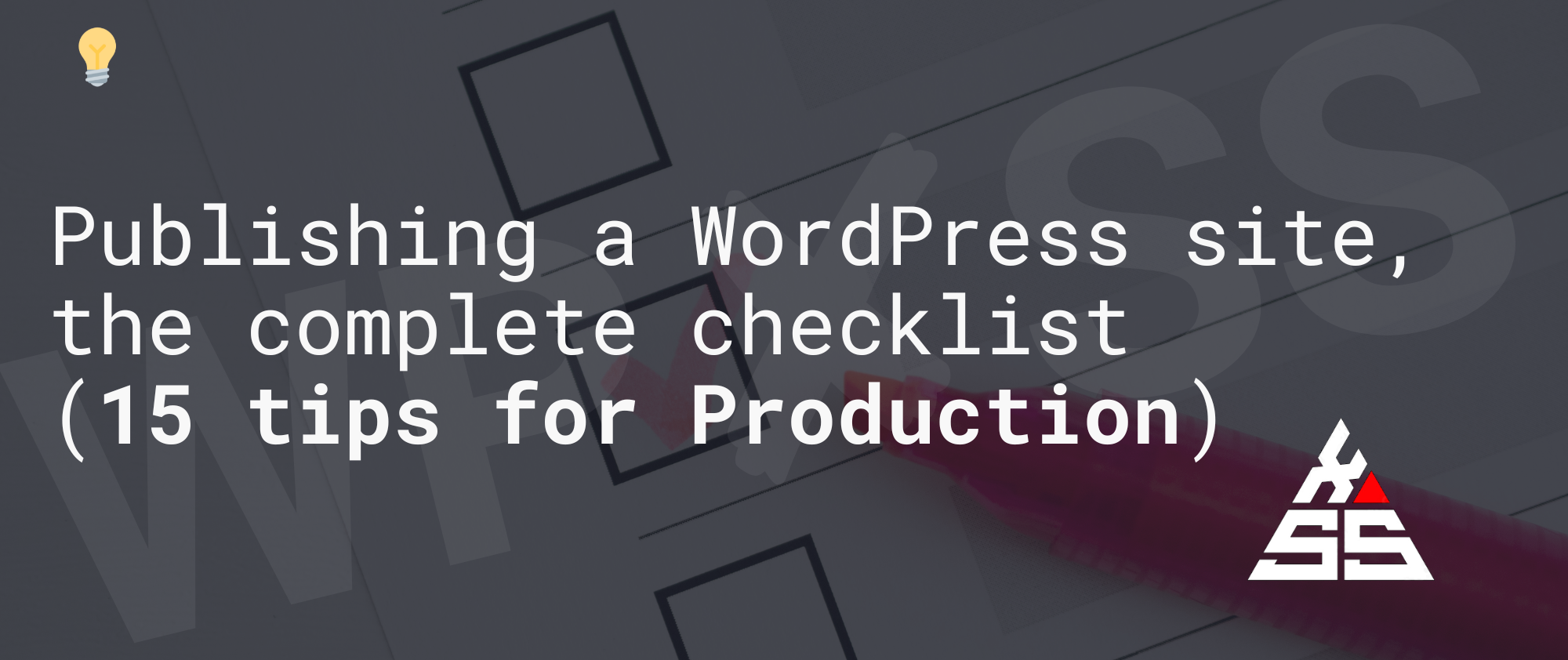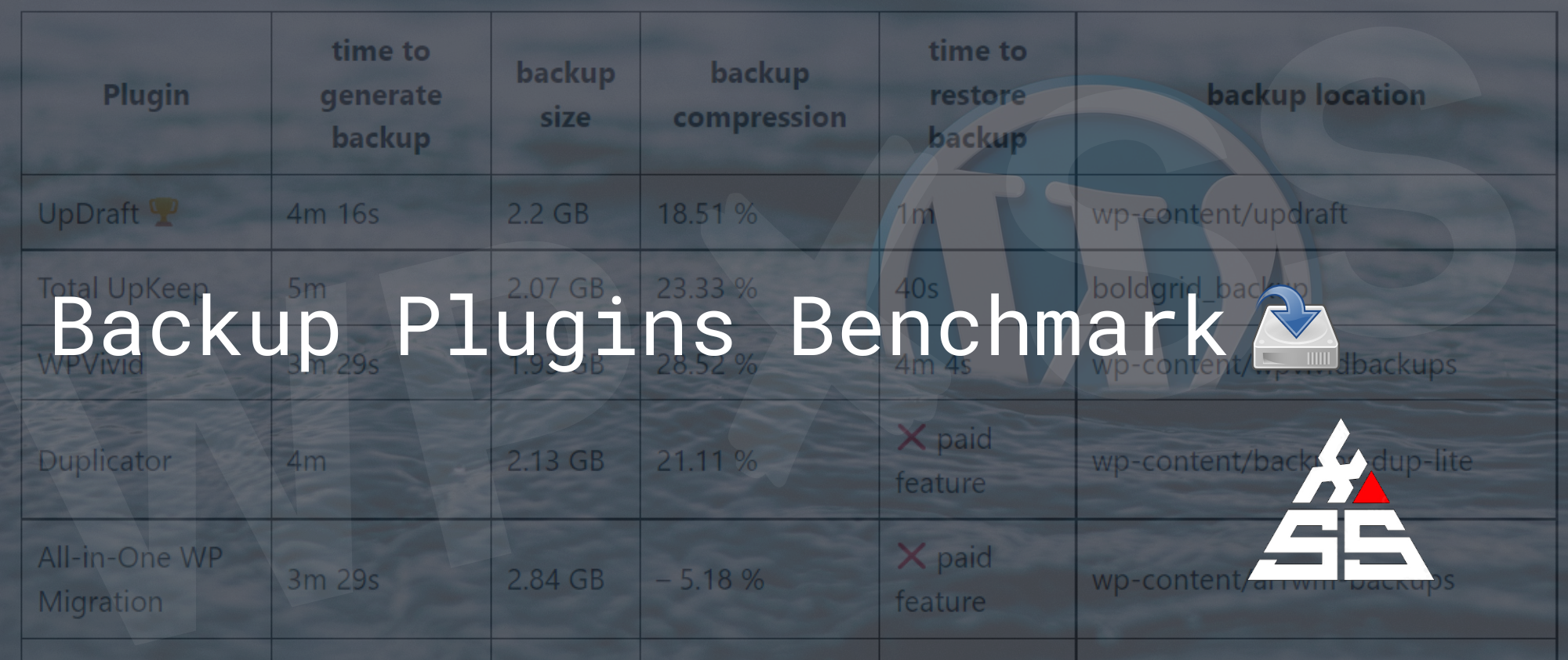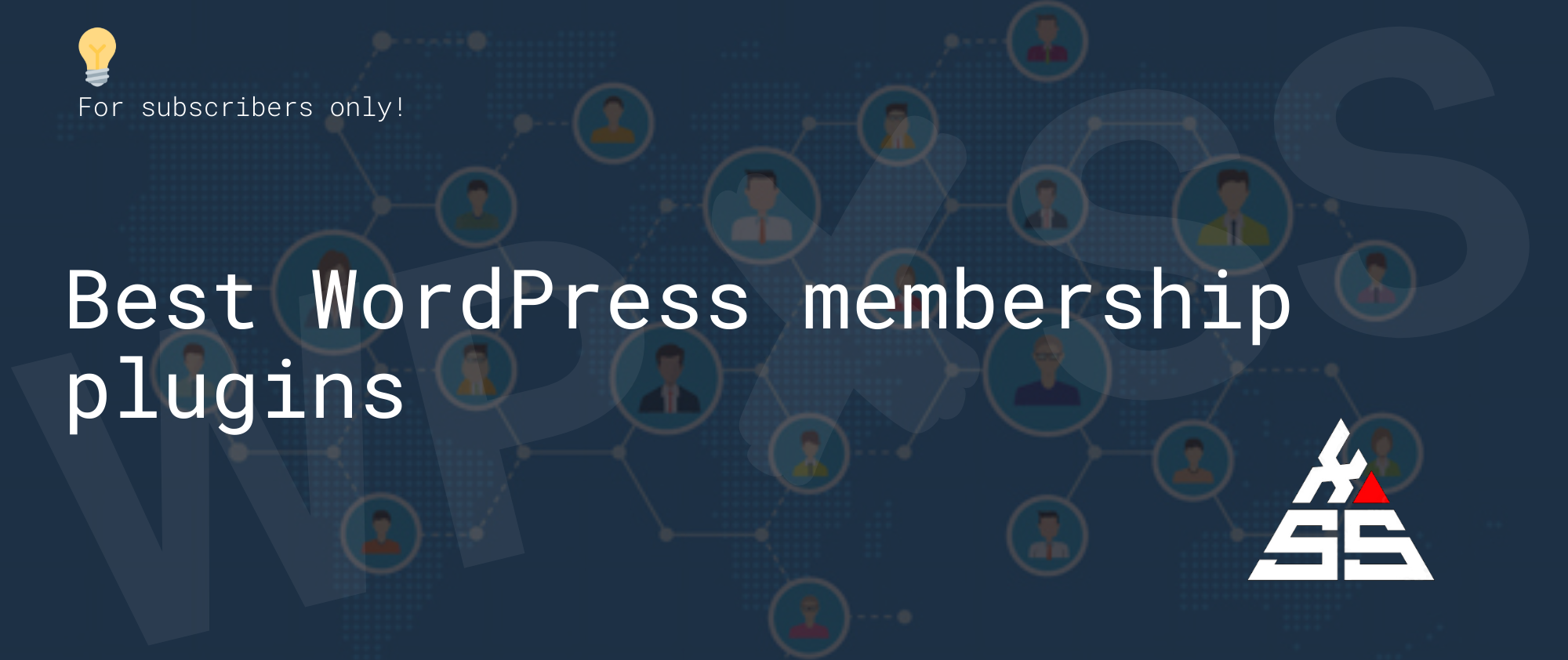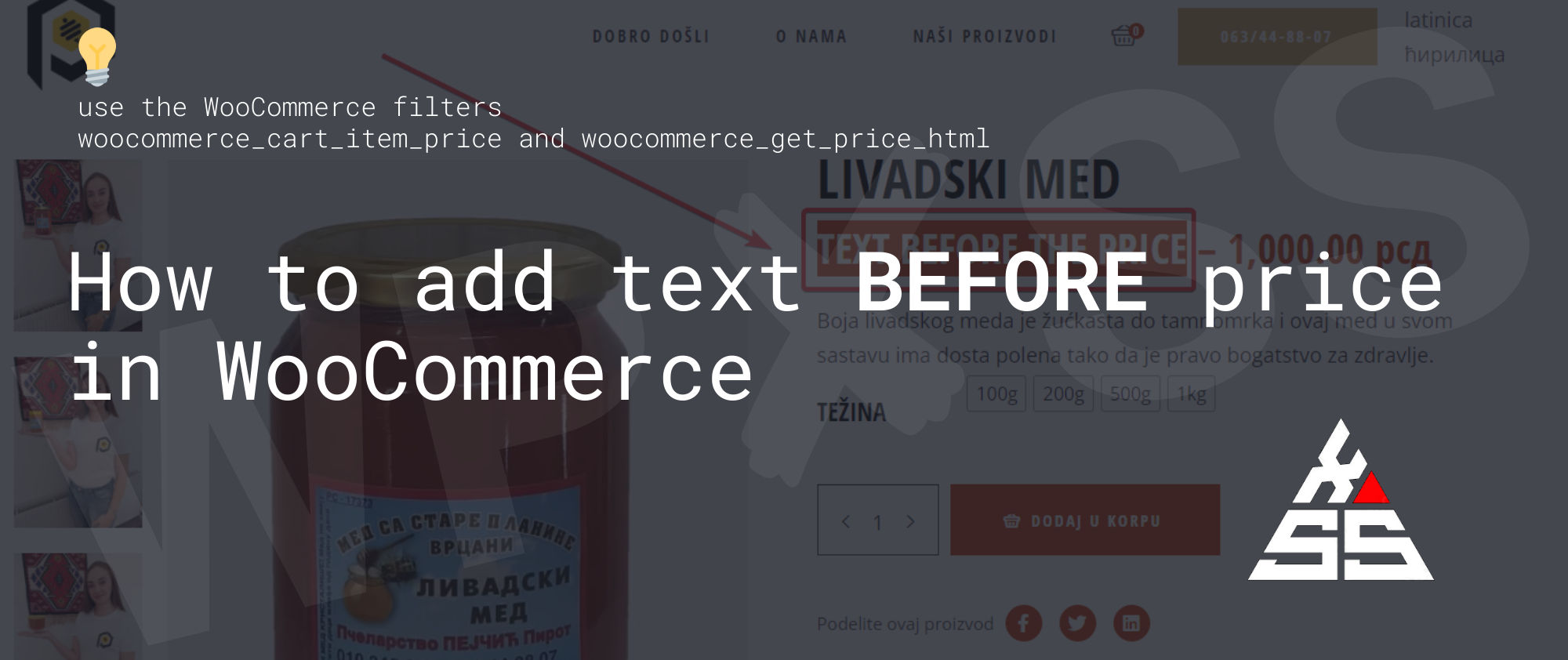SEO Friendly WordPress Images with Auto Alt Tag plugin
Here is a simple WordPress plugin that will automatically add the post title as the alt tag to featured images and other images in the post content improving traffic from search engines. Simply install & activate the and it will automatically add Alt Tag to images in new posts. <?php /** * Plugin Name: Auto Alt … Read full article →