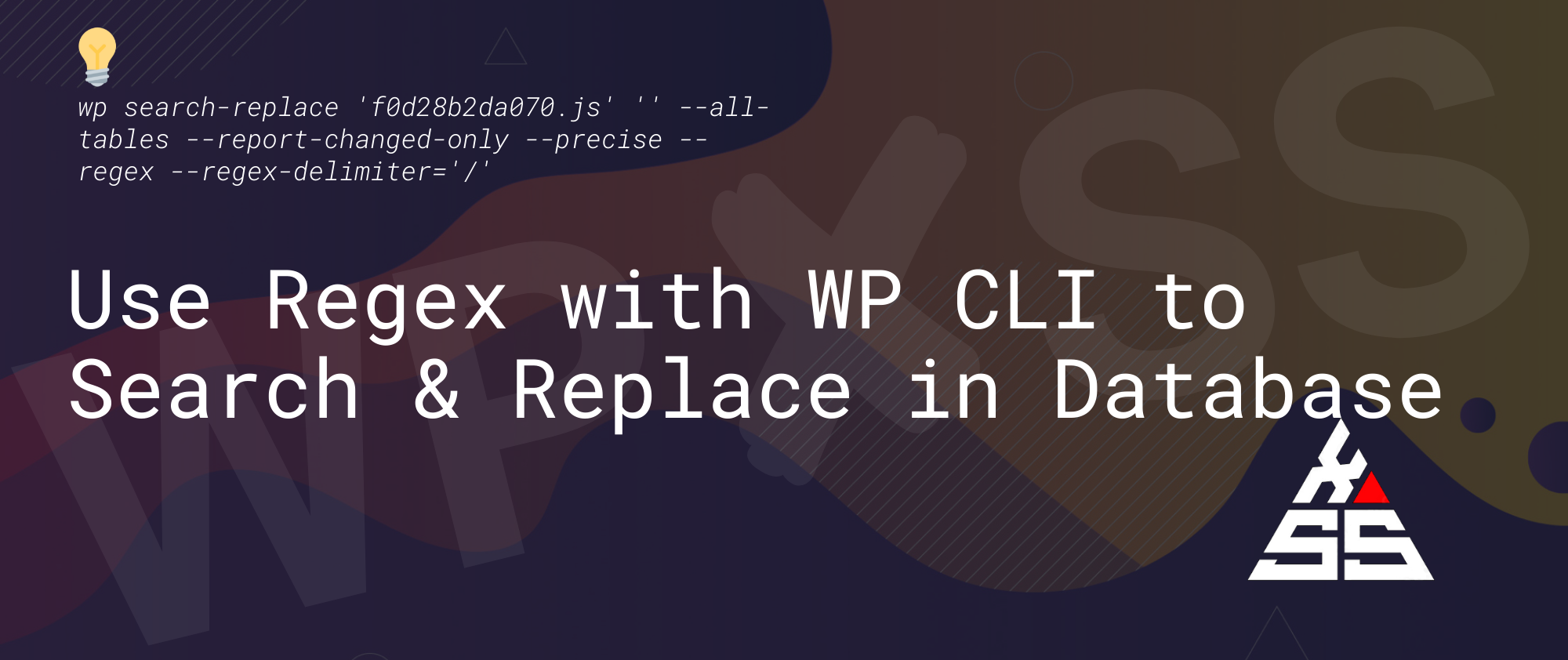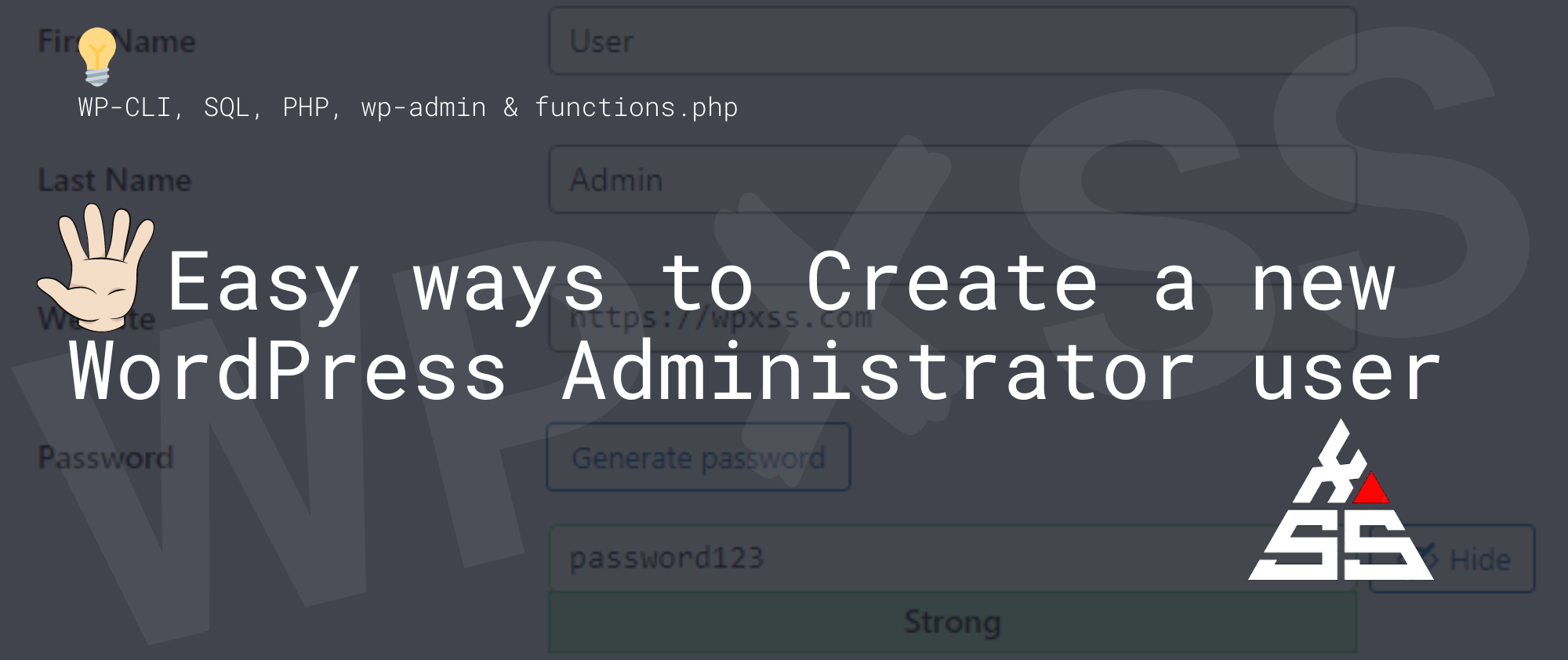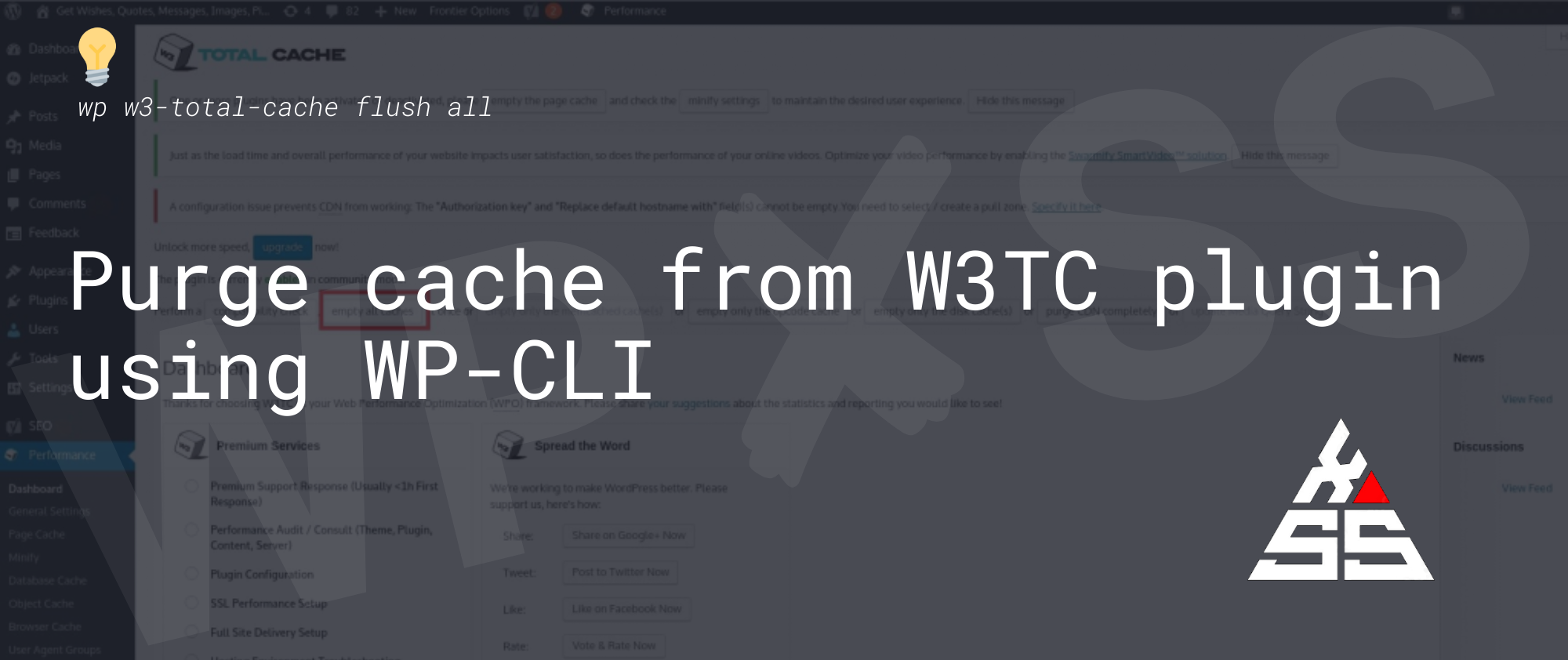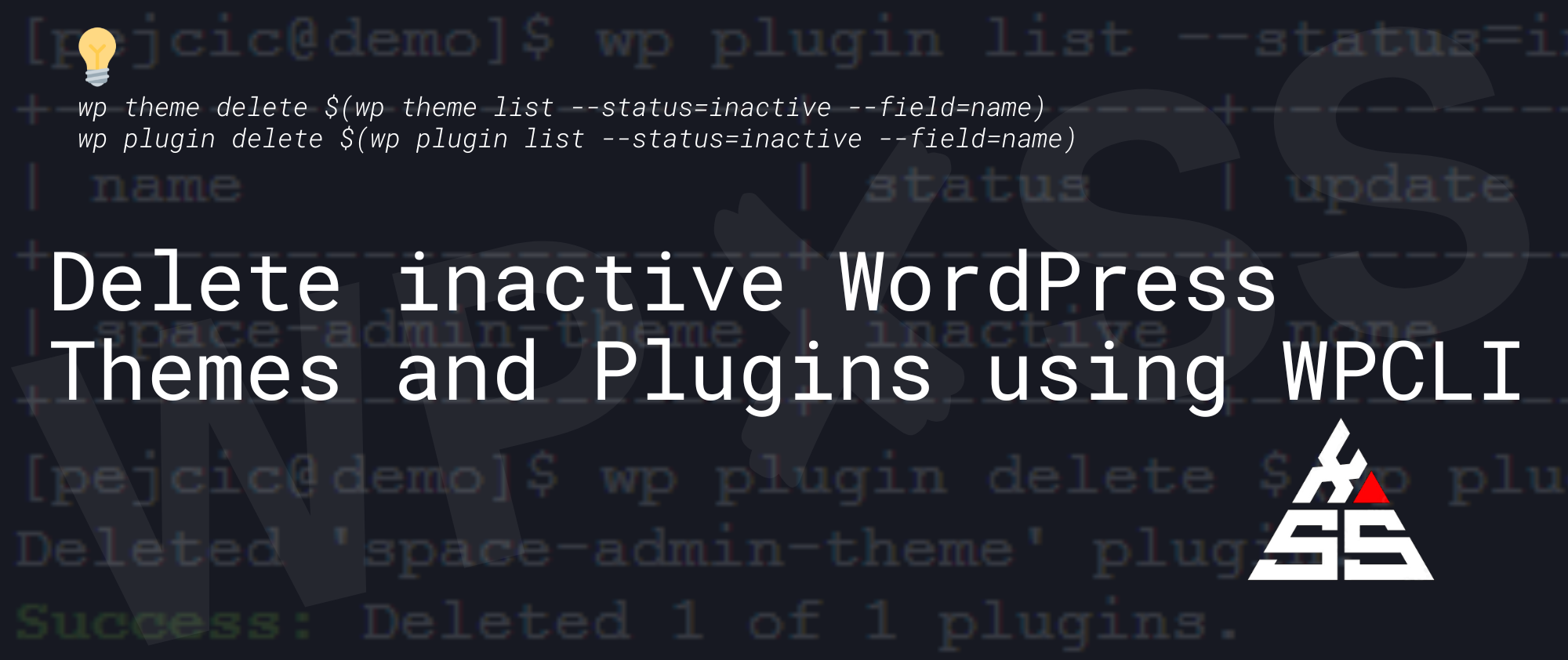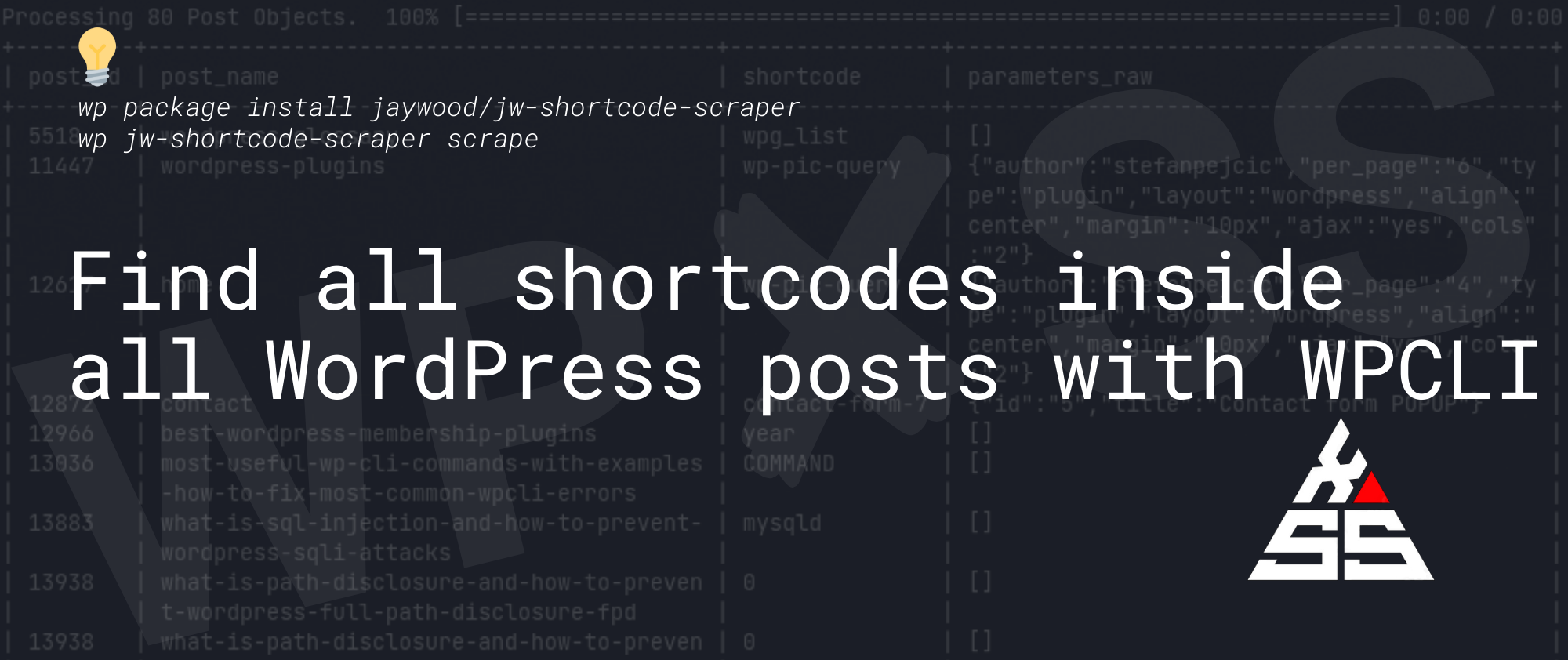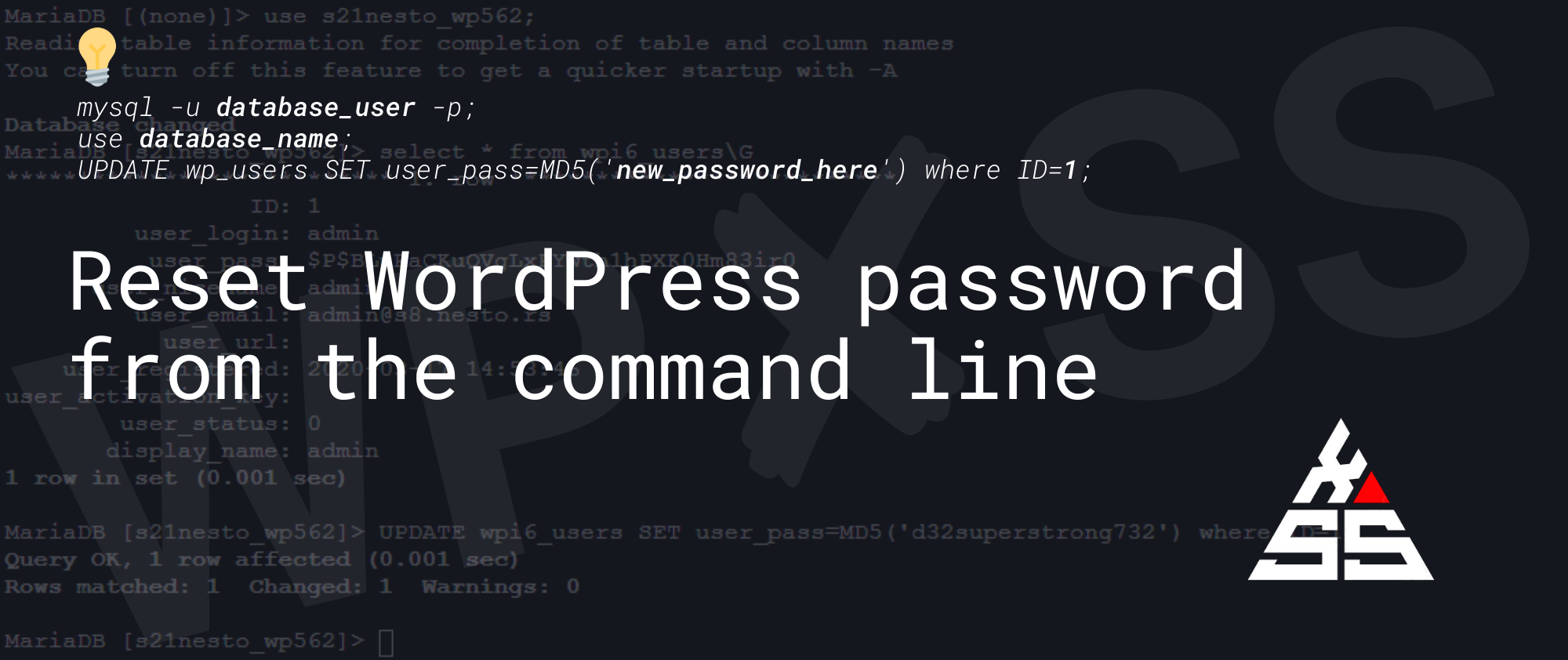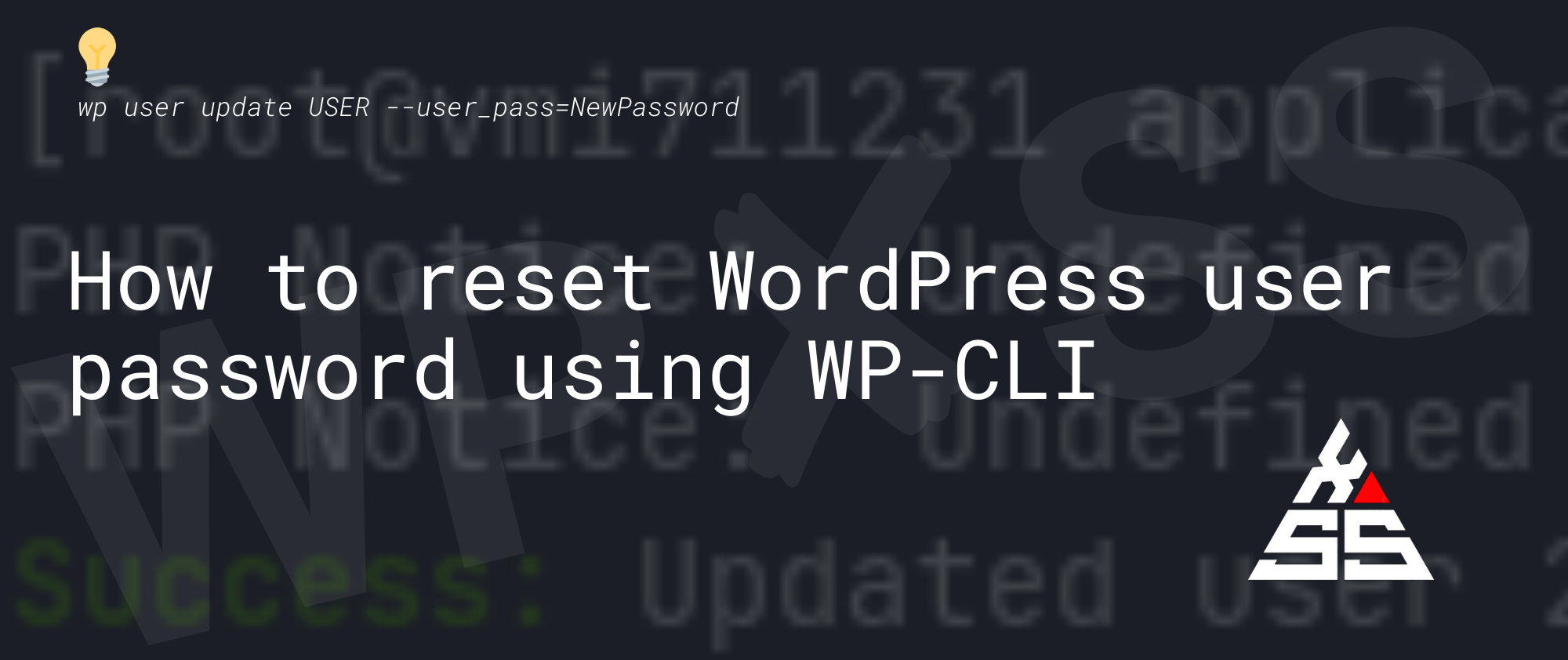Use Regex with WP CLI to 🔎 Search & Replace in Database
When cleaning websites that have large databases, regular text editors can’t even open the database dumps (Notepad++ supports files up to 2GB in size). So to run a search and replace on large database dumps I suggest using regex-replace line-by-line in PHP, or setting up WPCLI and running regex search & replace. Here is a … Read full article →