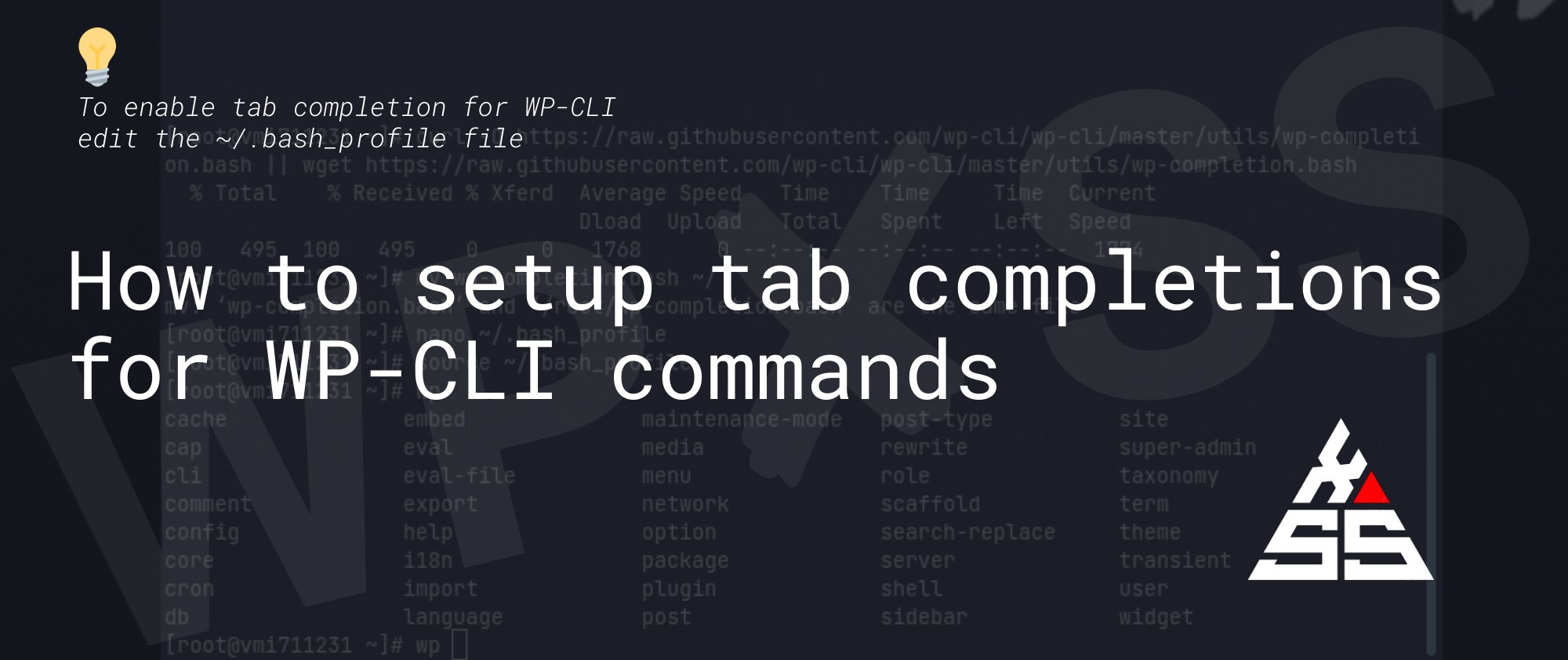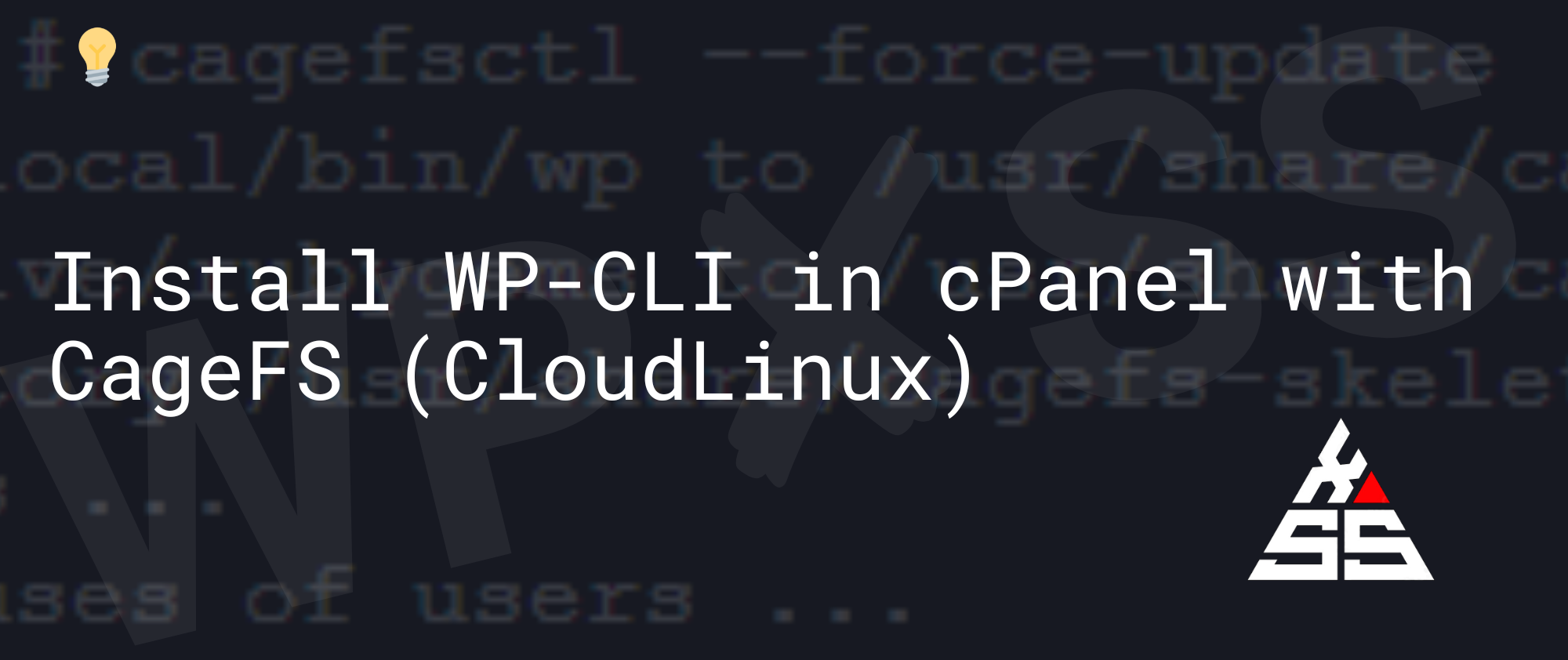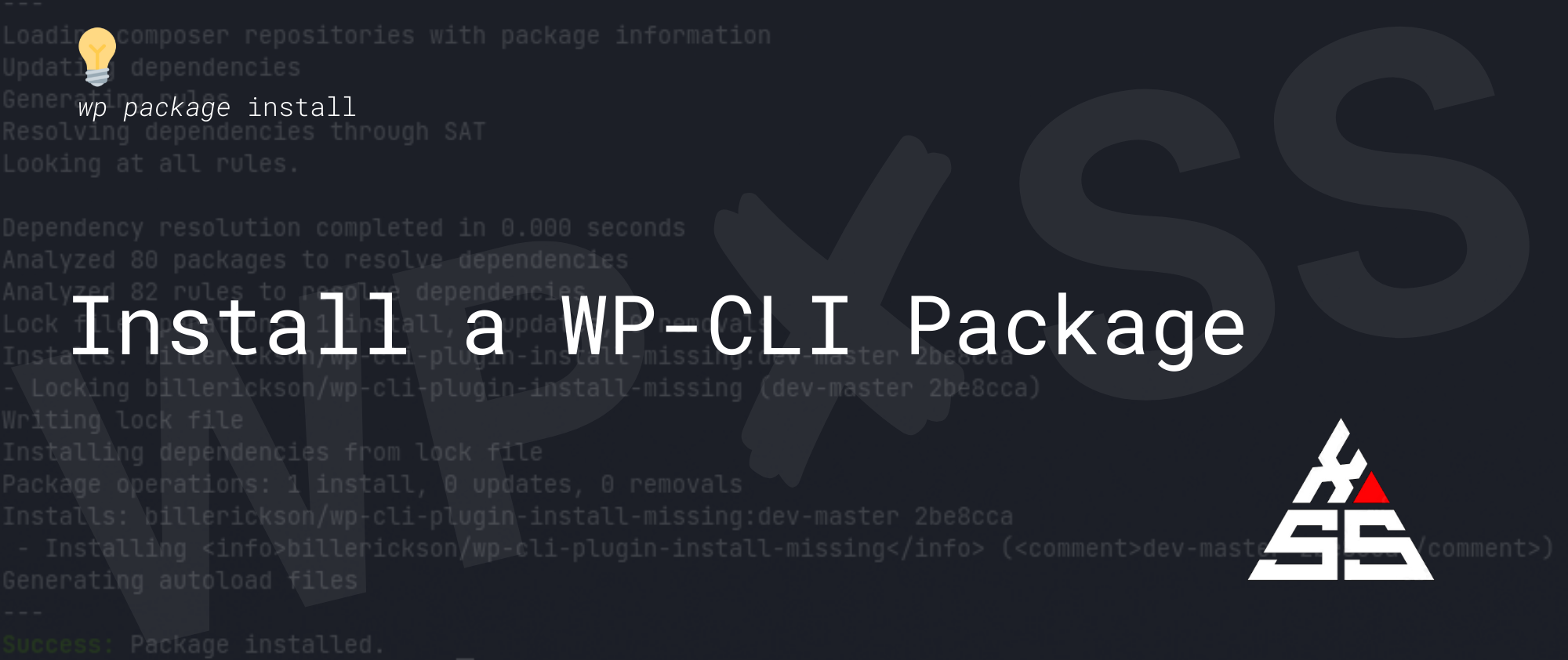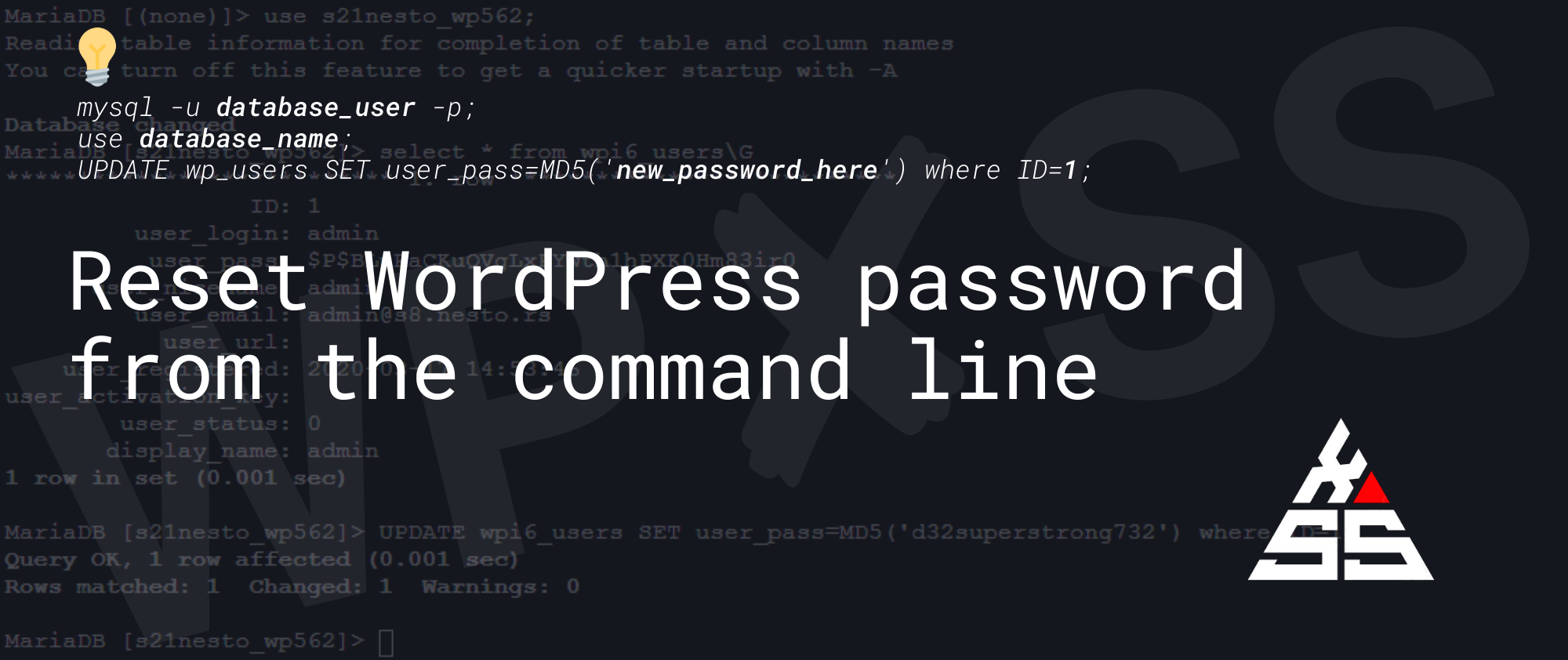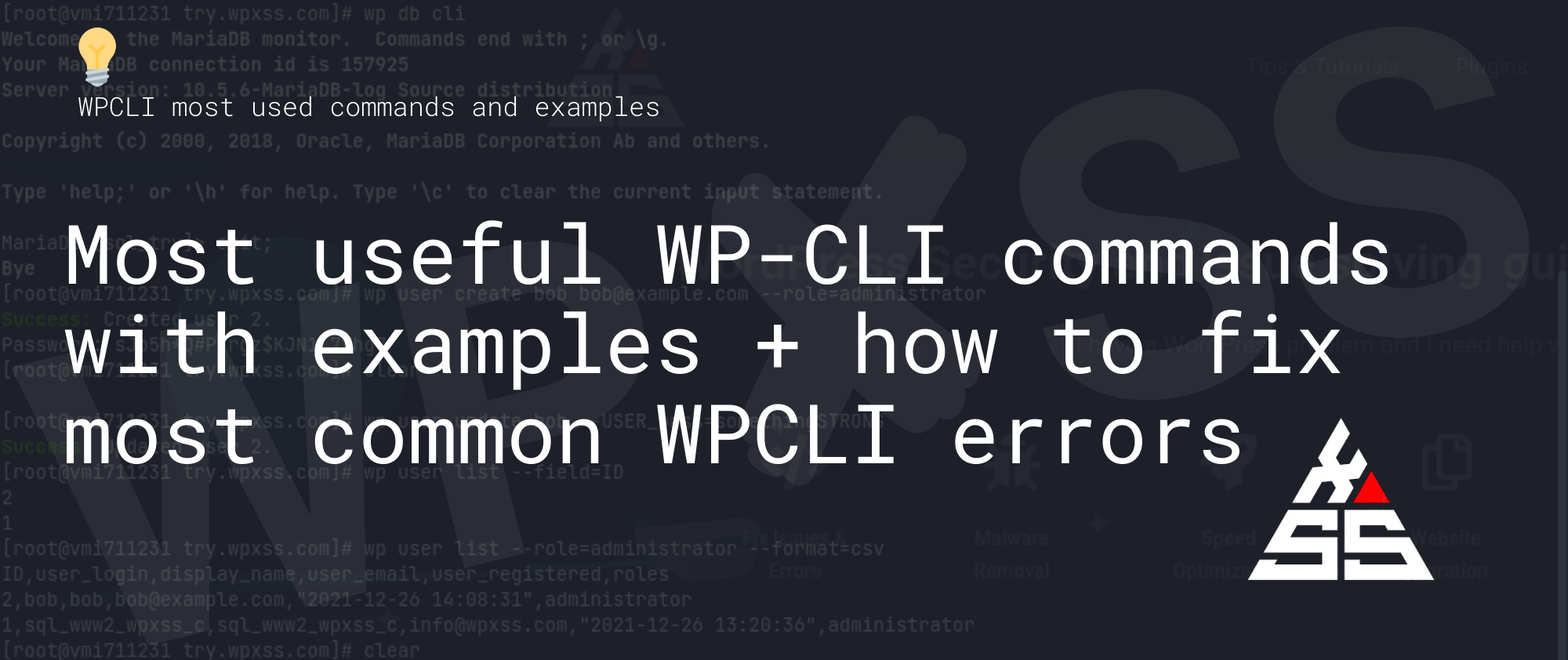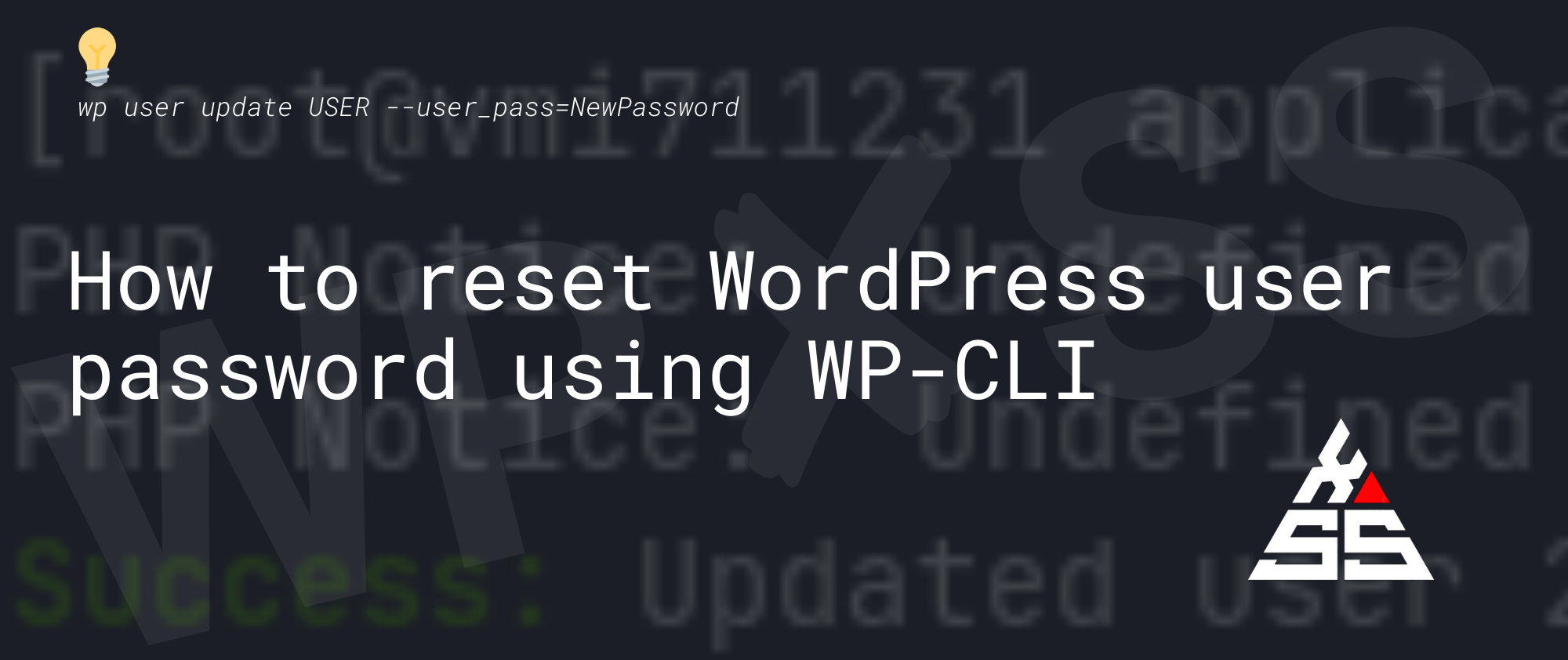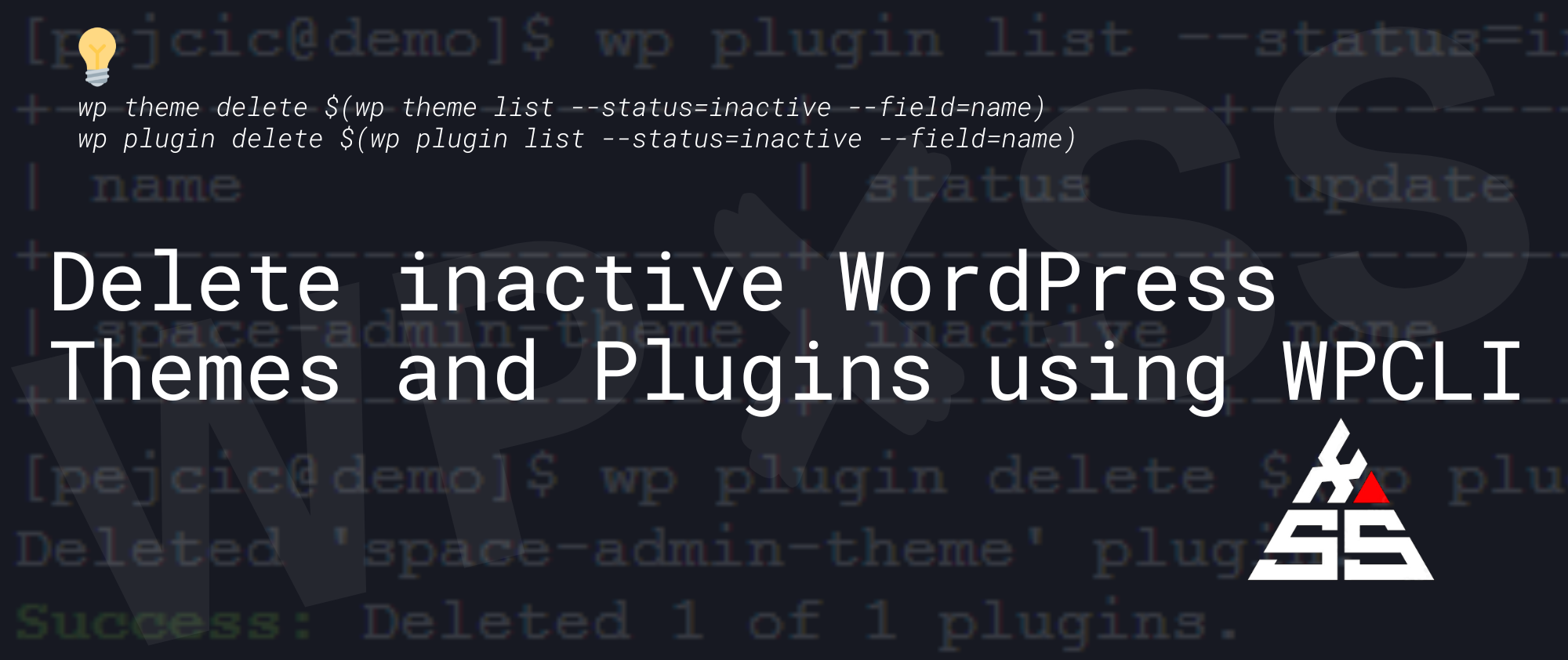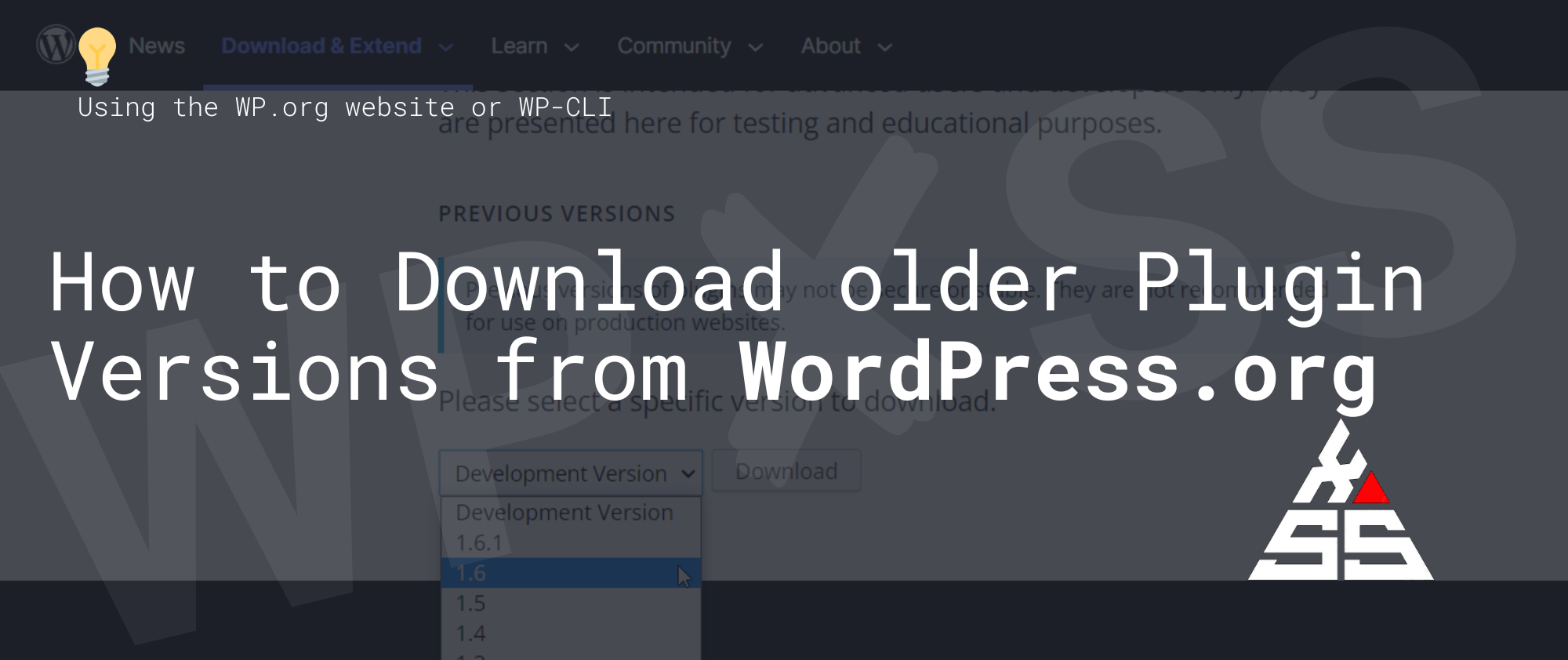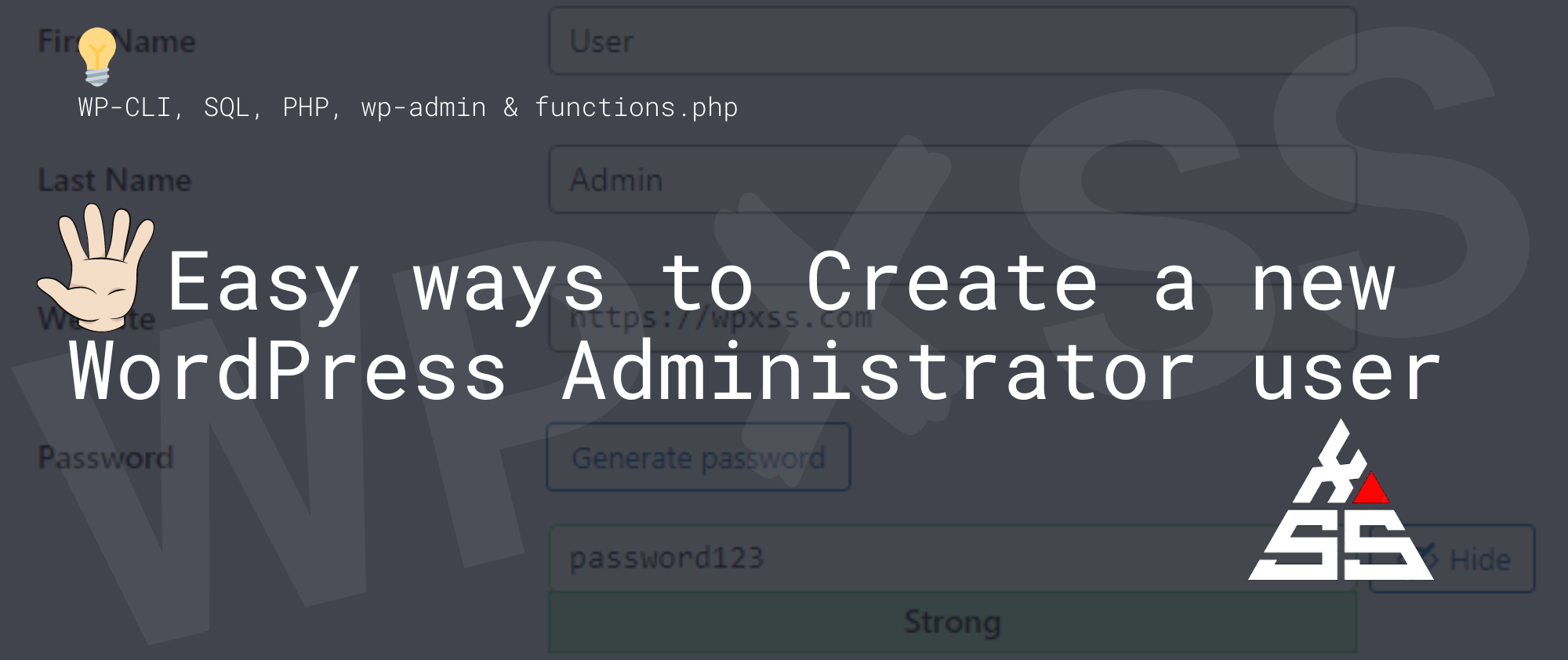Setup tab completions for WP-CLI
Tab completion is a useful time-saving feature of command line interfaces. To enable tab completion for WP-CLI We need to edit the ~/.bash_profile file. Step 1. In your home directory download WP-CLI tab completion file Step 2. Edit your ~/.bash_profile and add the following line: source ~/wp-completion.bash Save and exit. Step 3. Source the profile … Read full article →