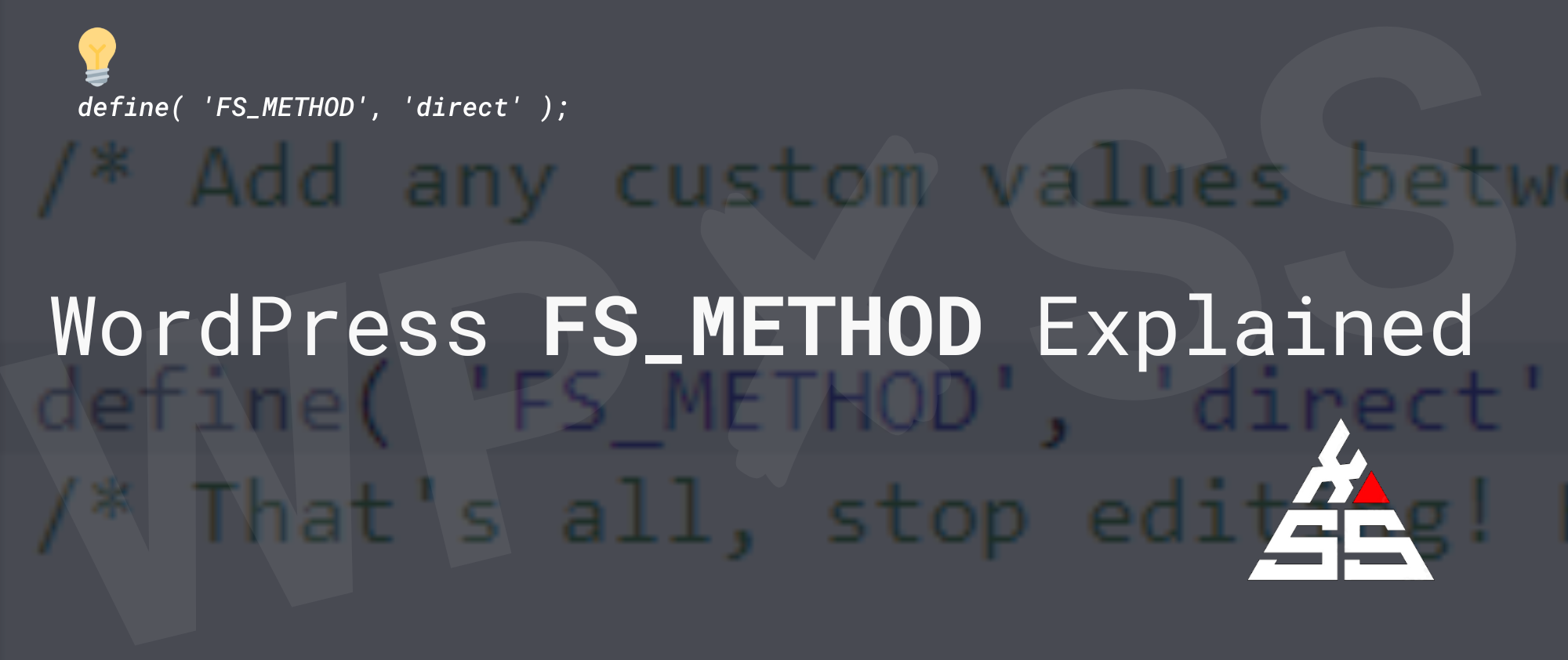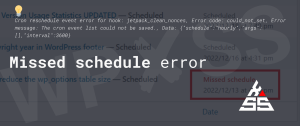The constant FS_METHOD determines the filesystem method that WordPress should use for reading, writing, modifying, or deleting files.
To set a different method for file editing, simply edit your wp-config.php file and add the line:
define( 'FS_METHOD', 'VALUE FROM THE TABLE BELLOW' );The FS_METHOD forces the filesystem method and accepts the following values:
| Method | Description |
|---|---|
| direct | Use Direct File I/O requests from within PHP, this is fraught with opening up security issues on poorly configured hosts. |
| ssh2 | Force the usage of the SSH PHP Extension if installed. |
| ftpext | Force the usage of the FTP PHP Extension for FTP Access with provided credentials. |
| ftpsockets | Use the PHP Sockets Class for FTP Access with provided credentials. |
FS_METHOD direct
Generally, you should only change the FS_METHOD value if you are experiencing update problems. If you change it and it doesn’t help, change it back/remove it. Under most circumstances, setting it to ‘ftpsockets’ will work if the automatically chosen method does not.
FS_METHOD ftpext
To use FTP for upgrades define in the wp-config.php file:
define( 'FS_METHOD', 'ftpext' );If you set it to ftpext or ftpsockets, you also need to add your FTP account login credentials.
You can either add the FTP login information to the wp-config.php file directly or use a plugin such as FTP access that will do the same.
define( 'FTP_BASE', '/path/to/wordpress/' );
define( 'FTP_USER', 'username' );
define( 'FTP_PASS', 'password' );
define( 'FTP_HOST', 'ftp.example.org' );
define( 'FTP_SSL', false );| Constants | Explained |
|---|---|
| FTP_CONTENT_DIR | The full path to the wp-content folder of the WordPress installation. |
| FTP_PLUGIN_DIR | The full path to the plugins folder of the WordPress installation. |
| FTP_BASE | The full path to the “base”(ABSPATH) folder of the WordPress installation. |
| FTP_USER | Your FTP or SSH username. |
| FTP_PASS | The password for the username entered for FTP_USER. If you are using SSH public key authentication this is not required. |
| FTP_HOST | The hostname:port combination for your SSH/FTP server. If the default FTP port 21 or SSH port 22 is used, this setting is not required. Set port only when using a custom port. |
| FTP_SSL | Used for “Secure FTP” not for SSH SFTP, set to true to use an SSL connection or false to not use SSL. |
| FTP_PUBKEY | The full path to your SSH public key. |
| FTP_PRIKEY | The full path to your SSH private key. |
Or if instead of passwords you are using key-based authentification:
define( 'FS_METHOD', 'ftpext' );
define( 'FTP_BASE', '/path/to/wordpress/' );
define( 'FTP_USER', 'username' );
define( 'FTP_PUBKEY', '/home/username/.ssh/id_rsa.pub' );
define( 'FTP_PRIKEY', '/home/username/.ssh/id_rsa' );
define( 'FTP_HOST', 'ftp.example.org' );
define( 'FTP_SSL', false );If you moved the wp-content or plugins folders to another location, then you can also set paths to those folders:
define( 'FTP_CONTENT_DIR', '/path/to/wordpress/wp-content/' );
define( 'FTP_PLUGIN_DIR ', '/path/to/wordpress/wp-content/plugins/' );FS_METHOD ssh2
To use FS_METHOD ssh2 for upgrades, you need to add the following to wp-config.php file:
define( 'FS_METHOD', 'ssh2' );There are two methods for usig the ssh2 for upgrades, forst is to use a free WordPress plugin: SSH SFTP Updater Support:
The second is to use the built-in SSH2 upgrader, which requires the pecl SSH2 extension be installed. If the extension is not enabled for your PHP version, ask your hosting provider to enable it.