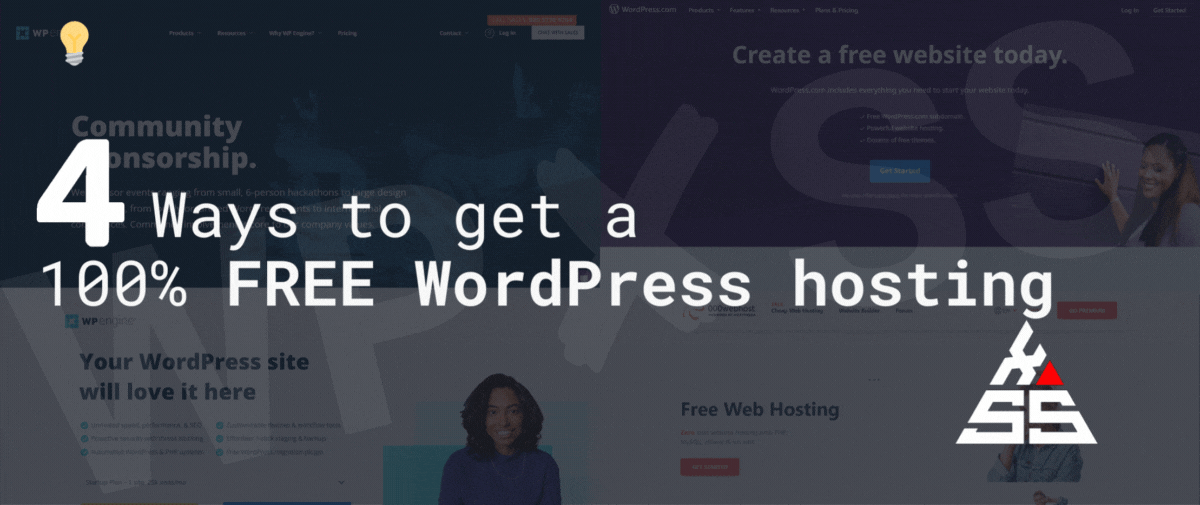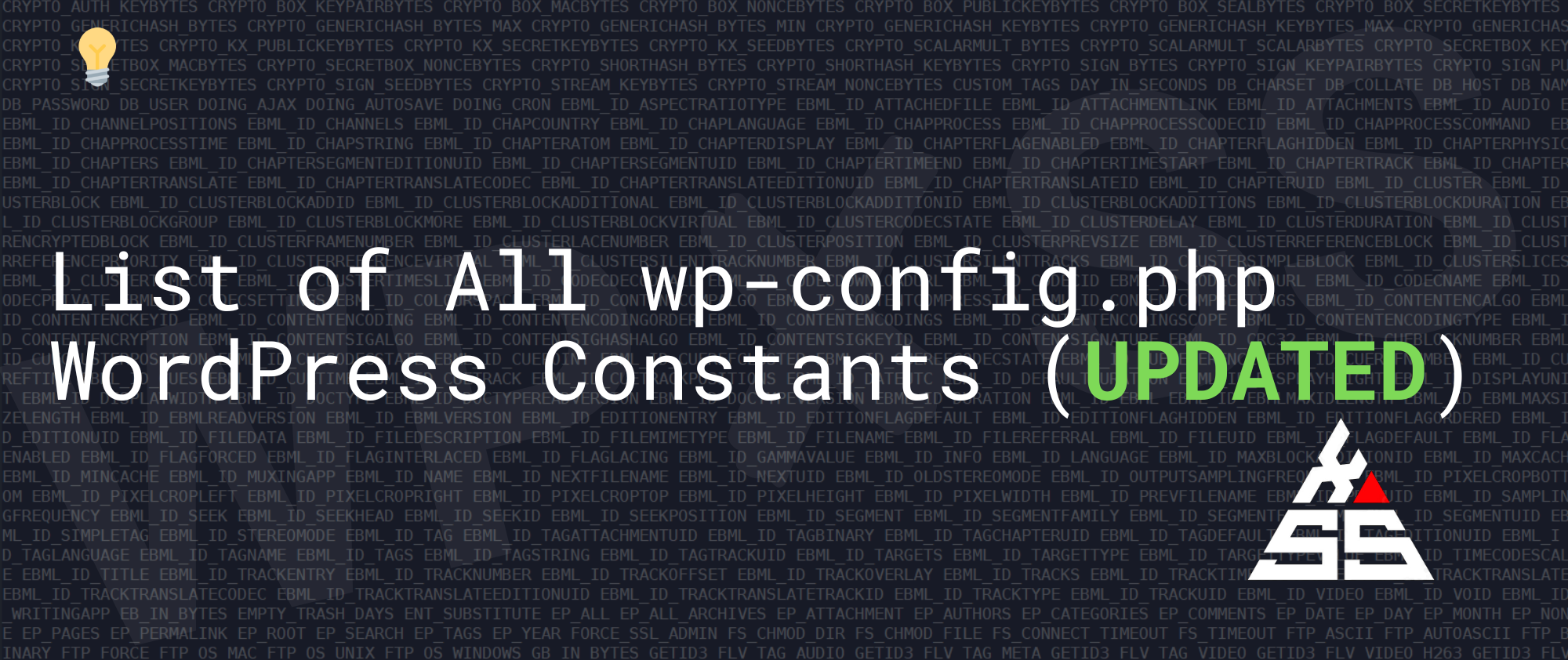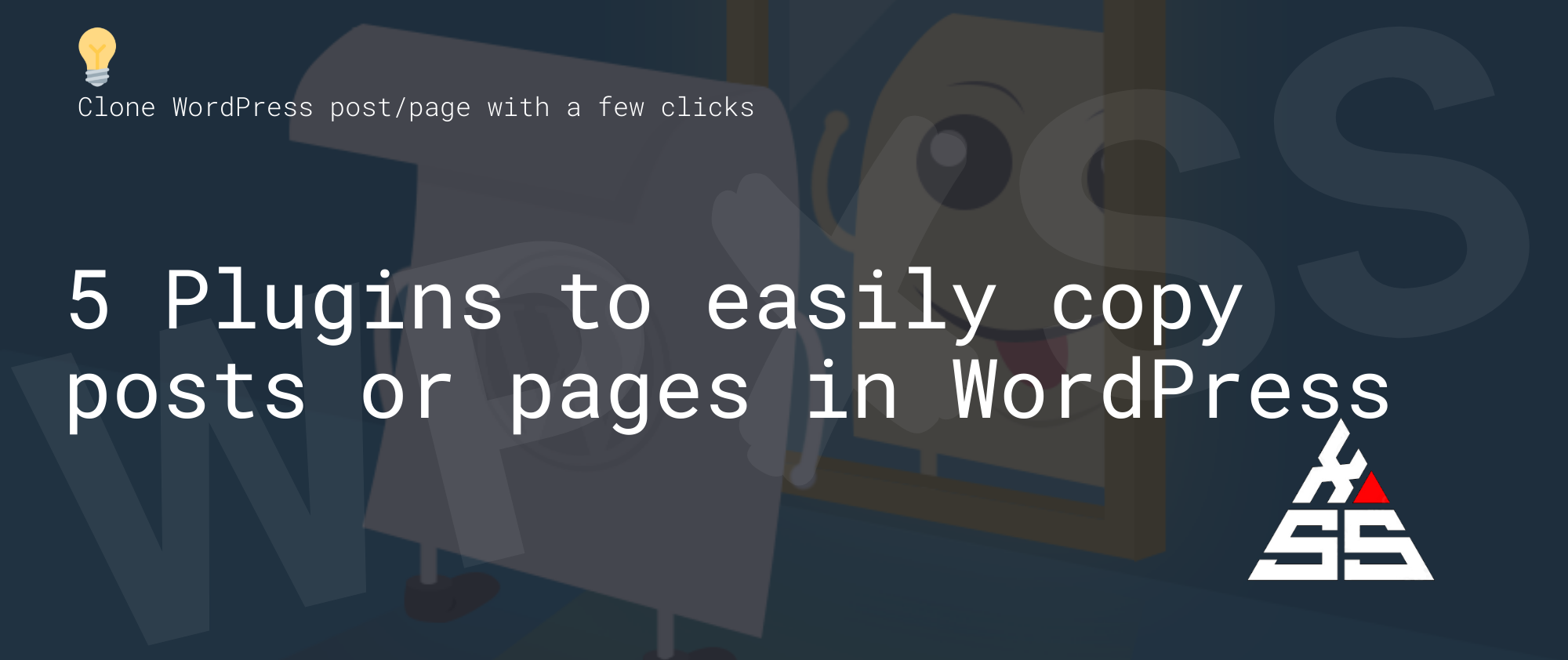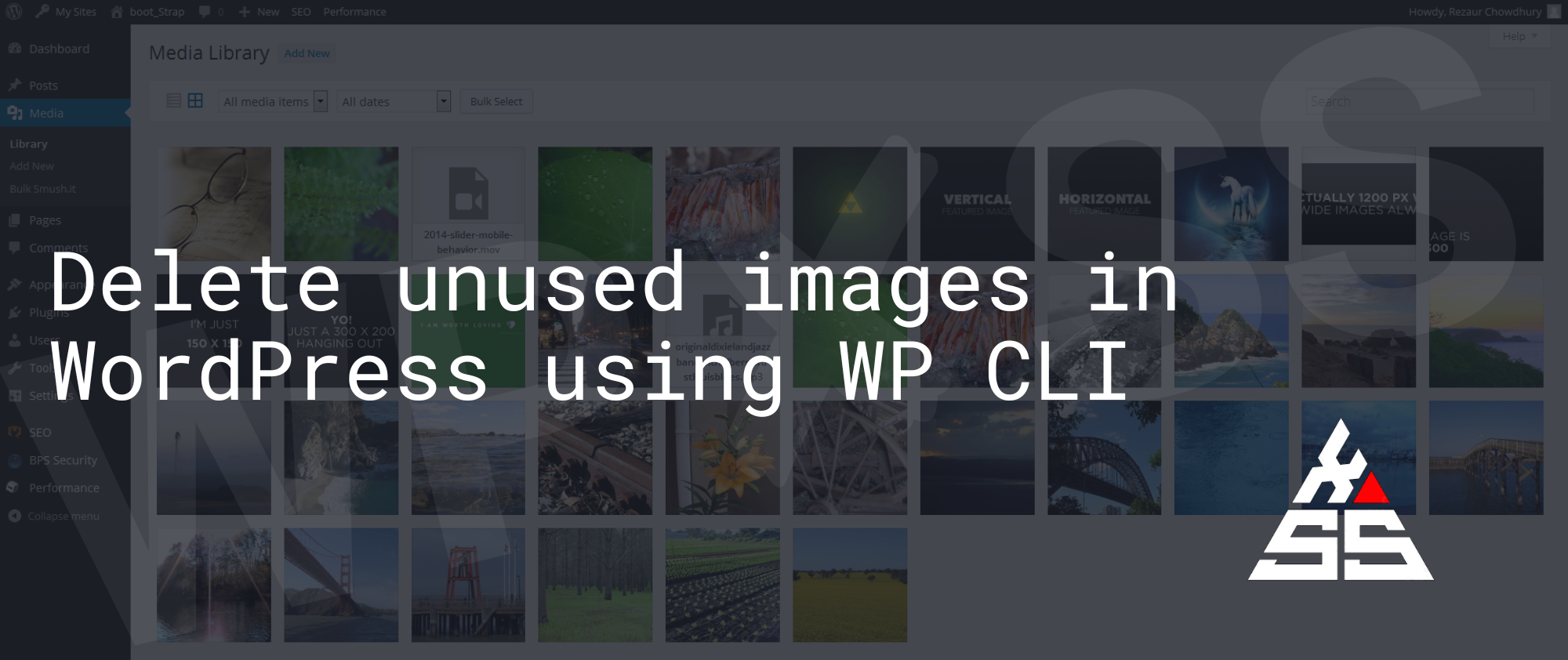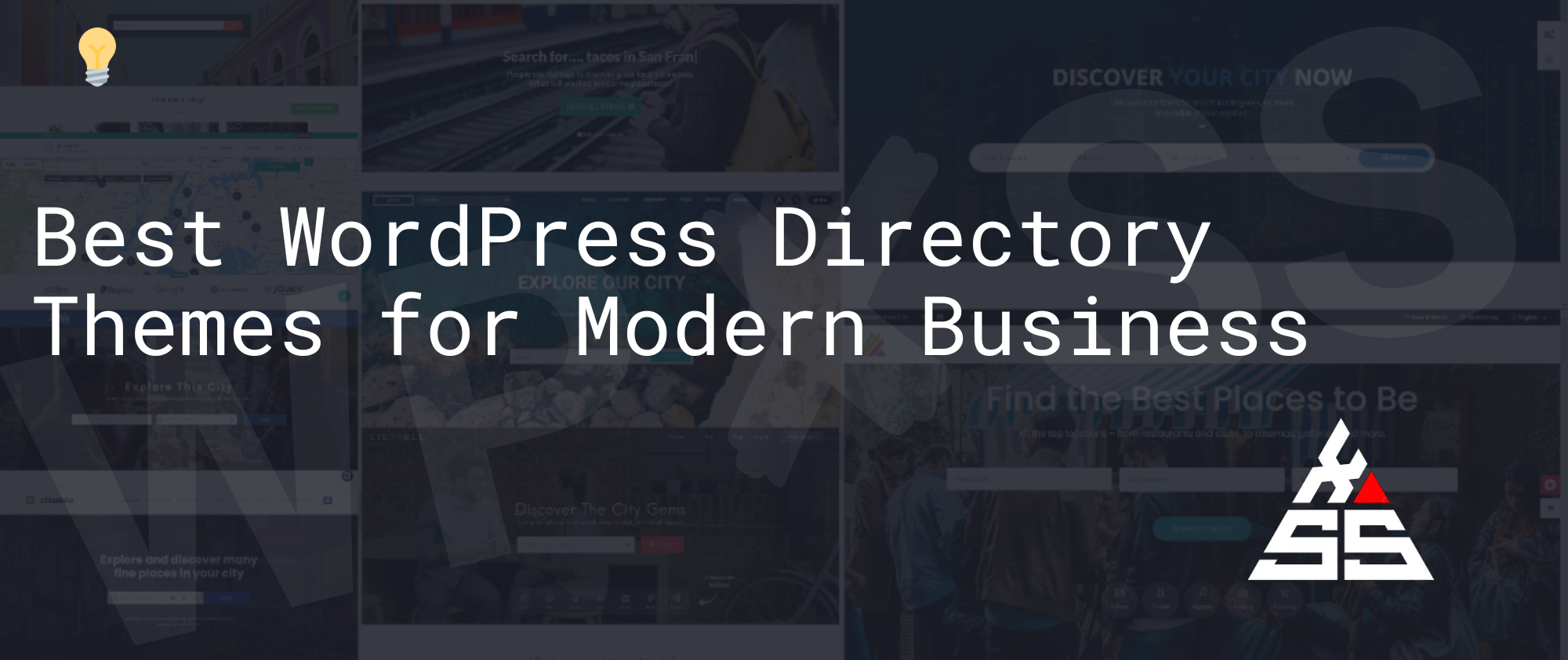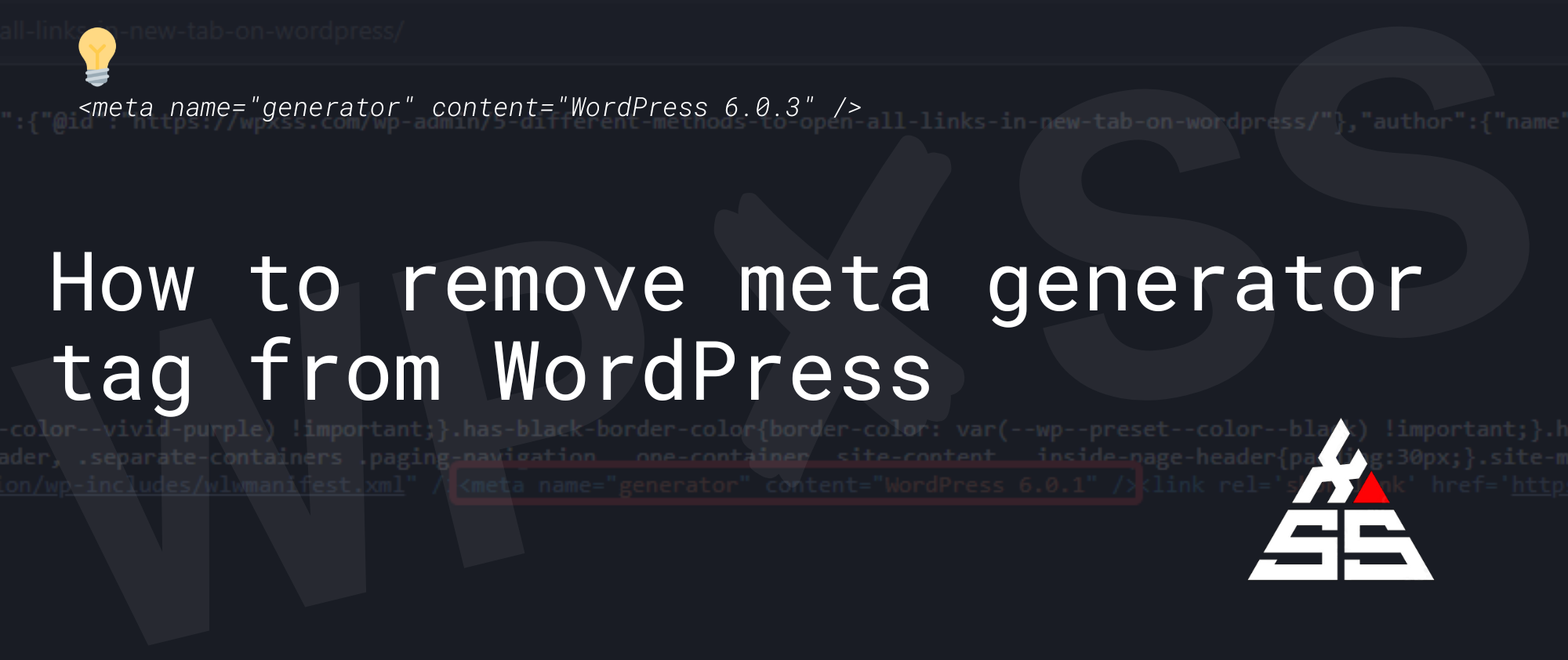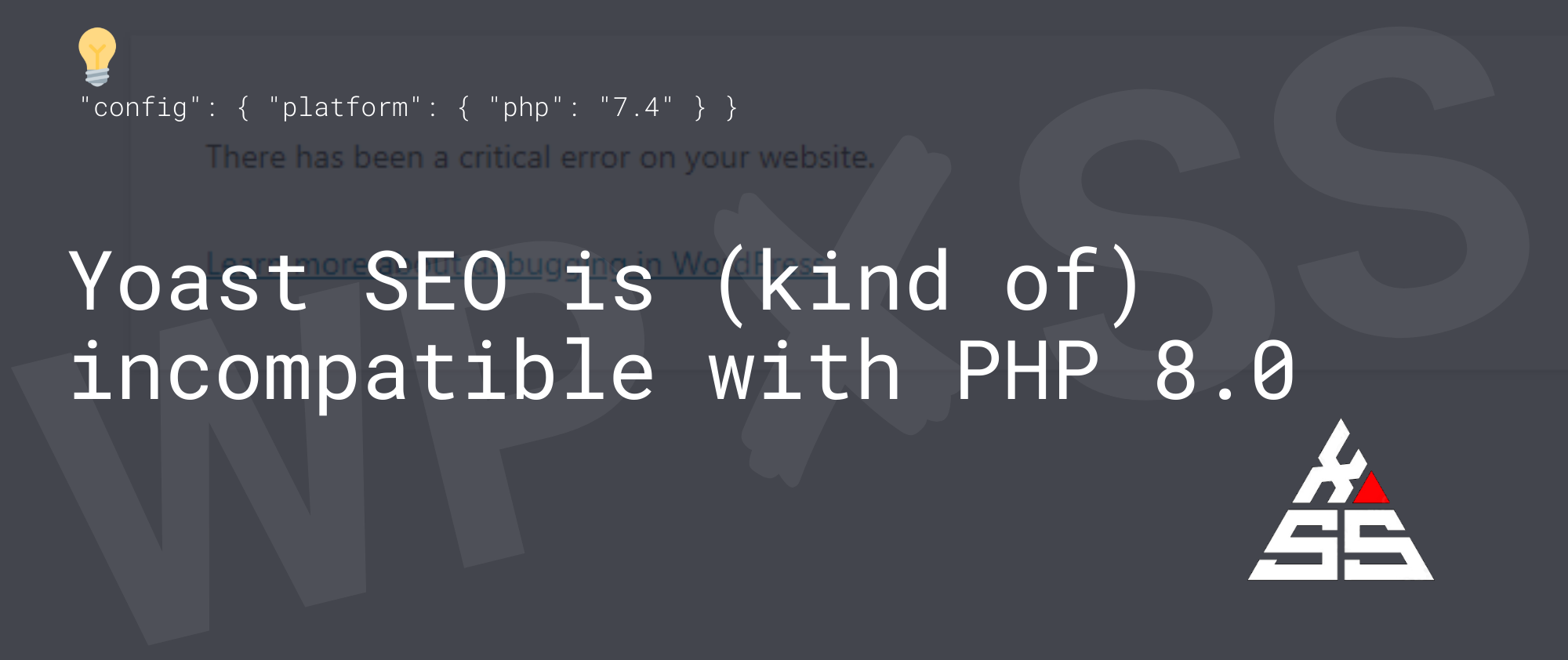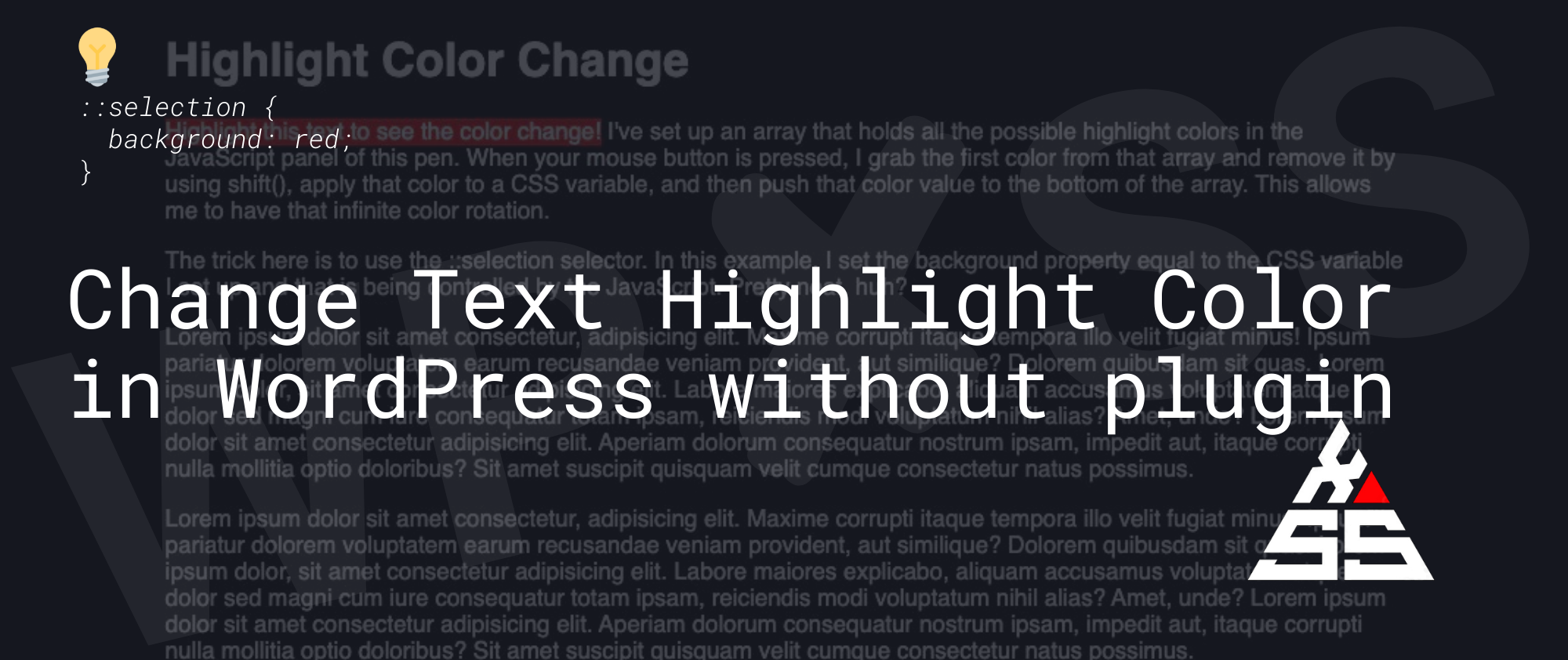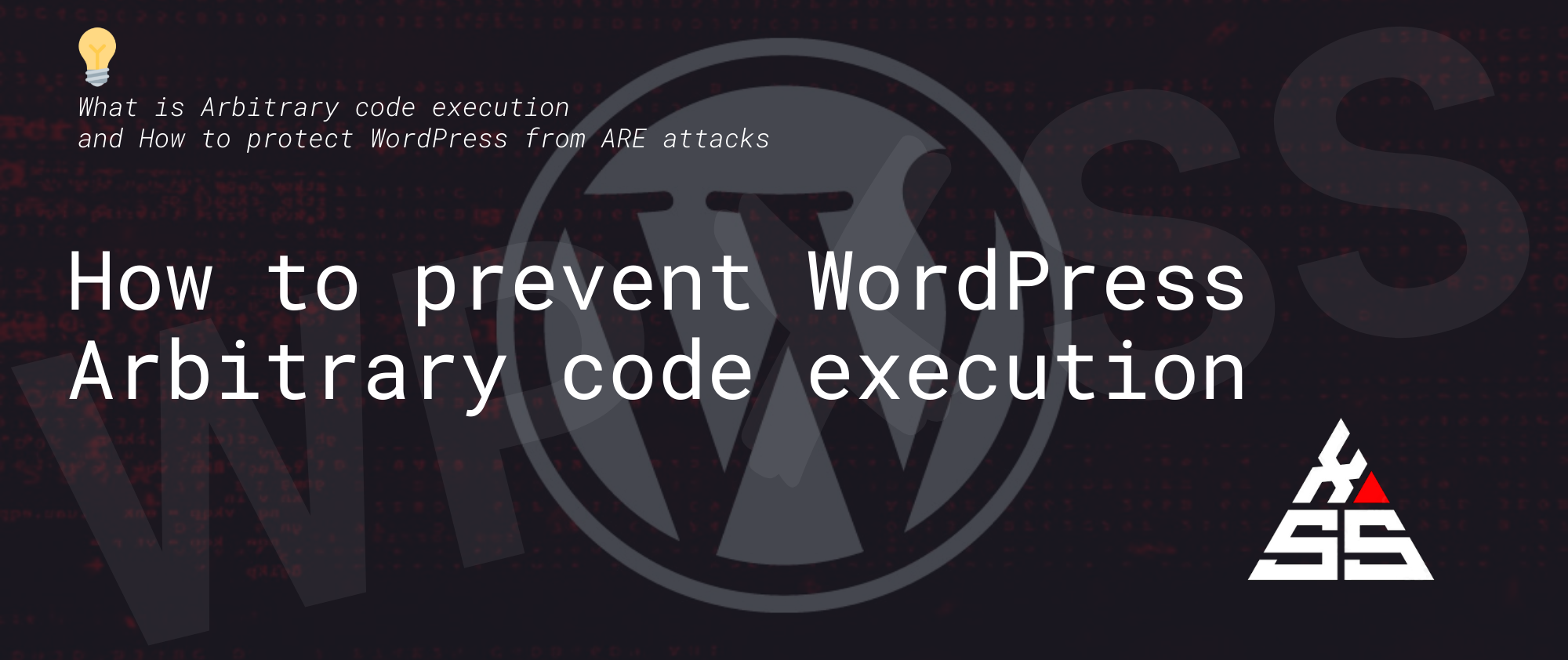How to get free WordPress hosting?
Back in 2010 when I was starting my web development journey, having a website was expensive, especially on a high-school student budget. I had plenty of dumb ideas, and no money to realize all of them (thank God 🙏). So I was looking for shortcuts to save on a domain name and hosting. I will … Read full article →