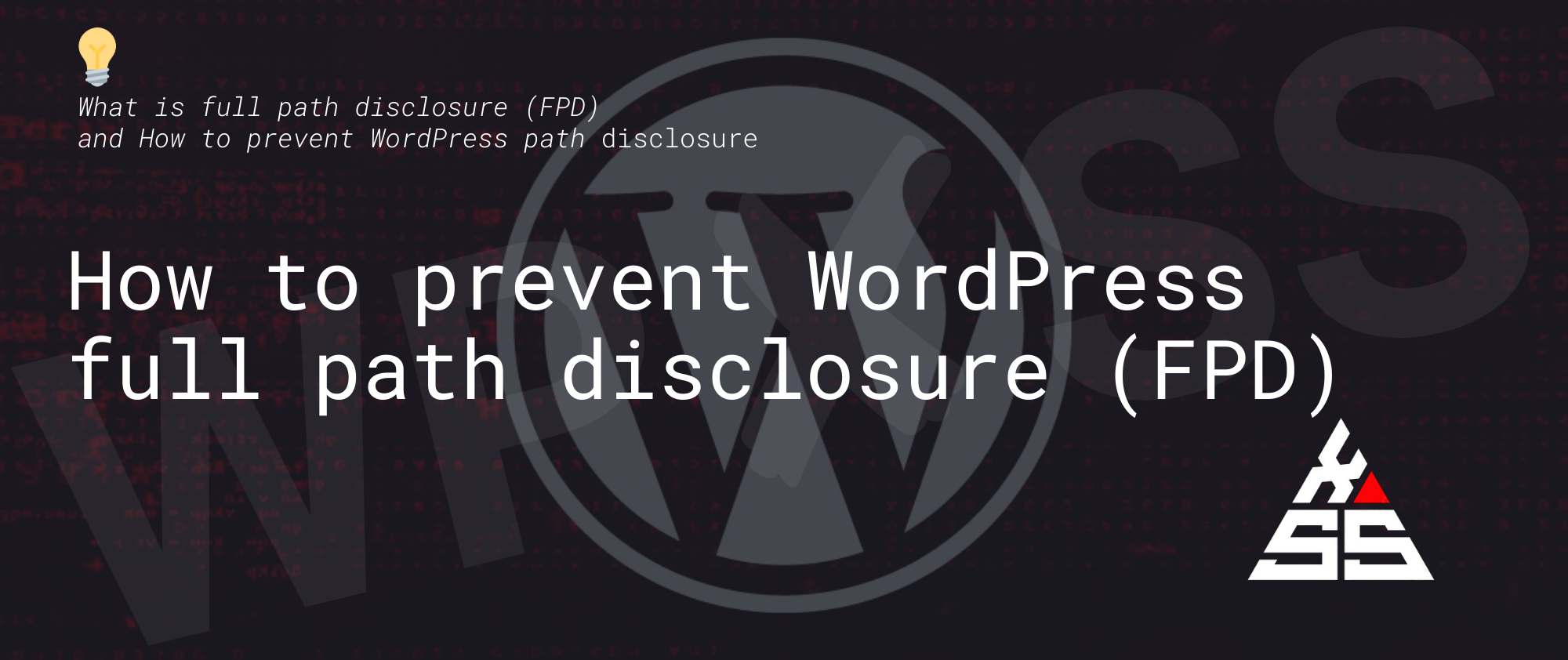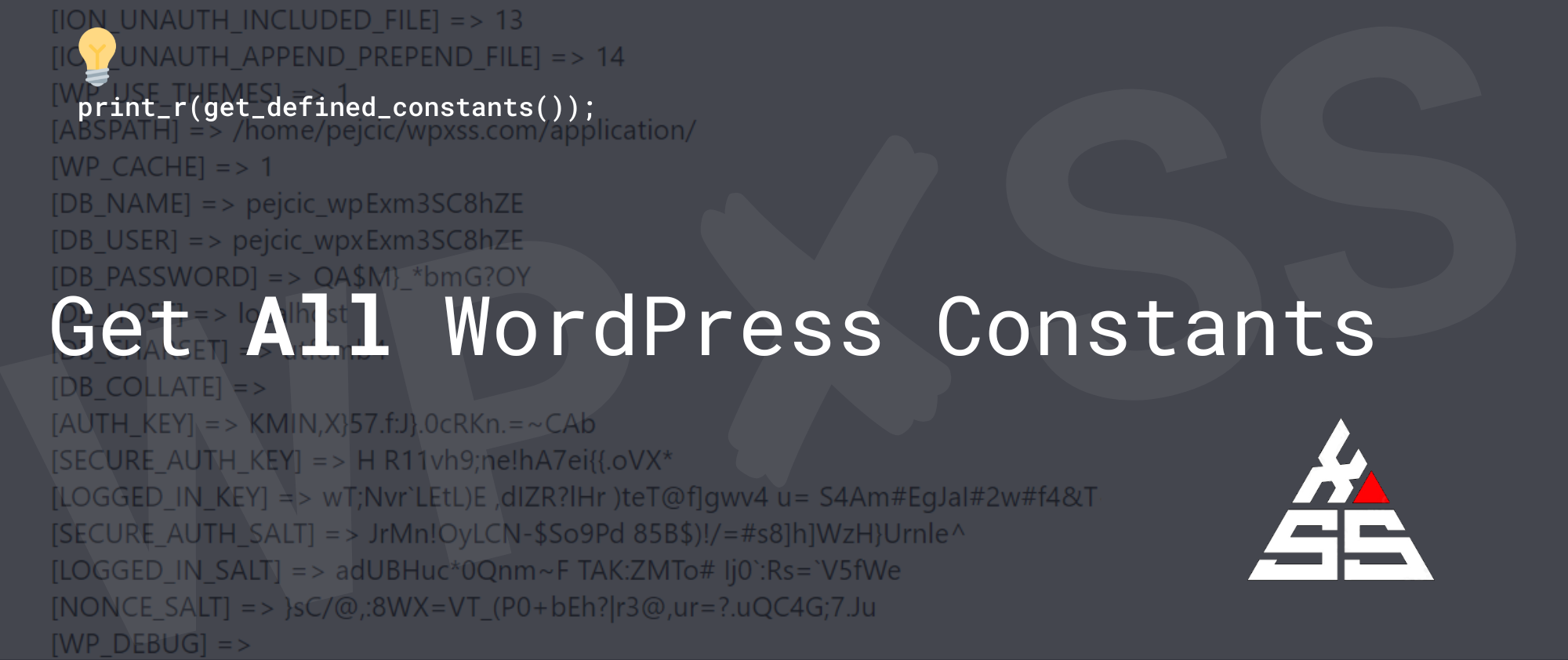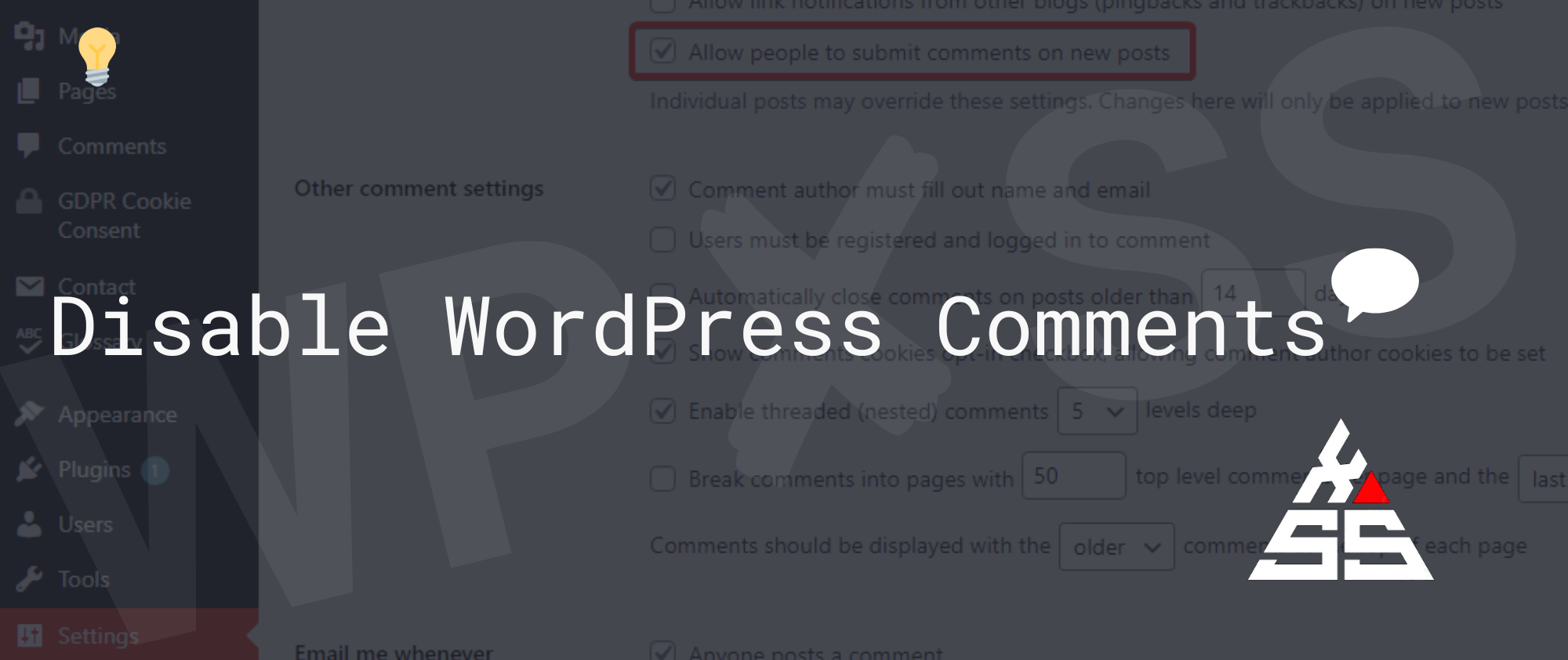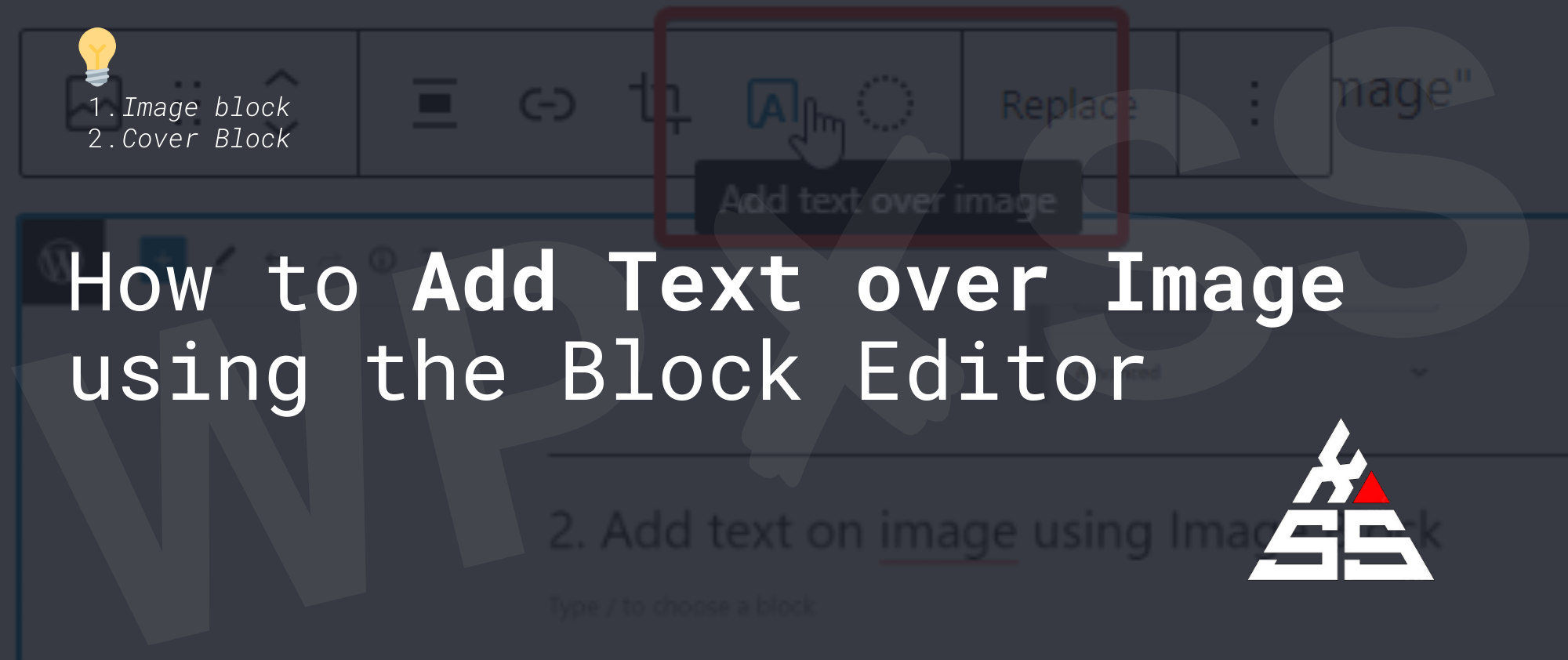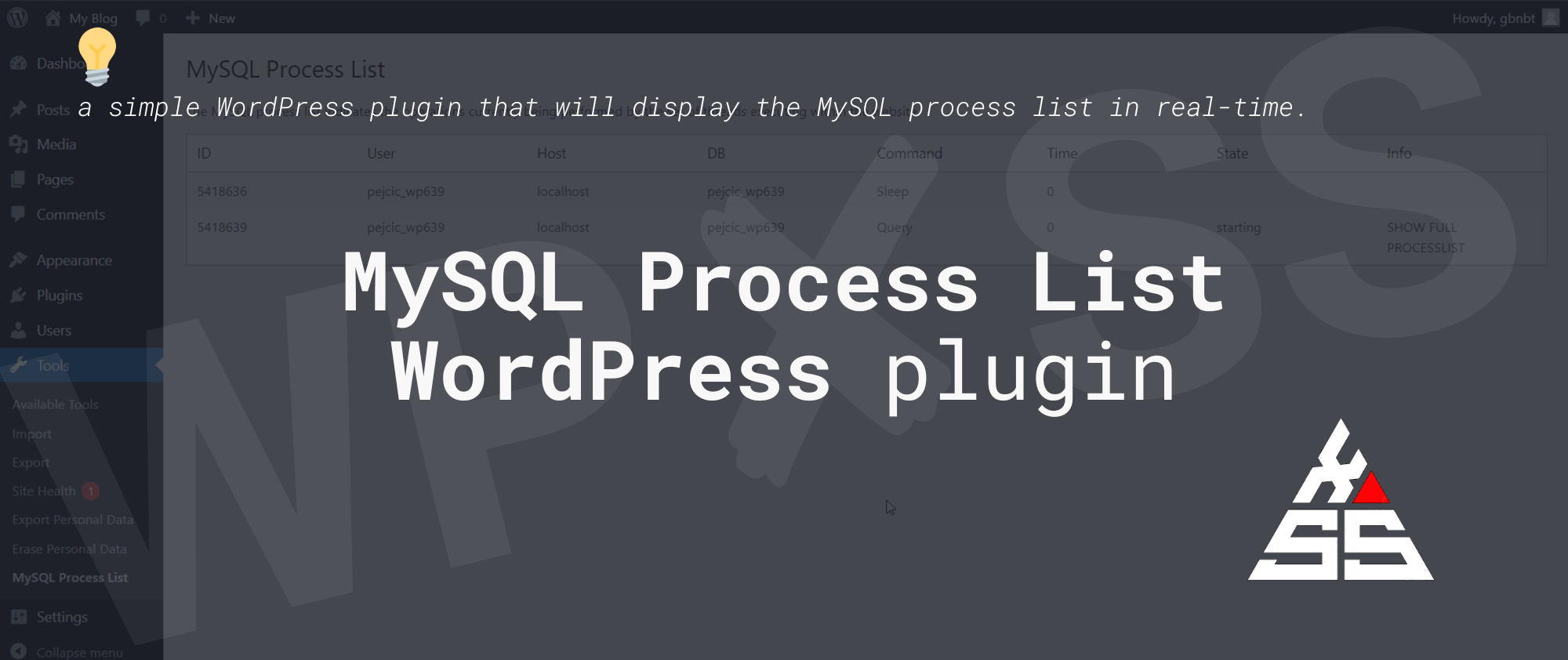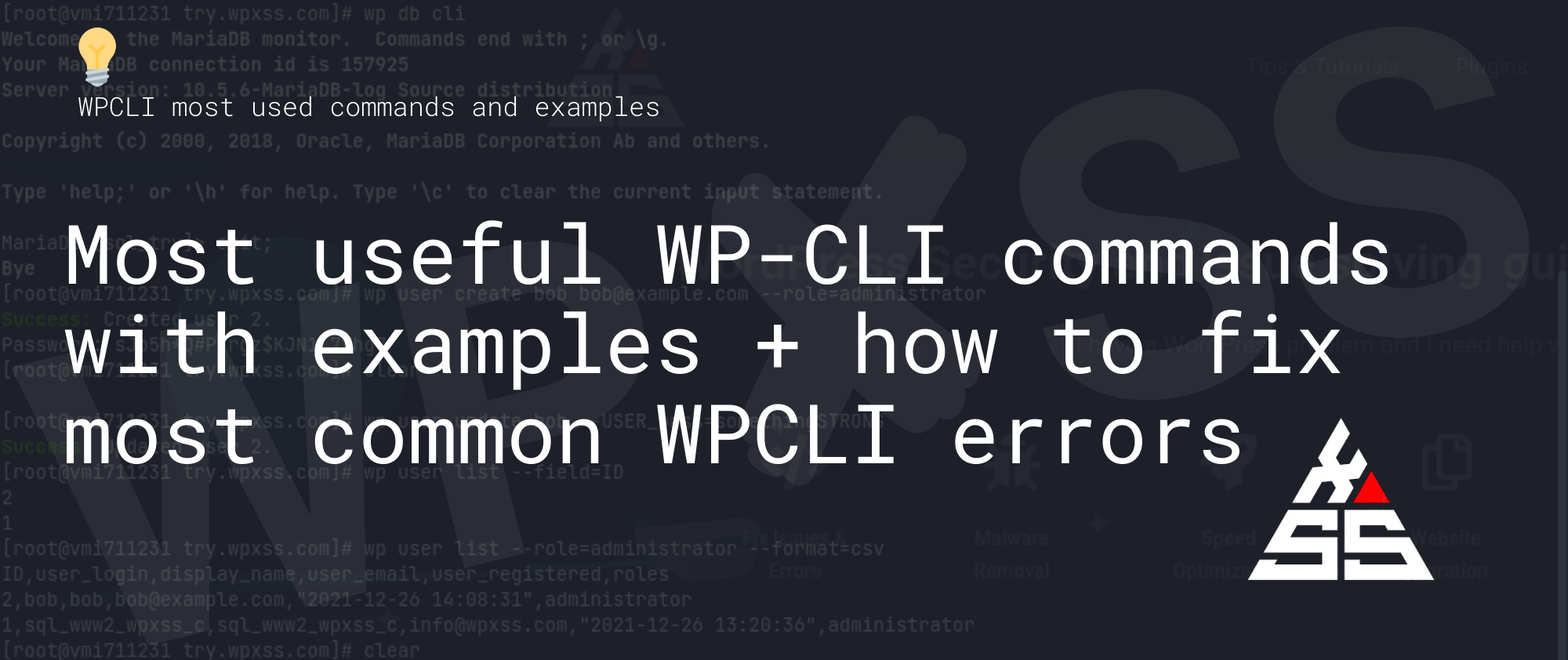Top 5 WordPress GDPR plugins in 2023
Since the General Data Protection Regulation (GDPR) was applicable back in 2018, website owners have been scrambling to get their websites up to standard and avoid huge fines. Years later, GDPR fines continue, and small businesses are certainly not immune. Although you may receive a warning before being fined, there is no reason to take the risk. If you … Read full article →