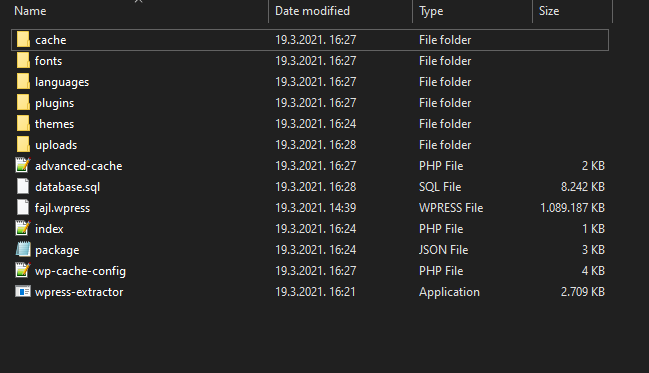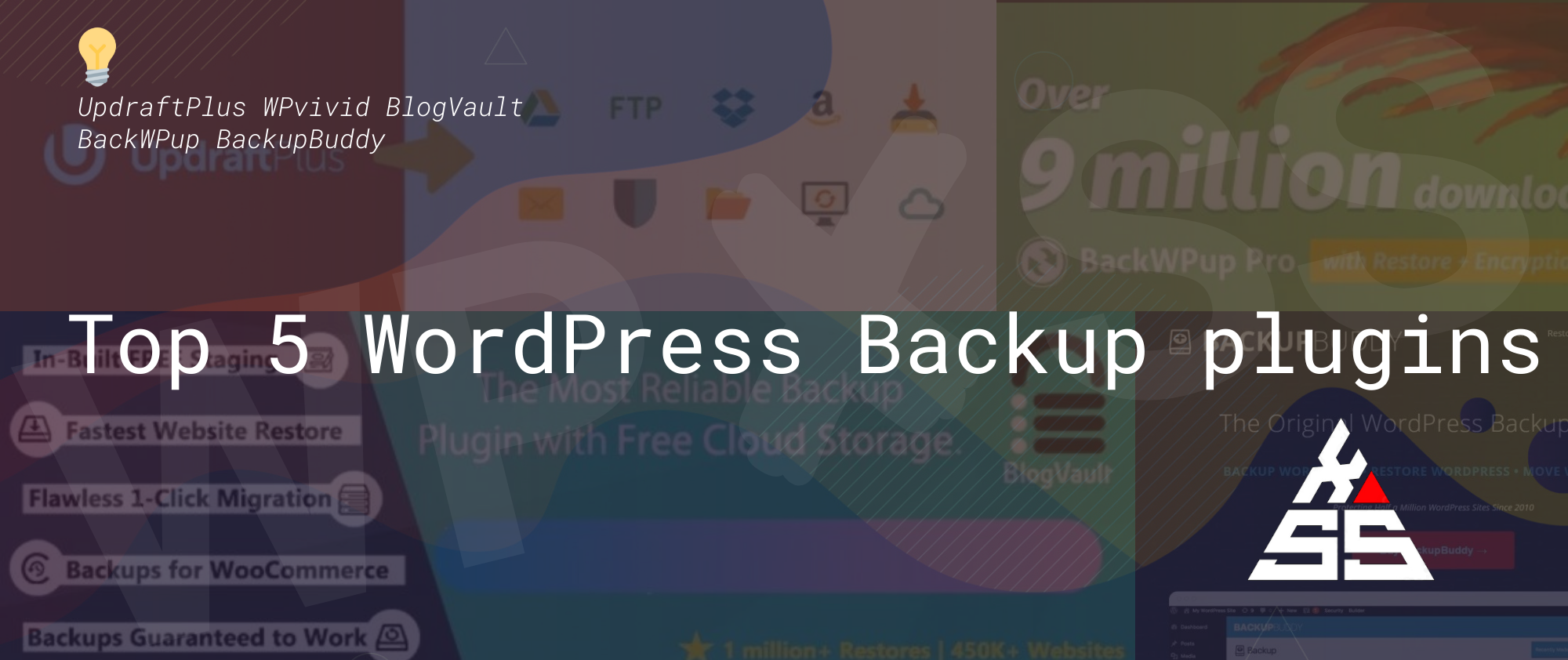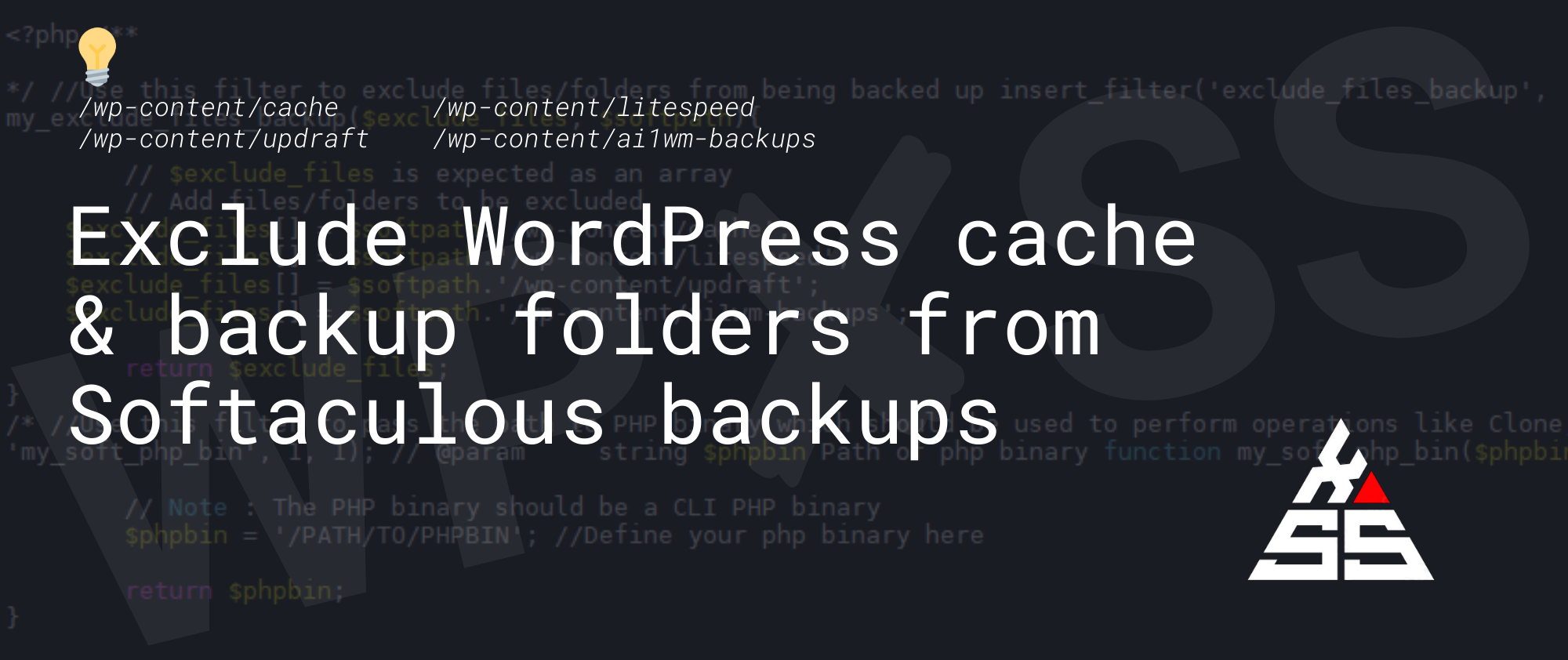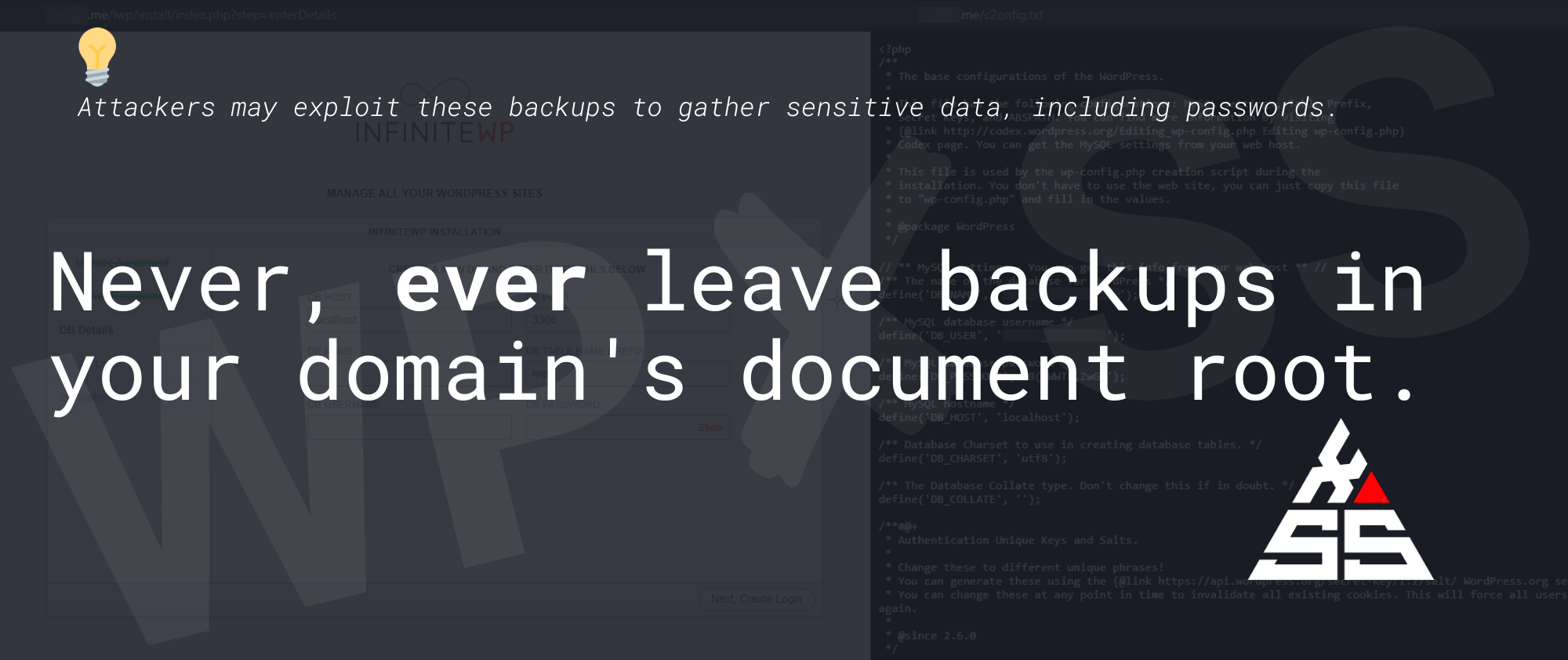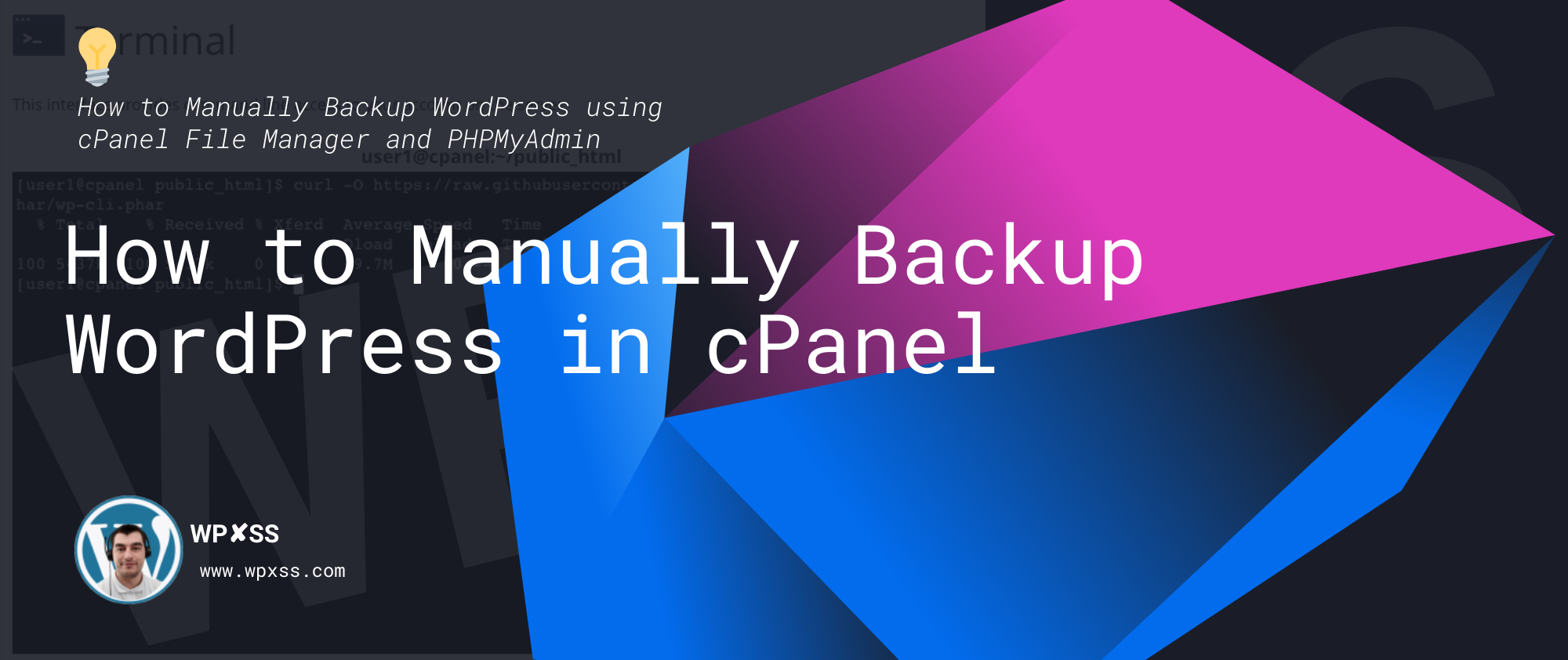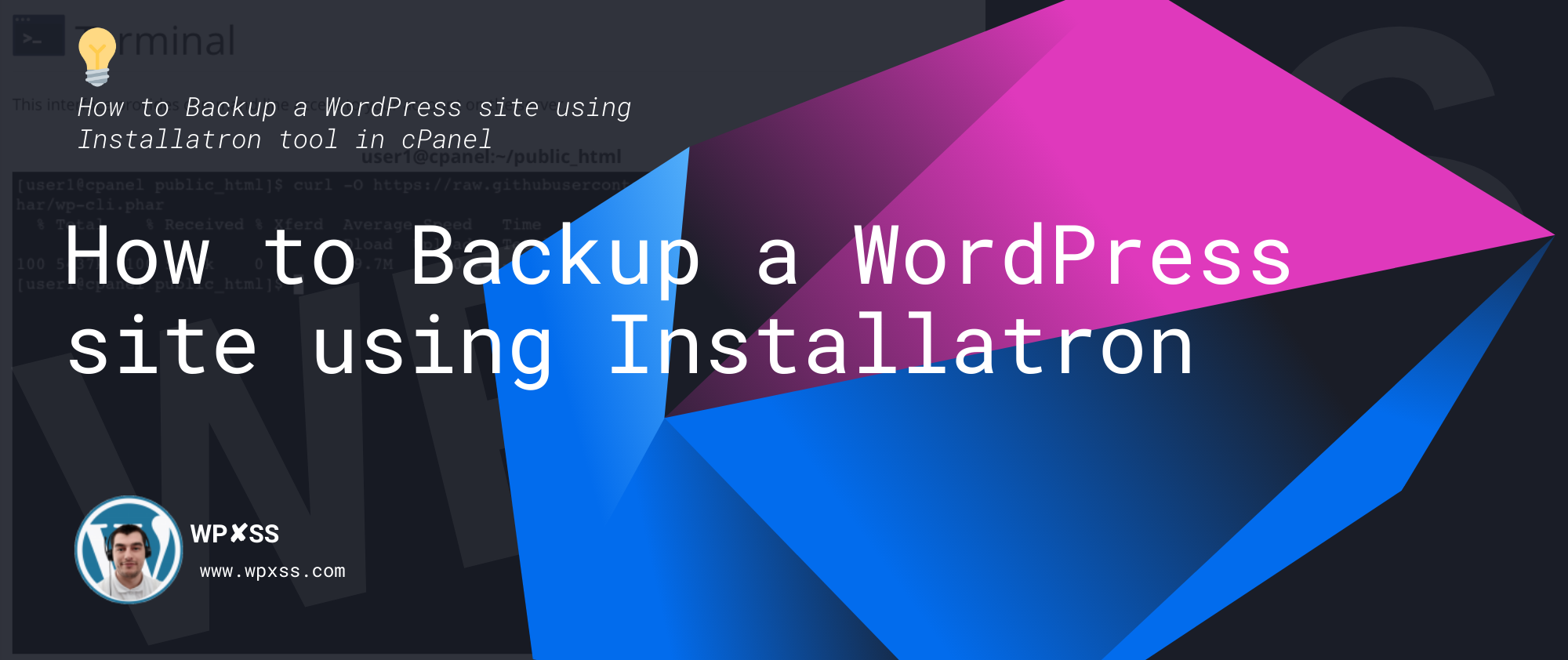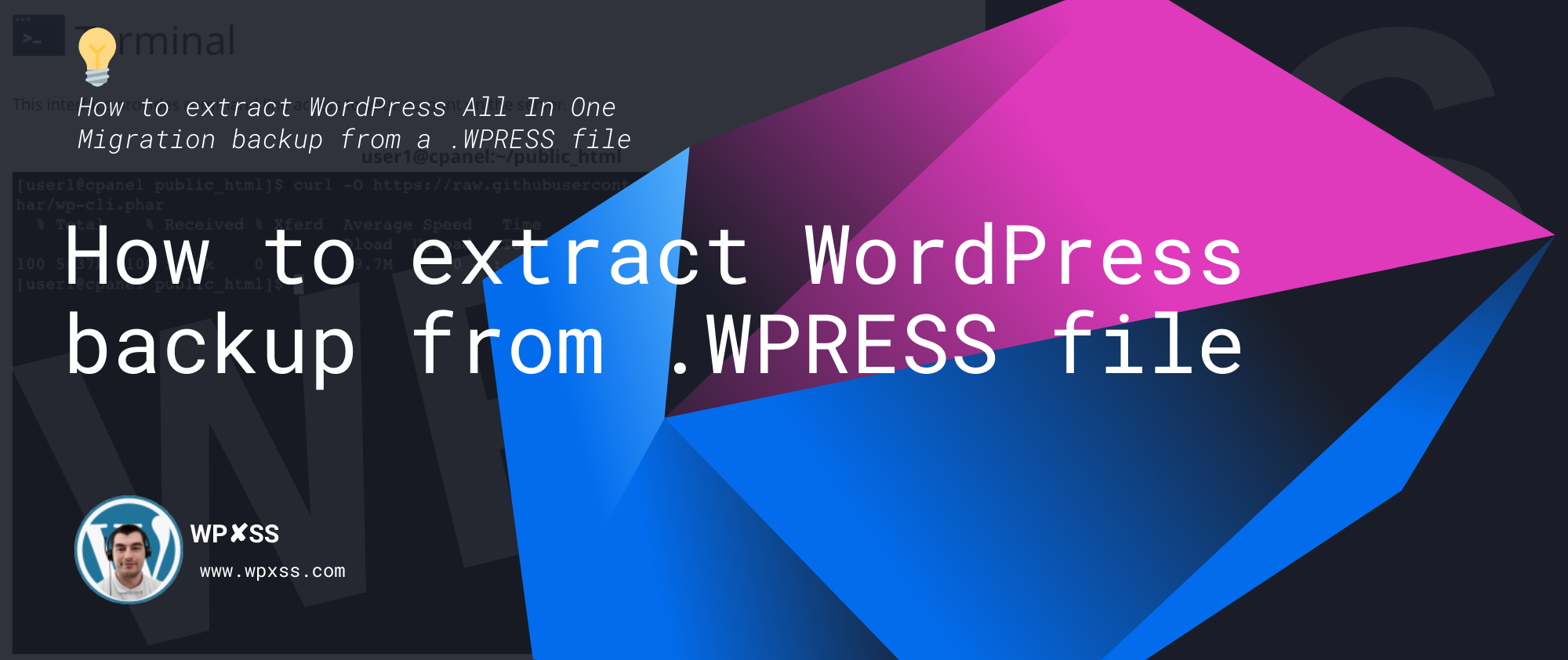Here are 3 ways to extract WordPress All In One Migration backups from a .WPRESS file:
1. Using the WPAllinOne Migration plugin
The free version of the WPAllinOne Migration plugin limits the restore to 512MB so if the file is less than that you can restore it from the plugin:
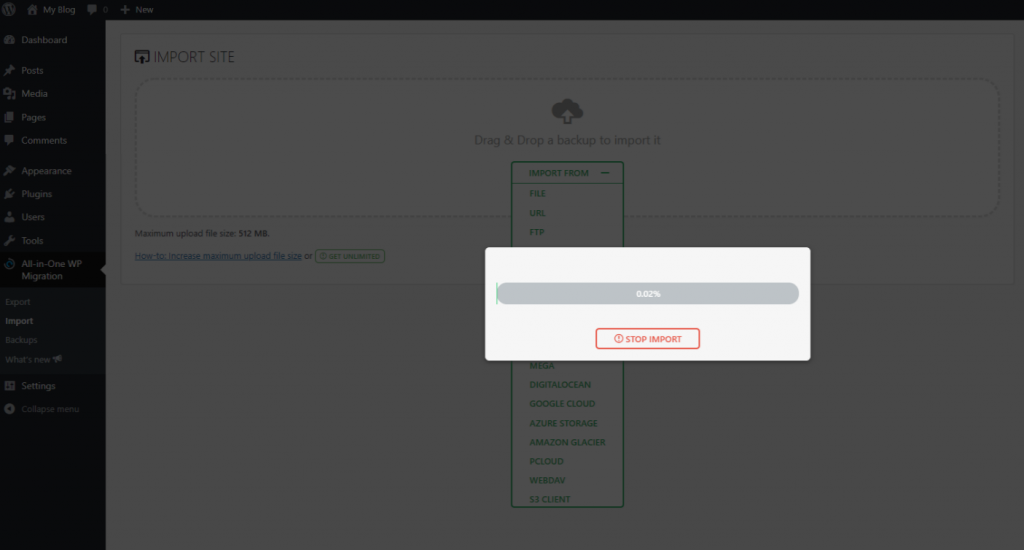
2. Using traktor.servmask.com
If the file size is bigger than 512MB then you can use this online tool to download separately files and database:
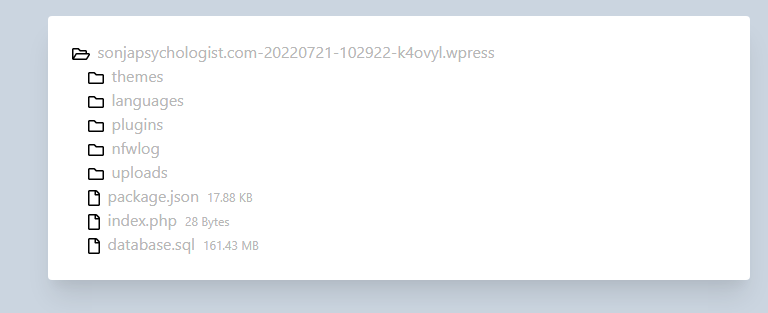
3. Using Wpress-Extractor Windows/Mac
Video tutorial on how to extract WordPress All In One Migration backup from a .WPRESS file
Download the tool and follow these steps:
- Downlaod the .exe file in the same folder as the .wpress backup
- Open terminal inside that folder
- type in wpress-extractor FILE-NAME-HERE.wpress for example:
wpress-extractor file234.wpress
Wait for the extraction to finish: