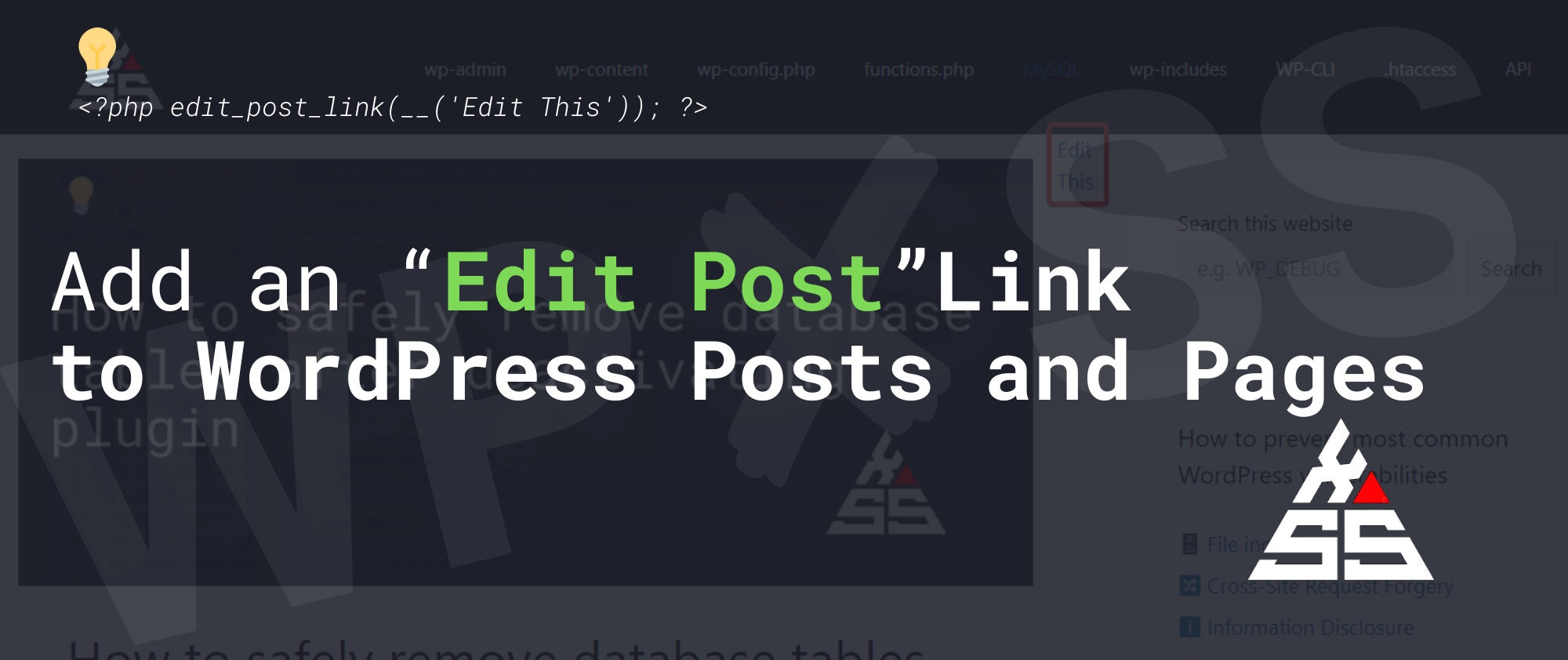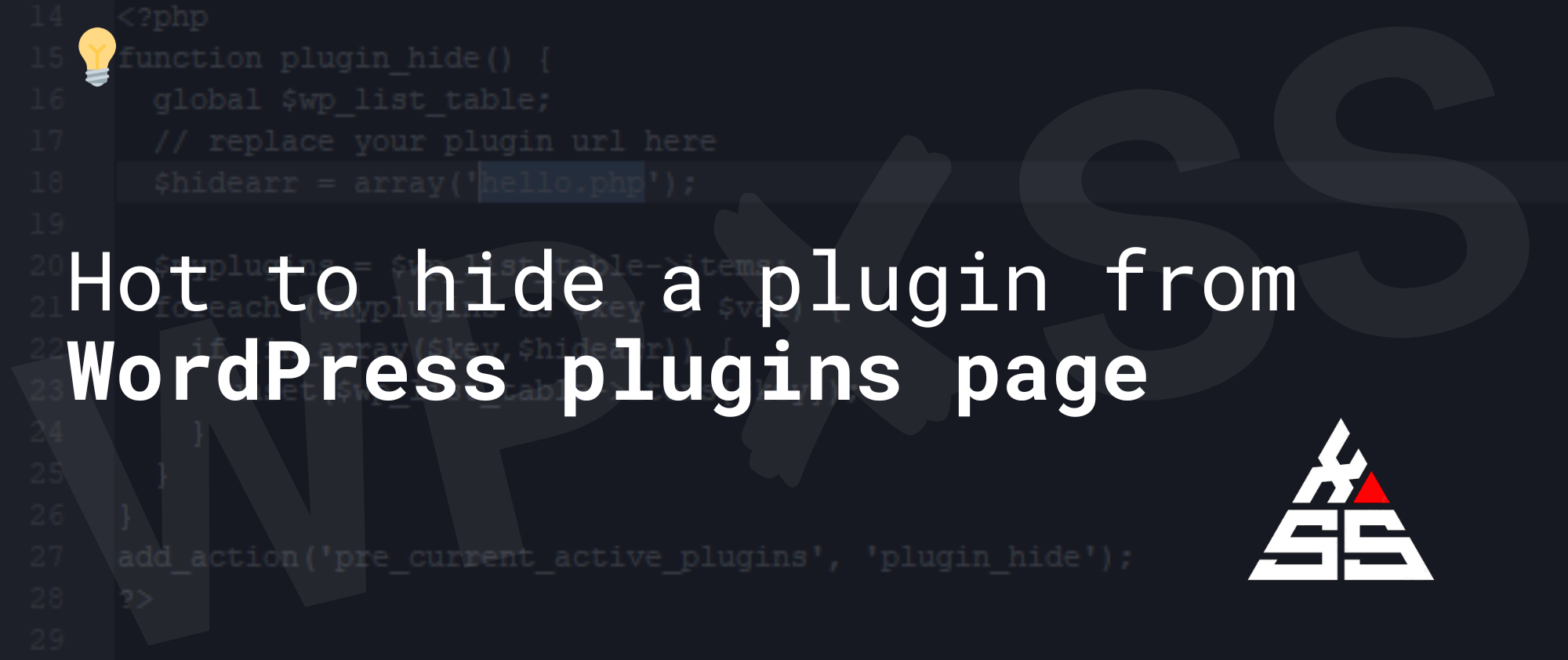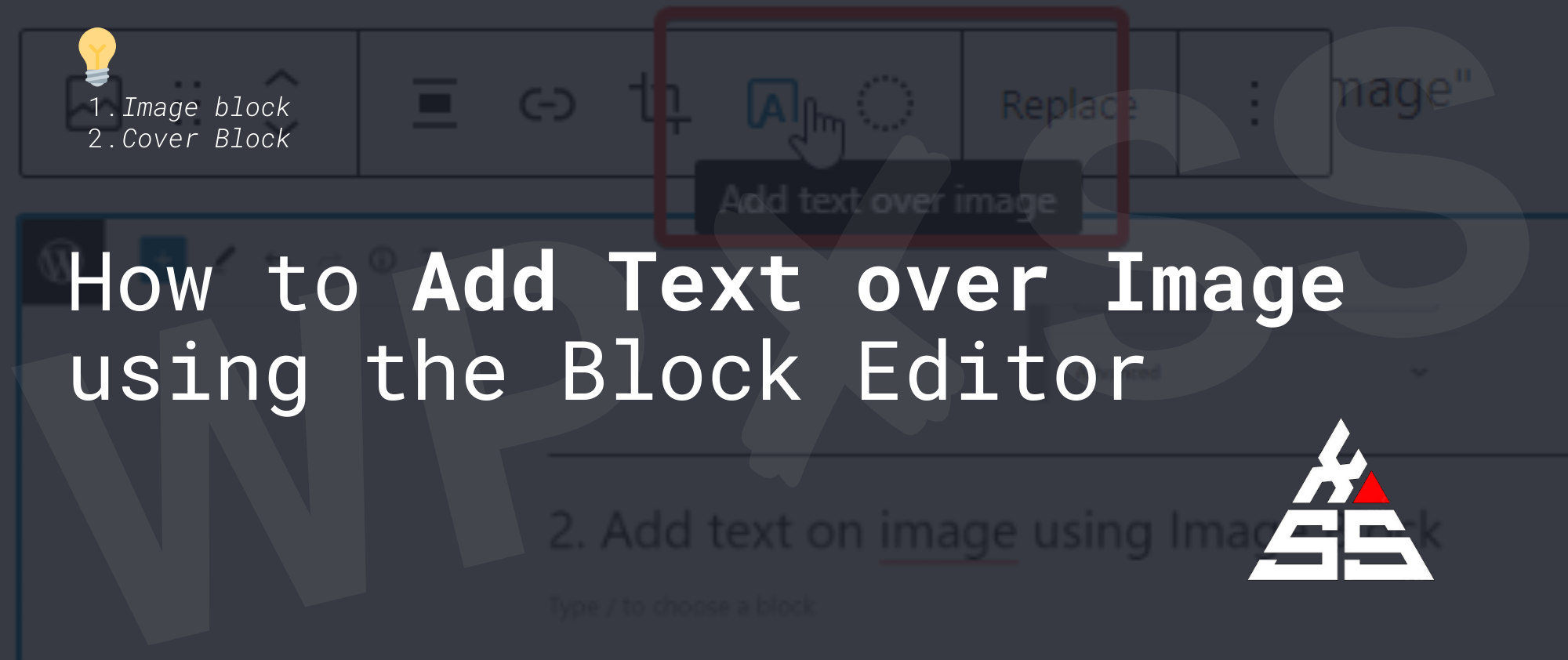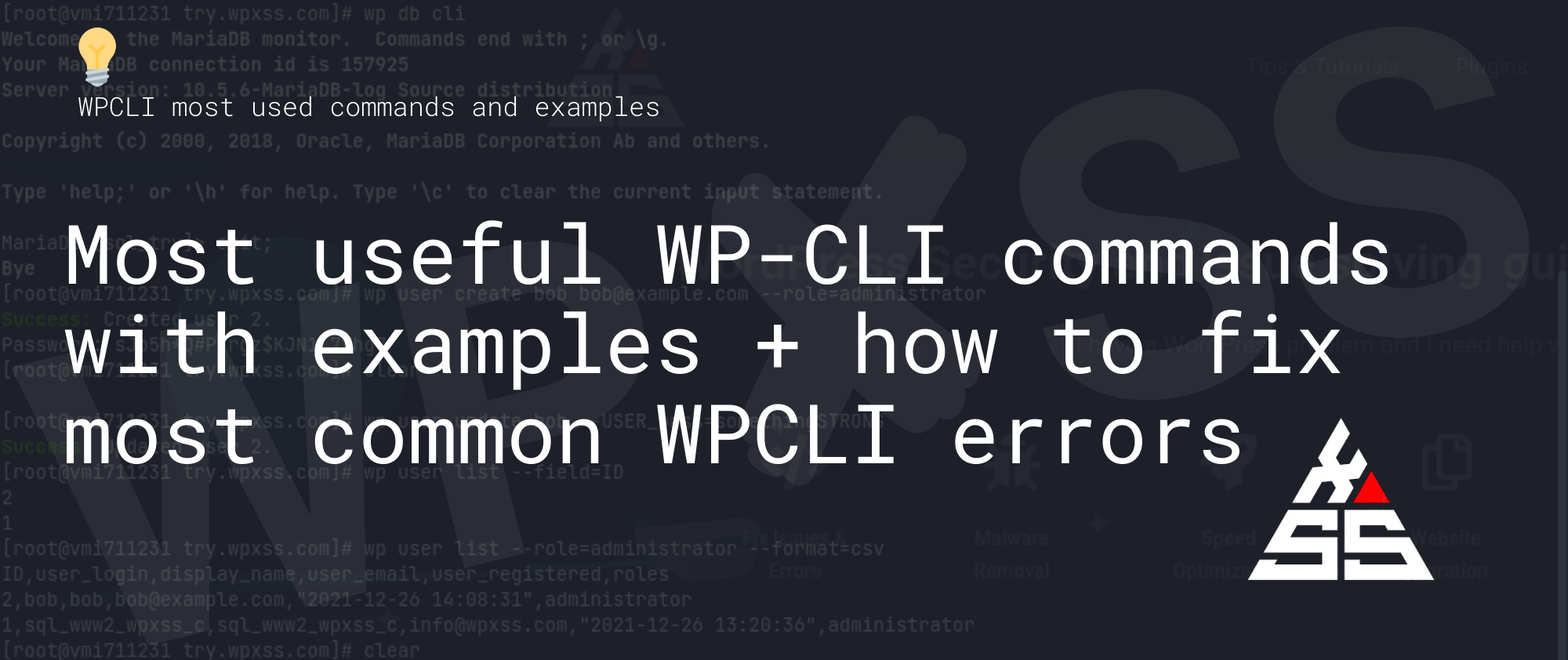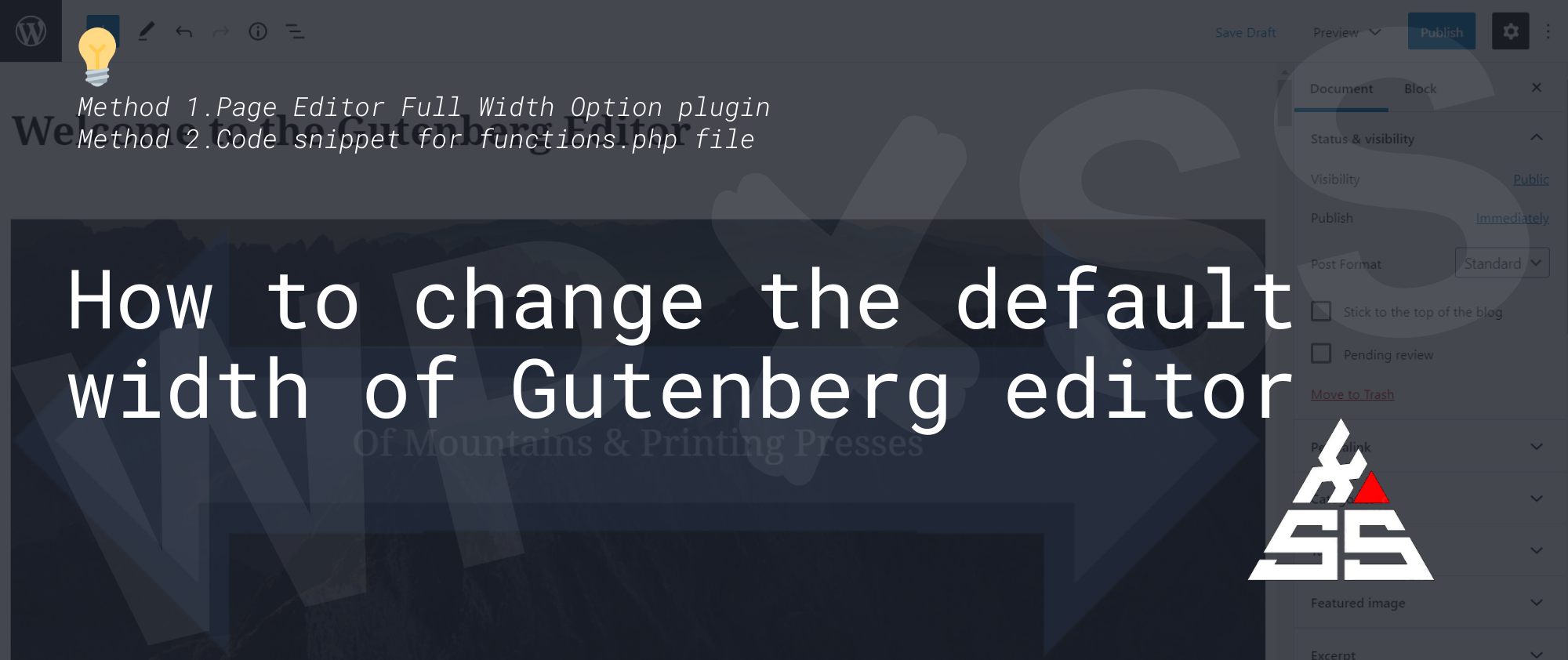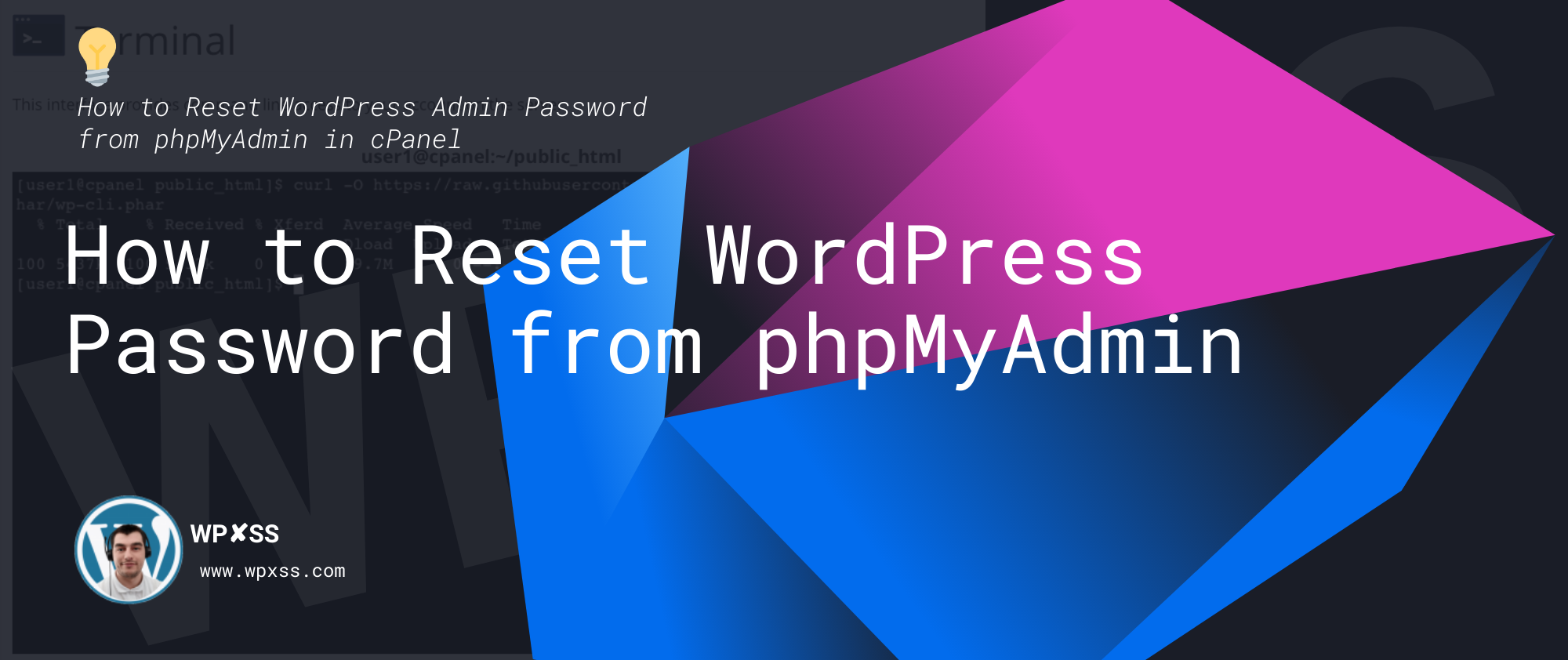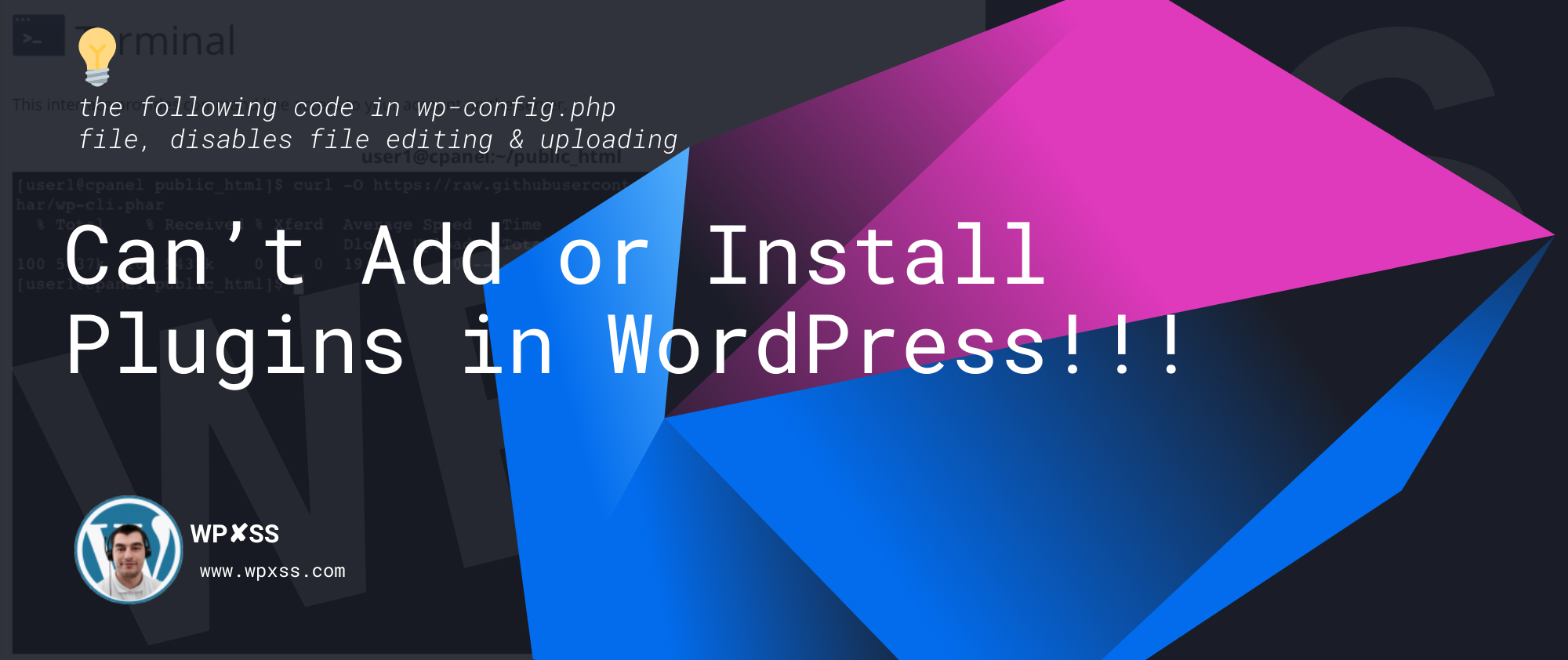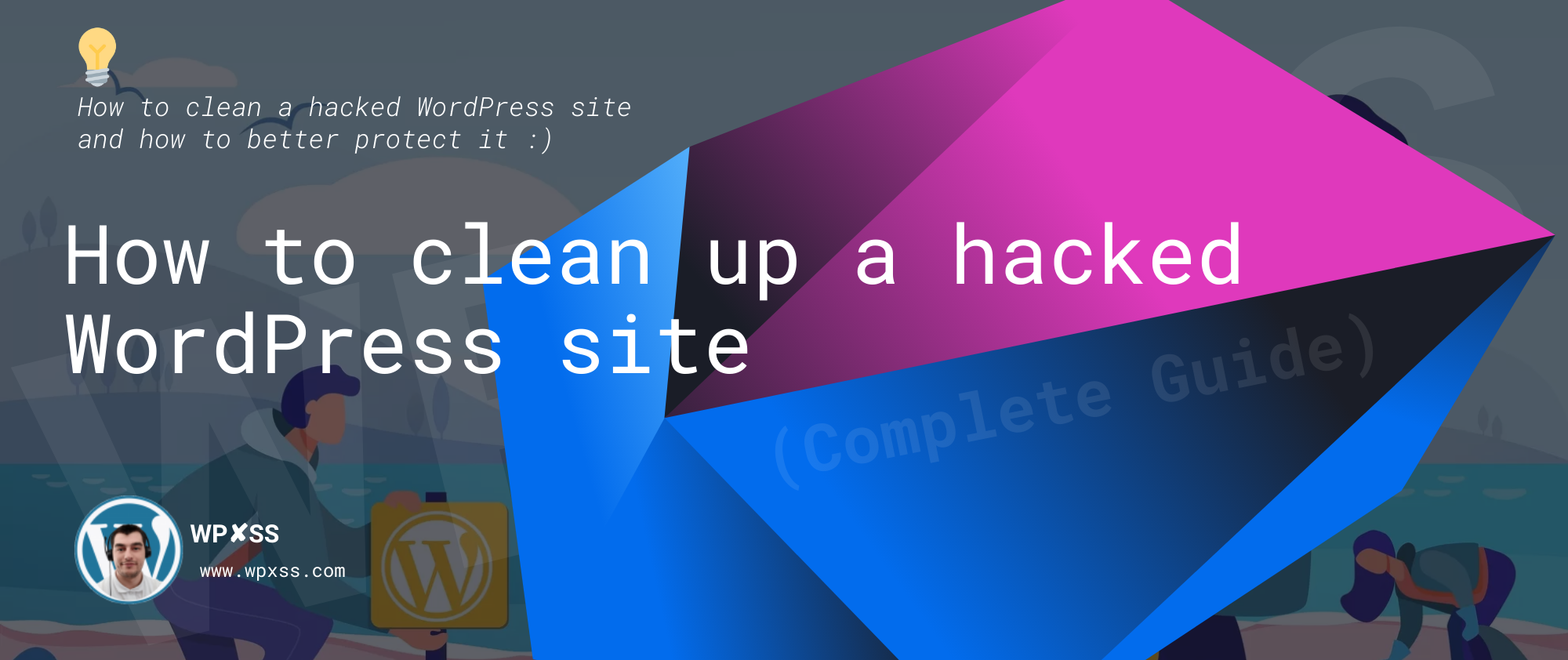Add an ✏️ “Edit Post” Link to WordPress Posts
This WordPress snippet will add an “edit page” link on the WordPress posts and pages. Only users who are logged in and have the necessary rights to edit that page will be able to see this link (administrator or author). Add the snippet to the theme page where you want the link to appear, for … Read full article →