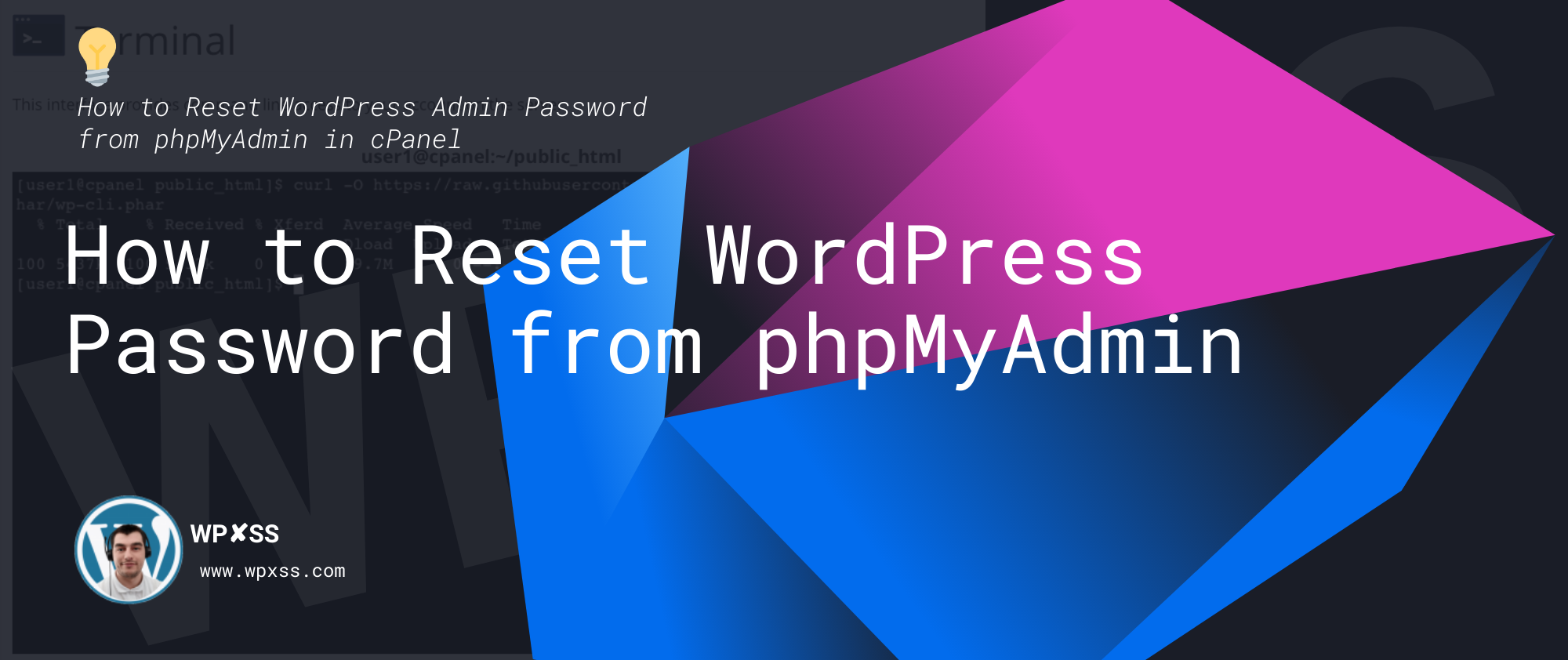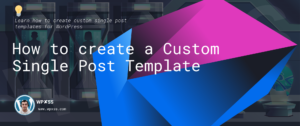Locked out of your wp-admin area? Forgot the password? No problem, the easiest way to regain access is to reset your admin password from your database via phpMyAdmin.
Step 1. Open PHPMyAdmin
The first step is to log into your cPanel and under Databases select phpMyAdmin.
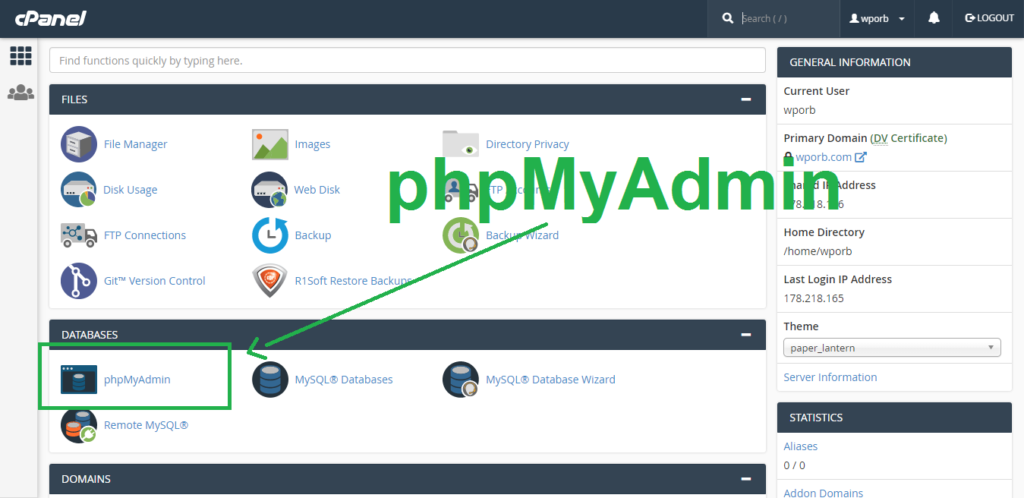
Step 2. Select your database name
From the left side click on the database used by the WordPress installation that you want to reset the password for.
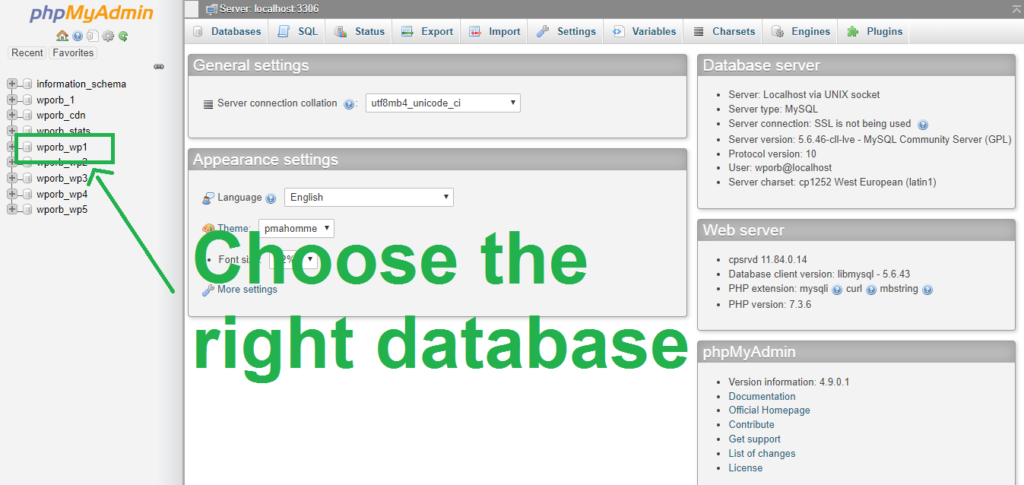
TIP: You can find the database name inside wp-config.php file
Step 3. Open wp_users table and click on the edit button next to the user.
Once you are in the right database look for a wp_users table and then click on the Edit before your username.
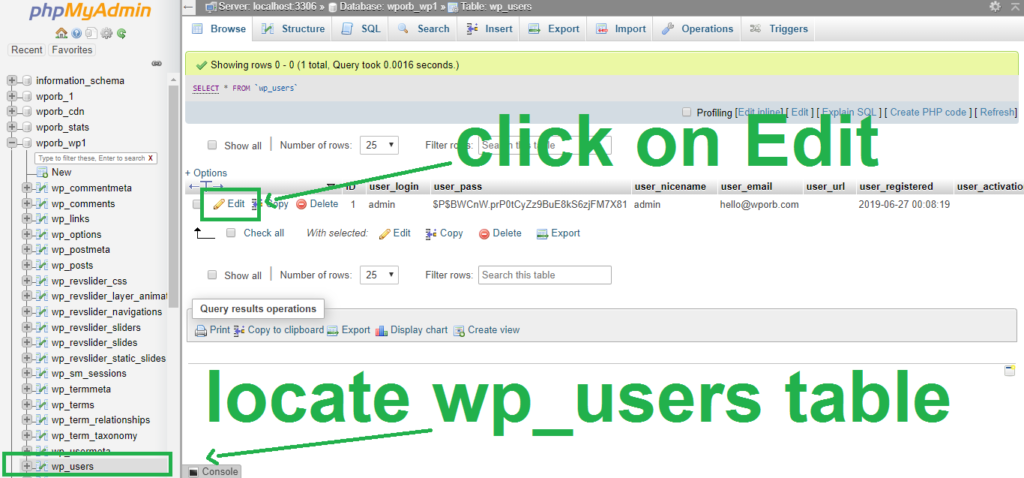
Step 4. Set new password, choose MD5 and save it.
Under the user_pass row, for Function select MD5, and for Value put your new password.
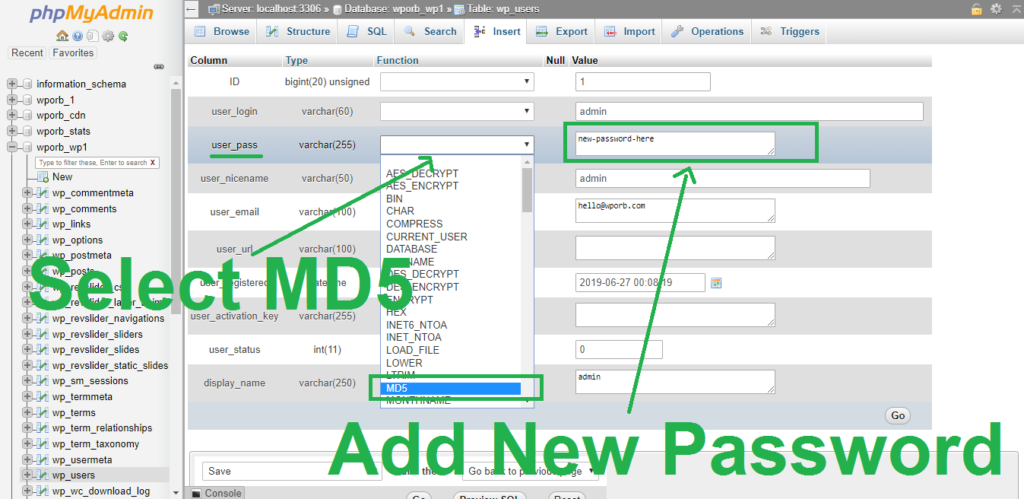
Click on the Go button at the bottom of the screen and thats it, you’ve just reset your WordPress admin password via phpMyAdmin and can now login to the wp-admin.