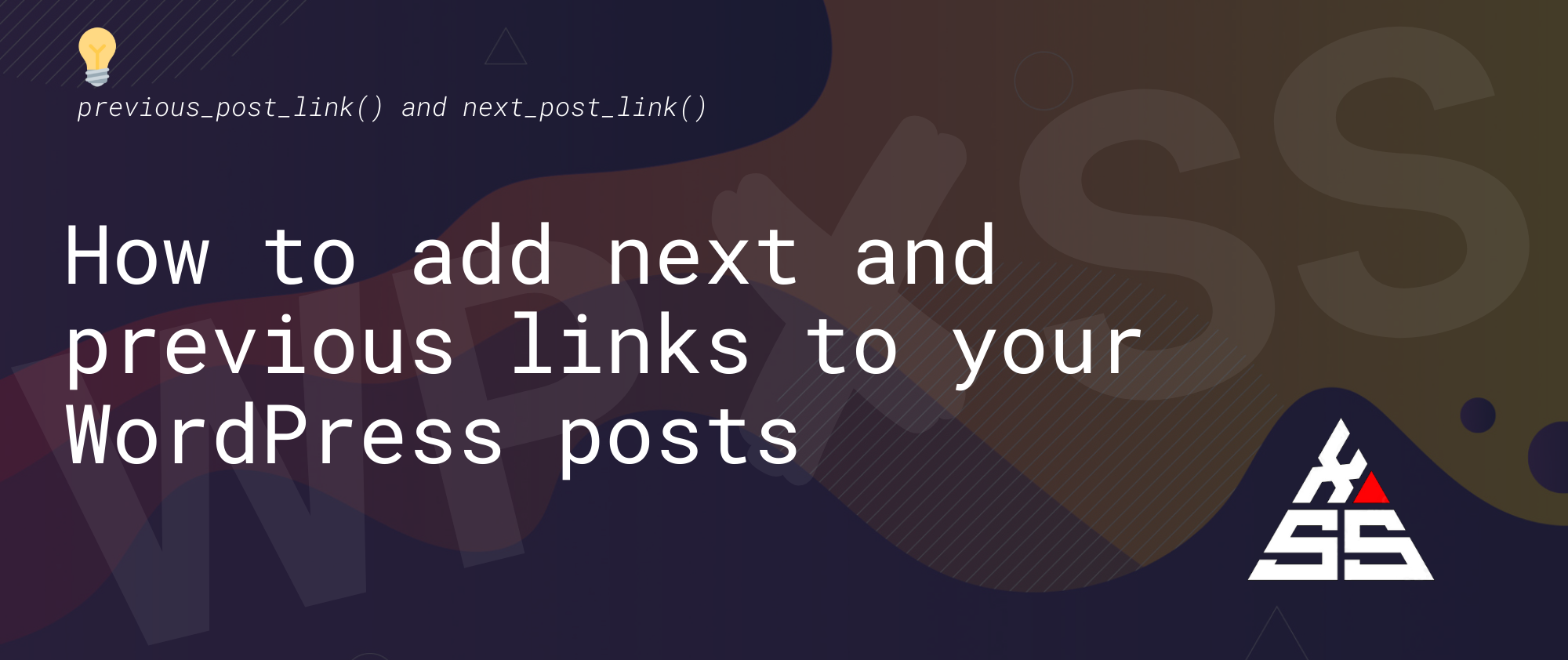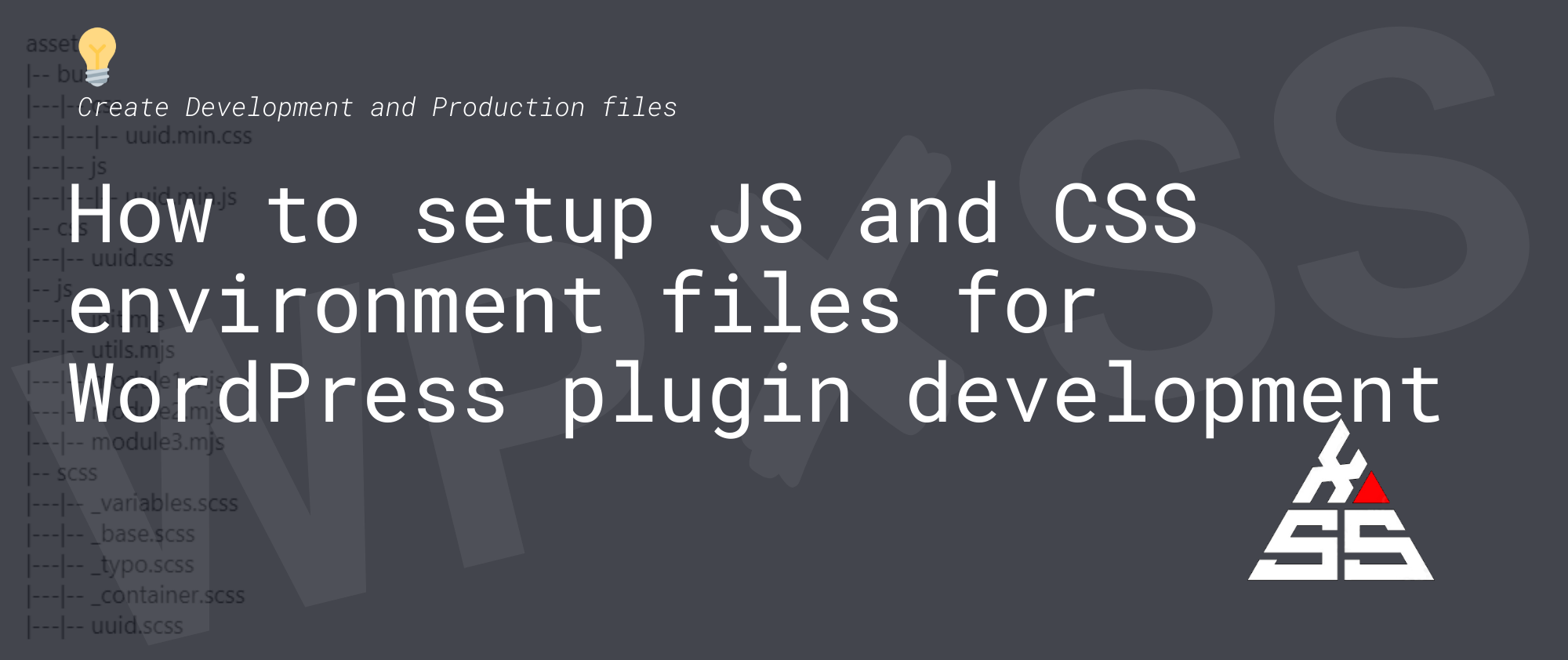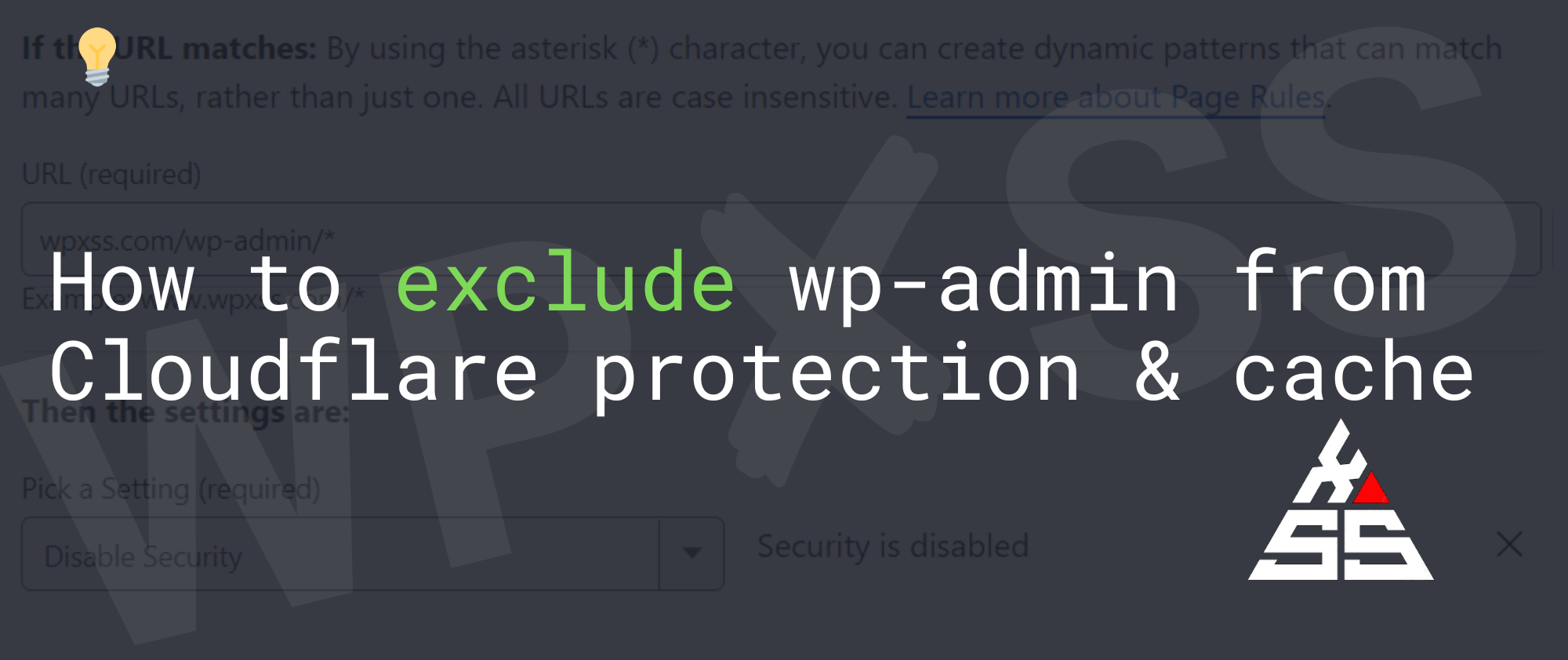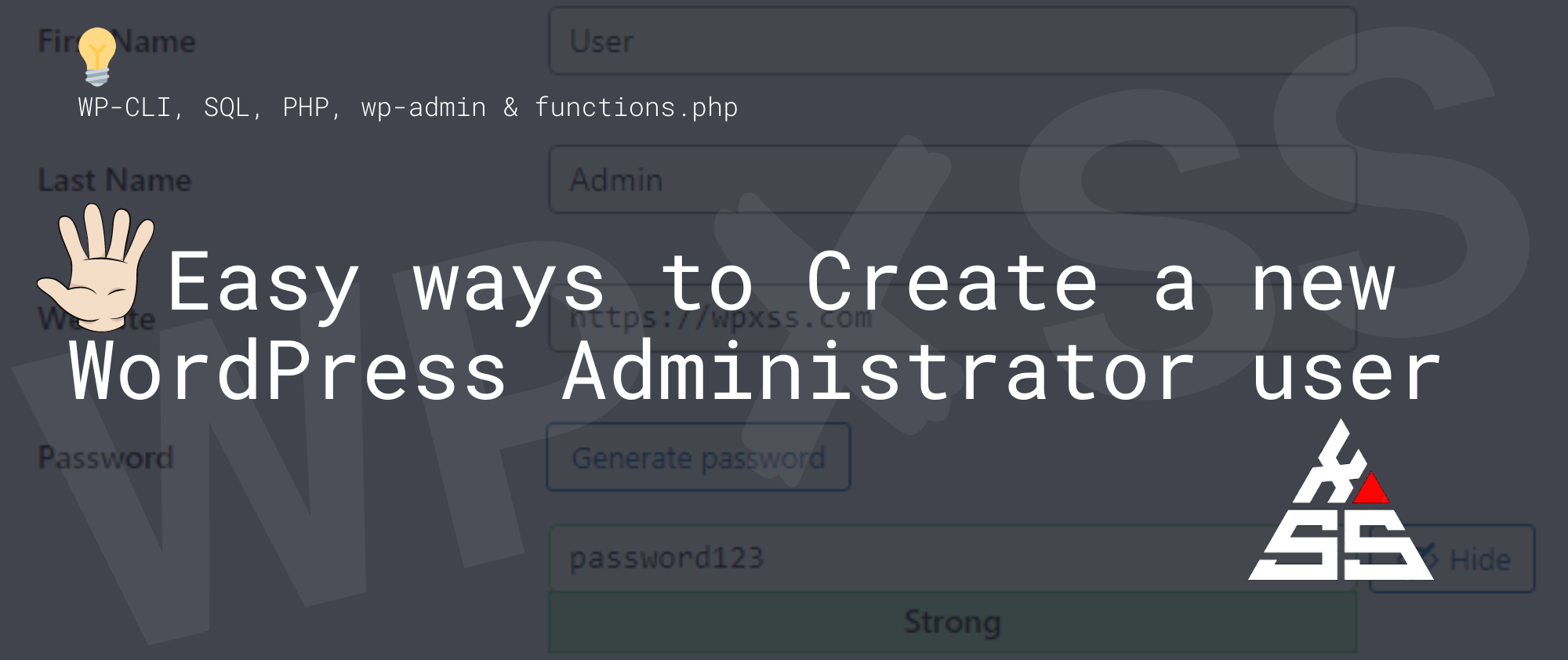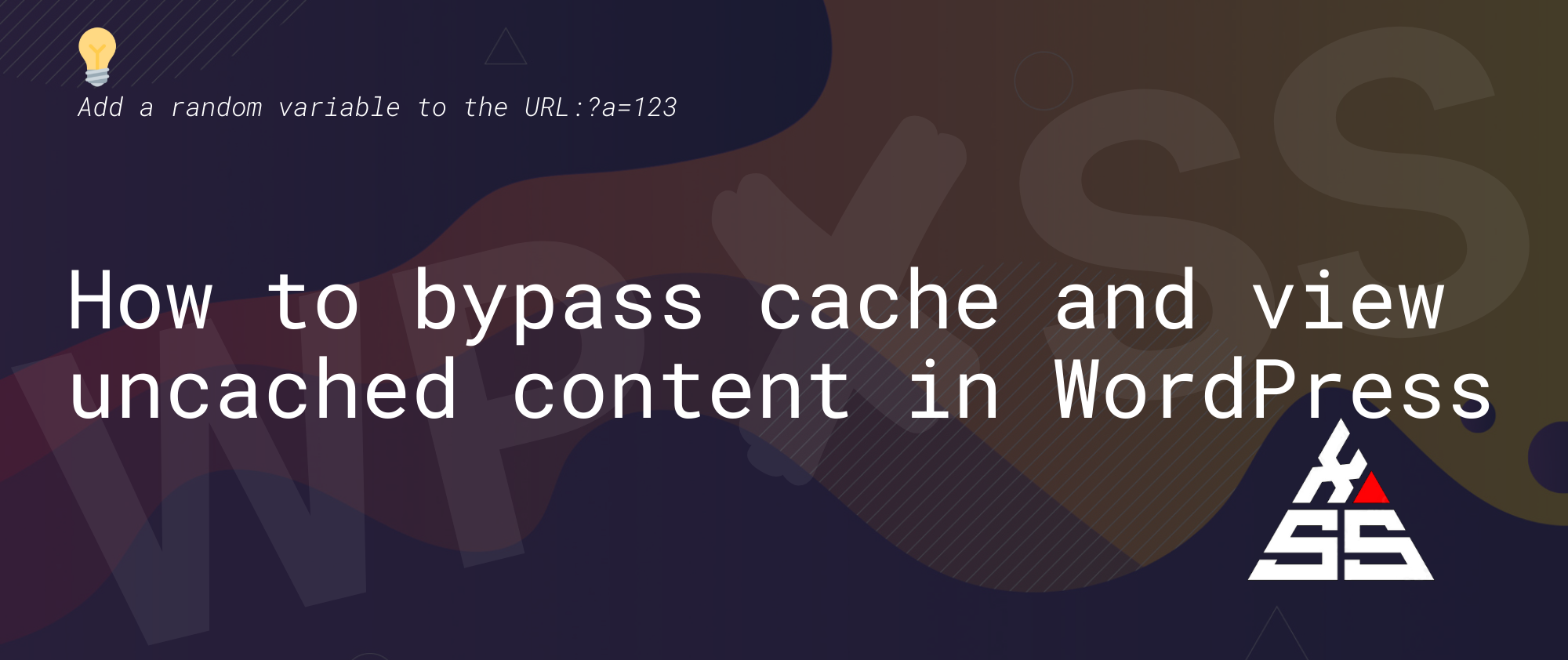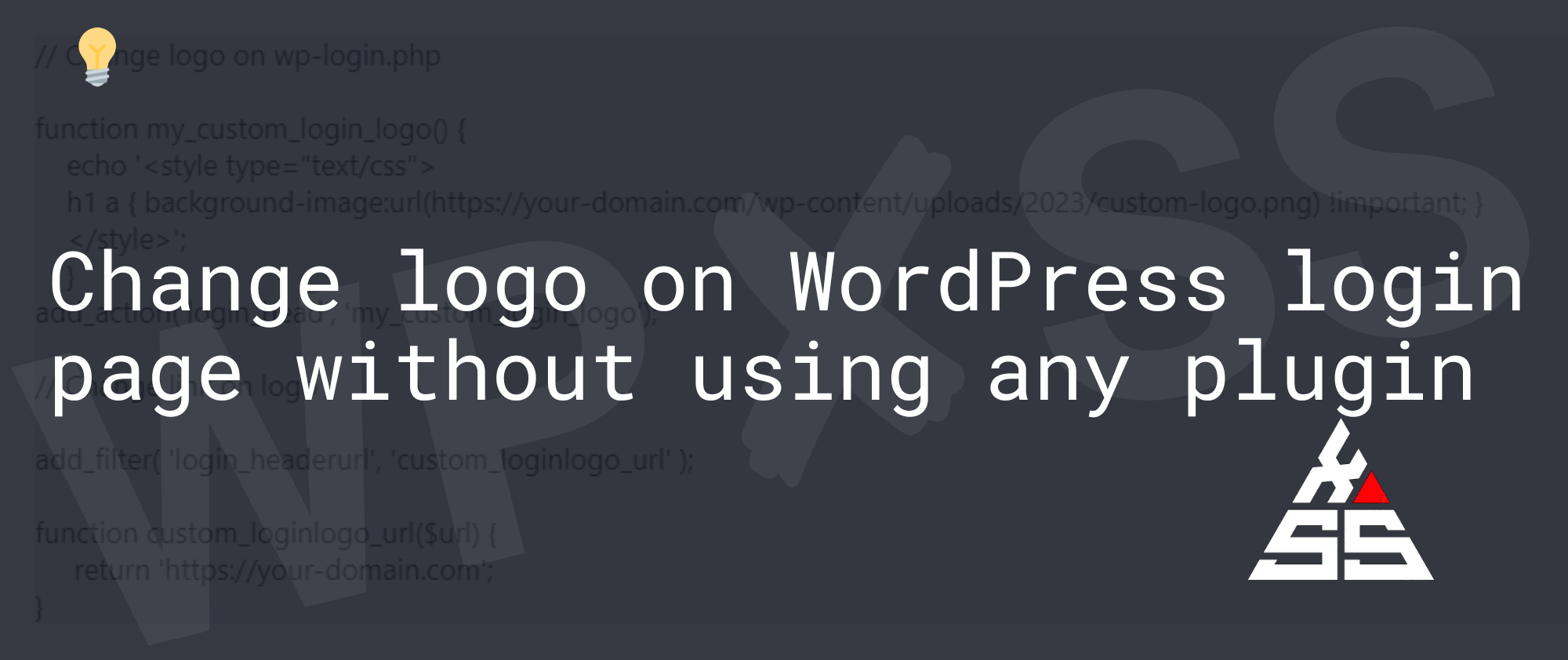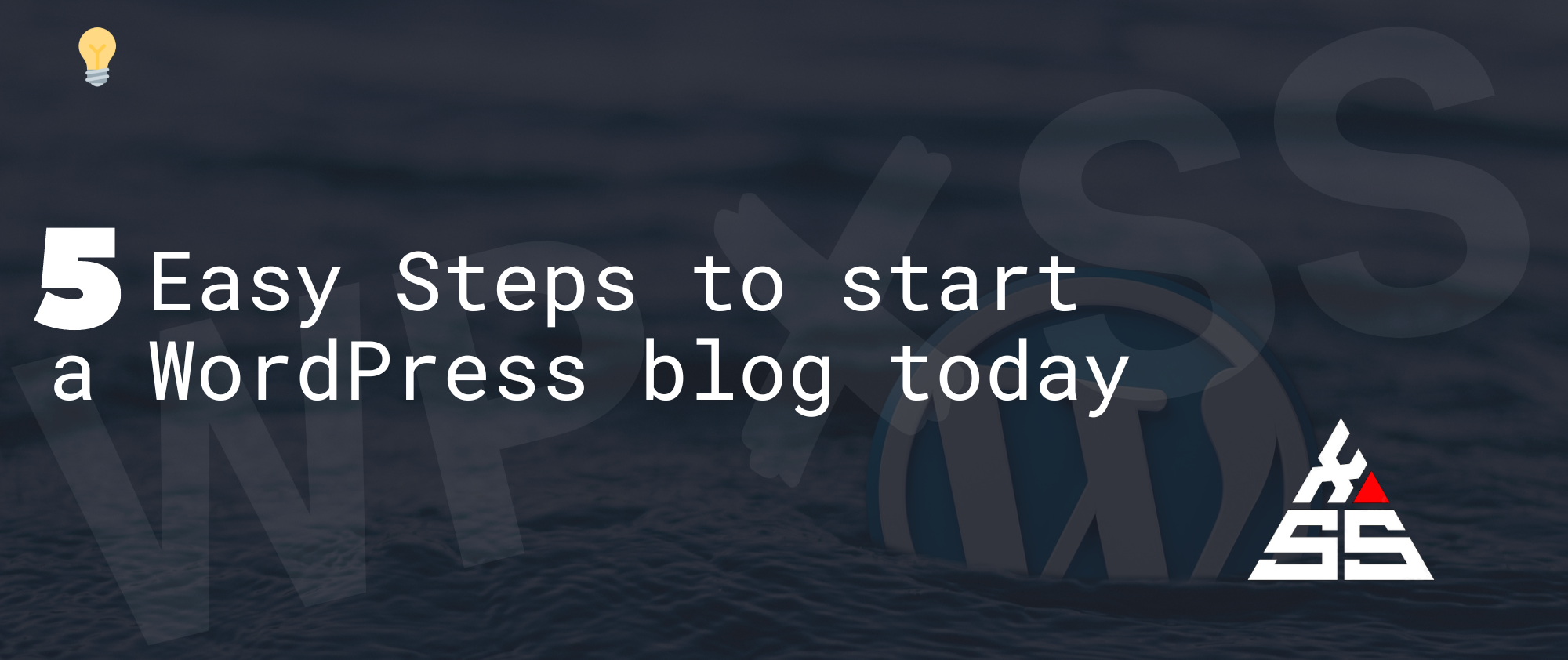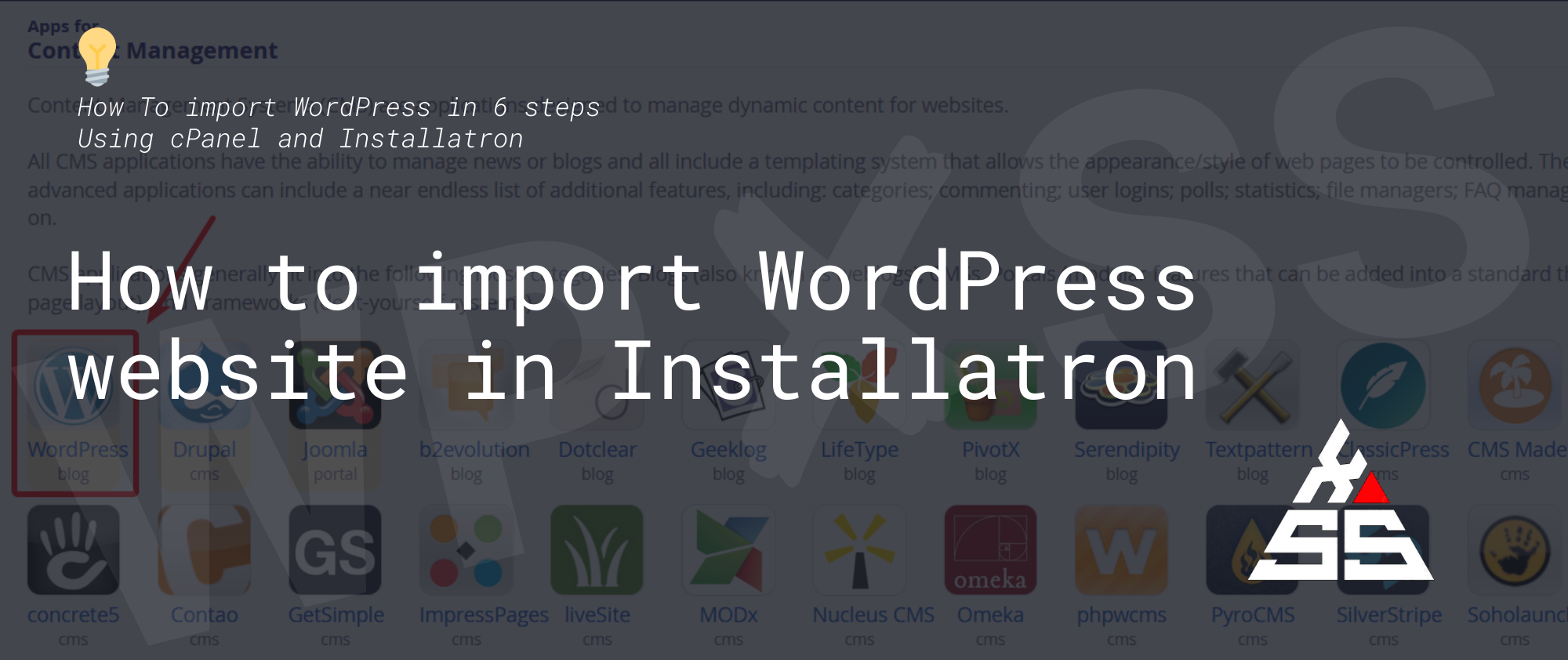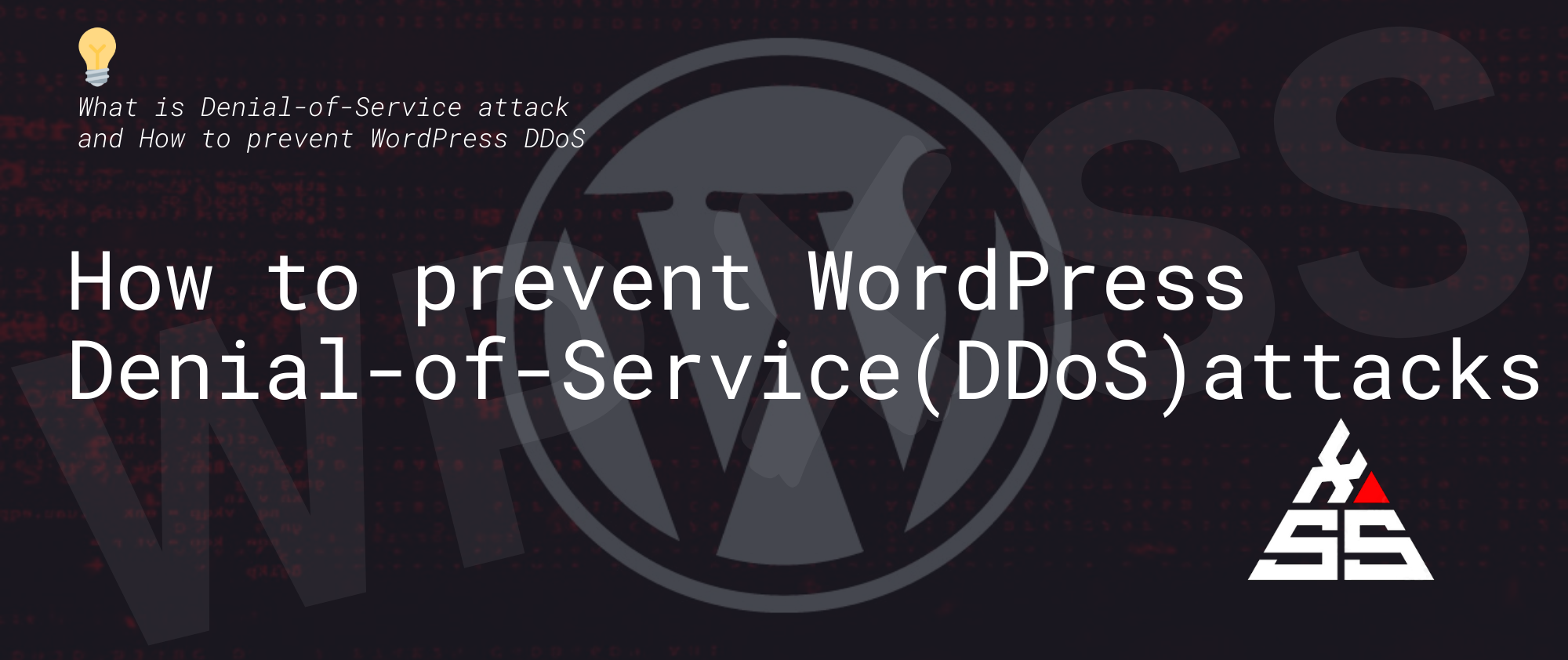How to add next ⏭️and previous ⏮️ links to your WordPress site
In this article, we’ll add the next and previous links on a WordPress theme. First We declare the previous and next variables: Then to show them inside the post, add the following snippets to the theme’s single.php file: If you want to further customize the links and maybe even display post name inside the links, … Read full article →