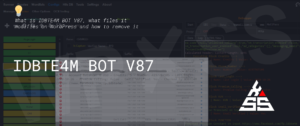We occasionally find ourselves in a situation where we need to test the website first, then point the domain name if everything is in order.
To achieve this there are multiple ways:
- Edit Hosts file on your local computer
- Use online service such as skipDNS
- Access WordPress using temporary server URL
In this guide We will be using the third method and show how to access WordPress using temporary server server URL.
The link will be in the format: http://serverhostname.com/~cpanel_username/
To achieve this We will edit two files:
- .htaccess – to change the rewrite rule
- wp-config.php – to overwrite home and site_url links in the database.
From cPanel > File Manager edit the wp-config.php file and add the following lines to it:
define('WP_HOME','https://serverhostname.com/~cpanel_username/');
define('WP_SITEURL','https://serverhostname.com/~cpanel_username/');Save the file and edit the .htaccess file:
# BEGIN WordPress
<IfModule mod_rewrite.c>
RewriteEngine On
RewriteBase /~cpanel_username/
RewriteCond %{REQUEST_FILENAME} !-f
RewriteCond %{REQUEST_FILENAME} !-d
RewriteRule . /~cpanel_username/index.php [L]
</IfModule>
# END WordPressThat’s it, your website is now accessible via: http://serverhostname.com/~cpanel_username/
You can test it before changing DNS, and if everything is OK don’t forget to remove changes made to those two files.
Was this post helpful?
Let me know if you liked the post. That’s the only way I can improve. 🙂